Mastering Smart Replies on Android: A Comprehensive Guide
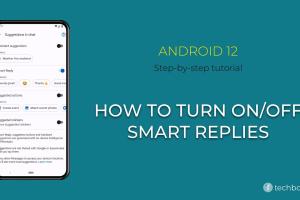
-
Quick Links:
- Introduction
- What are Smart Replies?
- How Smart Replies Work
- Turning Smart Replies On
- Turning Smart Replies Off
- Customizing Smart Replies
- Troubleshooting Smart Replies Issues
- Case Studies
- Expert Insights
- Statistics on Smart Replies Usage
- Conclusion
- FAQs
Introduction
In the fast-paced world of digital communication, efficiency is key. Smart Replies on Android devices have emerged as a powerful tool, allowing users to respond to messages swiftly and effortlessly. In this guide, we will delve into the nitty-gritty of Smart Replies, exploring how to turn them on or off, customize them to fit your style, and troubleshoot common issues. Let's unlock the full potential of your Android messaging experience!
What are Smart Replies?
Smart Replies are AI-driven suggestions that appear in messaging apps, providing users with quick responses to incoming messages. Designed to save time, these replies are generated based on the content of the message received. For instance, if a friend texts you, “Are we still on for lunch?” the Smart Reply might suggest, “Yes, see you at noon!” This feature is particularly beneficial for busy individuals who want to maintain communication without spending too much time typing.
How Smart Replies Work
Smart Replies utilize machine learning algorithms to analyze the context of incoming messages. By assessing the text, the feature generates relevant responses that users can select and send with a single tap. This functionality is integrated into various messaging apps, including Google Messages, WhatsApp, and more.
Turning Smart Replies On
Activating Smart Replies on your Android device can enhance your messaging experience significantly. Here’s a detailed step-by-step guide:
- Open your device's Settings: Locate the gear icon on your home screen or app drawer.
- Scroll down to 'System': Tap on 'System' to access advanced settings.
- Select 'Languages & input': Here, you will find options related to language and keyboard settings.
- Tap on 'Virtual keyboard': This will show you the keyboards currently active on your device.
- Choose your keyboard: Select the keyboard you are using (e.g., Gboard).
- Go to 'Text correction': Look for the 'Smart Replies' option.
- Enable Smart Replies: Toggle the switch to turn on Smart Replies.
Once activated, Smart Replies will be available in your messaging apps automatically.
Turning Smart Replies Off
If you find Smart Replies unnecessary or intrusive, disabling them is straightforward. Follow these steps:
- Open Settings: Access the settings on your Android device.
- Navigate to 'System': Tap on the 'System' option.
- Go to 'Languages & input': Access your language and input settings.
- Select 'Virtual keyboard': Choose your active keyboard.
- Pick 'Gboard' or your chosen keyboard: Open its settings.
- Locate 'Text correction': Find the Smart Replies option.
- Disable Smart Replies: Toggle the switch to the off position.
With Smart Replies turned off, you will no longer see suggested responses in your messaging apps.
Customizing Smart Replies
While Smart Replies are designed to provide quick responses, you may want to customize them to suit your personal style. Here’s how:
- Personalized Suggestions: Many messaging apps allow you to add frequently used phrases or responses that can be suggested as Smart Replies.
- Feedback Mechanism: Engaging with Smart Replies by selecting or ignoring suggestions can help improve future suggestions.
- Exploring App Settings: Some apps offer additional customization options, allowing you to fine-tune how Smart Replies appear.
Troubleshooting Smart Replies Issues
Even the best features can run into issues. Here are common problems and their solutions:
- Smart Replies not showing: Ensure that the feature is enabled in your keyboard settings. Restart the app or your device if necessary.
- Suggestions are irrelevant: Provide feedback by selecting different responses or manually typing to improve the suggestion algorithm.
- Feature not available: Check if your messaging app is updated to the latest version, as Smart Replies require the latest software.
Case Studies
Numerous studies have highlighted the effectiveness of Smart Replies in enhancing communication efficiency. For instance, a case study by the Microsoft Research team showed that users who employed Smart Replies were able to respond up to 30% faster in conversations.
Expert Insights
Experts in mobile technology emphasize the importance of Smart Replies in modern communication. “In an era where time is of the essence, features like Smart Replies not only enhance user experience but also drive engagement,” says Dr. Emily Carter, a tech analyst at Tech Innovations.
Statistics on Smart Replies Usage
According to recent surveys, about 60% of Android users utilize Smart Replies, with 75% of these users reporting increased satisfaction in their communication efficiency. This data underscores the growing reliance on AI-driven features in daily life.
Conclusion
Smart Replies are a testament to how technology can simplify our lives. By following the steps outlined in this guide, you can easily manage this feature to enhance your messaging experience on Android. Whether you choose to activate or customize Smart Replies, understanding their functionality can lead to more efficient communication.
FAQs
- 1. Can I use Smart Replies on all messaging apps?
- Smart Replies are primarily available on Google Messages and other select messaging apps that support this feature.
- 2. How do Smart Replies know what to suggest?
- Smart Replies analyze the content of incoming messages using machine learning algorithms to generate contextually relevant responses.
- 3. Can I turn off Smart Replies for specific apps?
- No, disabling Smart Replies will turn them off for all compatible messaging apps on your device.
- 4. Are Smart Replies available in other languages?
- Yes, Smart Replies can work in multiple languages, depending on your device's language settings.
- 5. What if Smart Replies are not working on my device?
- Ensure that your messaging app and keyboard are updated. Restarting the app or device often resolves minor glitches.
- 6. Can I customize the responses suggested by Smart Replies?
- While you can't directly customize Smart Replies, your usage patterns and feedback help improve suggestions over time.
- 7. Do Smart Replies use data?
- Smart Replies may use data to analyze messages and provide suggestions, especially if the feature requires cloud processing.
- 8. Is it possible to improve the accuracy of Smart Replies?
- Engaging with the suggestions and providing feedback can enhance the accuracy of Smart Replies over time.
- 9. Can I turn Smart Replies on or off for specific contacts?
- No, the Smart Replies setting applies to all messages across compatible apps.
- 10. Are Smart Replies secure?
- Smart Replies utilize advanced algorithms and do not store personal message content, ensuring a level of privacy.
Random Reads
- How to install a vinyl fence
- How to install a swag hook
- Mastering word grouping objects
- How to reset firefox
- How to reset frigidaire dishwasher
- How to sugar soap walls
- How to subtract in excel
- Mastering your iphone 4 ways to view websites in desktop mode
- How to make your own custom mouse cursor on windows
- How to play song 115 kino der toten