Step-by-Step Guide to Uninstalling the Facebook App on Android
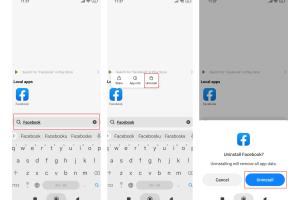
-
Quick Links:
- Introduction
- Reasons to Uninstall the Facebook App
- How to Uninstall the Facebook App
- Alternative Methods for Uninstalling
- Reinstalling the Facebook App
- Conclusion
- FAQs
Introduction
The Facebook app has become a staple of modern social networking, connecting billions of users worldwide. However, many Android users find themselves looking to uninstall the app for various reasons. This guide will walk you through the process of uninstalling the Facebook app on your Android device step by step while also exploring the reasons behind the decision and potential alternatives.
Reasons to Uninstall the Facebook App
There are a variety of reasons why you might want to uninstall the Facebook app:
- Storage Space: The app can take up considerable space on your device.
- Privacy Concerns: Users often worry about data privacy and how their information is being used.
- Battery Usage: The app can drain your battery significantly.
- Distraction: Some users find Facebook to be a distraction from their daily lives.
- Performance Issues: The app may slow down your device if it has limited resources.
How to Uninstall the Facebook App
Uninstalling the Facebook app on Android is a straightforward process. Follow these detailed steps:
Step 1: Open Settings
Navigate to the Settings app on your Android device. You can usually find it in your app drawer or by swiping down and clicking the gear icon in the top right corner.
Step 2: Find Apps
Scroll down and select the 'Apps' or 'Applications' option. This will give you a list of all installed applications on your device.
Step 3: Locate Facebook
In the Apps menu, scroll through the list to find 'Facebook'. You may also use the search bar at the top to speed up the process.
Step 4: Uninstall the App
Once you’ve selected Facebook, tap the 'Uninstall' button. You will be prompted to confirm your decision. Tap 'OK' to proceed.
Step 5: Confirm Uninstallation
After confirming, the app will be uninstalled from your device. You will no longer see it in your app drawer or on your home screen.
Alternative Methods for Uninstalling
Besides the traditional method through settings, there are a couple of alternative ways to uninstall the Facebook app:
Method 1: Uninstall via App Drawer
You can also uninstall the app directly from your app drawer:
- Open your App Drawer.
- Find the Facebook app and long-press its icon.
- Drag it to the 'Uninstall' option that appears at the top of the screen.
Method 2: Using Google Play Store
Another way to uninstall Facebook is through the Google Play Store:
- Open the Google Play Store.
- Search for "Facebook" in the search bar.
- Select the Facebook app from the list of results.
- Tap on 'Uninstall' in the app's page.
Reinstalling the Facebook App
If you decide to reinstall the Facebook app in the future, follow these steps:
- Open the Google Play Store.
- Search for "Facebook".
- Select the app and tap 'Install'.
- Once installed, you can log in with your credentials.
Conclusion
Uninstalling the Facebook app on your Android device can be a liberating experience, especially if you're looking to reduce distractions or free up space. Following the steps outlined in this guide can help you navigate the process easily, and you can always reinstall the app whenever you're ready to reconnect.
FAQs
1. Will uninstalling the Facebook app delete my account?
No, uninstalling the app will not delete your Facebook account. You can still access your account via a web browser.
2. Can I temporarily disable the Facebook app instead of uninstalling it?
Yes, you can disable the app through the 'Apps' section in Settings, which will prevent it from running without uninstalling.
3. What happens to my messages if I uninstall Facebook?
Your messages will remain intact and accessible when you log in again, either via the app or a web browser.
4. How do I uninstall Facebook Messenger?
The steps are similar to uninstalling the Facebook app—just locate Messenger in your Apps settings and uninstall it.
5. Is it safe to uninstall the Facebook app?
Yes, it is safe to uninstall the app. Your data and account will remain secure.
6. Can I delete my Facebook account permanently through the app?
Yes, you can delete your account through the app, but you need to log in to do so. Uninstalling does not delete your account.
7. Are there any alternatives to the Facebook app?
Yes, alternatives include using Facebook Lite, accessing Facebook through a mobile browser, or trying other social media platforms.
8. Will uninstalling the Facebook app affect my other apps?
No, uninstalling Facebook will not affect the functionality of other apps on your device.
9. How do I reinstall the Facebook app?
Go to the Google Play Store, search for Facebook, and tap 'Install' to reinstall the app.
10. What should I do if I encounter issues while uninstalling?
If you face issues, try restarting your device or checking for system updates, as they might resolve the problem.
For more information about mobile app management, visit Android Official Site or check out TechRadar for the latest tech tips.
Random Reads
- Turn off microsoft defender windows 10
- Turn off ad blocking google chrome
- Ultimate guide to making a map in minecraft
- Why chatgpt stops suddenly
- How to remove knobset lock
- How to remove limestone stains
- Mastering excel freeze panes
- Mastering fast ball wii sports tennis
- How to use pen drive as ram
- How to turn off mac firewall