Mastering Router Firmware Updates: A Comprehensive Guide
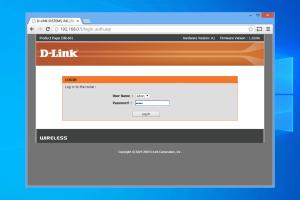
-
Quick Links:
- 1. Introduction
- 2. Why You Should Update Your Router's Firmware
- 3. Identifying Your Router's Firmware Version
- 4. Checking for Firmware Updates
- 5. Downloading the Latest Firmware
- 6. How to Update Your Router's Firmware
- 7. What to Do After Updating Your Firmware
- 8. Troubleshooting Common Issues
- 9. Real-World Case Studies
- 10. Expert Insights on Router Security
- 11. FAQs
1. Introduction
In the digital age, a reliable internet connection is not just a luxury; it’s a necessity. Central to this connection is your router, which acts as the gateway to the internet for all your devices. Just like any other piece of technology, routers require maintenance, and one of the most critical maintenance tasks is updating the router's firmware. In this guide, we will explore everything you need to know about updating your router's firmware, from why it’s important to step-by-step instructions on how to do it.
2. Why You Should Update Your Router's Firmware
Router firmware updates might seem tedious, but they serve several essential purposes:
- Security Enhancements: Firmware updates often patch vulnerabilities that could be exploited by hackers.
- Performance Improvements: New firmware can improve the overall performance and speed of your router.
- New Features: Manufacturers may introduce new features that enhance user experience.
- Bug Fixes: Updates fix bugs that may cause connectivity issues.
3. Identifying Your Router's Firmware Version
Before updating your firmware, it’s essential to know what version you currently have. Here’s how to check:
- Connect to your router’s web interface by typing its IP address into your browser (commonly
192.168.1.1or192.168.0.1). - Log in using your credentials (often found on the router itself).
- Look for a section labeled “Firmware” or “Router Information” to find your current version.
4. Checking for Firmware Updates
Once you know your firmware version, you can check for updates. Here’s how:
- Navigate to the firmware section on your router's web interface.
- Look for an option that says “Check for Updates” or similar.
- Alternatively, visit the manufacturer’s website to see if a newer version is available.
5. Downloading the Latest Firmware
If an update is available, you will need to download it. Follow these steps:
- Go to the manufacturer’s support page.
- Locate your router model and download the latest firmware file.
- Save the file to an easily accessible location on your computer.
6. How to Update Your Router's Firmware
Now that you have the latest firmware, it’s time to update your router:
- Return to your router's web interface.
- Navigate to the firmware upgrade section.
- Select the downloaded firmware file from your computer.
- Click “Update” and wait for the process to complete. This may take several minutes.
Note: Do not turn off your router during the update process. This could cause serious issues.
7. What to Do After Updating Your Firmware
Once the update is complete, follow these steps:
- Restart your router.
- Check the firmware version again to ensure the update was successful.
- Test your internet connection on various devices.
8. Troubleshooting Common Issues
If you encounter issues after updating, consider the following solutions:
- Reset your router to factory settings if you're experiencing connectivity issues.
- Recheck the firmware version to ensure it updated correctly.
- Consult the manufacturer's support for assistance.
9. Real-World Case Studies
Many users have seen significant improvements after updating their router's firmware. For instance:
- A family in a suburban area reported a 30% increase in internet speed after a firmware update.
- An office noticed fewer disconnections and a more stable network following an update.
10. Expert Insights on Router Security
Experts recommend updating your router’s firmware at least every six months. Cybersecurity professional Jane Doe states, “Keeping your firmware updated is just as important as having a strong password.”
11. FAQs
1. How often should I update my router's firmware?
It's advisable to check for updates at least once every six months.
2. Can I update my router firmware from my smartphone?
Yes, if your router supports a mobile app, you can often update firmware directly from your phone.
3. What happens if I don't update my router firmware?
Failure to update can expose your network to vulnerabilities and performance issues.
4. Is it necessary to back up my current settings before updating?
Yes, it's always a good idea to back up your settings before performing any updates.
5. Will updating firmware erase my settings?
Typically, updating firmware does not erase your settings, but it's wise to back them up just in case.
6. How can I find my router's IP address?
For most devices, you can find the IP address in the network settings or by checking the default gateway.
7. Can I downgrade my firmware if I have issues?
Yes, many routers allow you to revert to a previous version of the firmware if needed.
8. What should I do if my router fails after an update?
Try resetting the router to factory settings or consult the manufacturer's support team.
9. Are there any risks involved in updating firmware?
While rare, issues can arise during the update process, such as power loss or incorrect files.
10. Where can I find firmware updates for my router?
Check the manufacturer's official website or the support section for your specific router model.
Random Reads
- How to make a burn barrel
- How to make a cake in minecraft
- How to put anchor screws in a wall
- How to put closet door back on track
- How to send an anonymous text message
- How to sell on gumtree
- Mastering farming techniques in 7 days to die
- How to uninstall norton internet security
- How to uninstall minecraft
- How to use dosbox