Mastering Your Downloads: A Comprehensive Guide to Viewing Downloads on Android
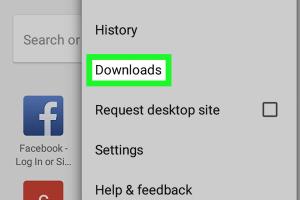
-
Quick Links:
- Introduction
- Understanding Downloads on Android
- Viewing Downloads in Your Browser
- Using File Manager to View Downloads
- Checking Downloads in Google Play Store
- Managing Your Downloads
- Common Issues and Troubleshooting
- Case Studies: User Experiences
- Expert Insights on Downloads Management
- Conclusion
- FAQs
Introduction
The modern Android device serves as a powerful tool for communication, entertainment, and productivity. However, with the convenience of downloading apps, media, and documents, it’s essential to know how to manage these downloads effectively. In this comprehensive guide, we will explore various methods to view downloads on your Android device, ensuring you can keep track of all the files you acquire.
Understanding Downloads on Android
When you download files on your Android device, they are typically saved in a designated "Downloads" folder. However, depending on the app used for downloading, the location and visibility of these files can vary. Understanding how to access and manage these downloads is crucial for effective device usage.
Types of Downloads on Android
- Apps: Installed via the Google Play Store or APK files.
- Media Files: Includes photos, videos, and music.
- Documents: PDFs, Word documents, and other file types.
- Web Downloads: Files downloaded through web browsers.
Viewing Downloads in Your Browser
Most web browsers on Android, such as Chrome and Firefox, offer a straightforward way to view your download history. Here’s how you can check downloads in popular browsers:
Viewing Downloads in Google Chrome
- Open the Google Chrome app on your Android device.
- Tap the three-dot menu icon in the upper right corner.
- Select "Downloads" from the dropdown menu.
- Here, you will see a list of all your downloaded files.
Viewing Downloads in Firefox
- Launch the Firefox app.
- Tap the three-line menu icon.
- Choose "Downloads" from the options.
- You can view, open, or delete your downloaded files from here.
Using File Manager to View Downloads
Every Android device comes with a file management app that allows users to browse files stored on the device. Here’s how to locate your downloads using the File Manager:
Steps to Use the File Manager
- Open your device’s File Manager app (may be called "Files" or "My Files").
- Navigate to the "Downloads" folder, typically found in the internal storage.
- Here, you can view all downloaded files, sort them, and manage them as needed.
Checking Downloads in Google Play Store
If you want to view the apps you've downloaded from Google Play, follow these steps:
Steps to Check Your Apps
- Open the Google Play Store app.
- Tap on your profile picture in the upper right corner.
- Select "Manage apps & device".
- Under the "Installed" tab, you will see all the apps currently on your device.
Managing Your Downloads
Knowing how to view downloads is just the beginning; managing them effectively is key to maintaining your Android device's performance. Here are some tips:
Organizing Your Files
- Create folders within your Downloads directory for different file types (e.g., Documents, Media, Apps).
- Regularly delete files you no longer need to free up space.
- Utilize cloud storage solutions (like Google Drive or Dropbox) for important files.
Using Third-Party Download Managers
For heavy users of downloads, third-party download managers can provide advanced features such as batch downloads, pause/resume capabilities, and better organization. Some popular options include:
- Advanced Download Manager: Supports multiple downloads and acceleration.
- Loader Droid: Offers a user-friendly interface and scheduling options.
Common Issues and Troubleshooting
Users may encounter issues when attempting to view or manage downloads. Below are some common problems and their solutions:
Download Files Not Showing
If you cannot find your downloaded files, consider the following:
- Check if the download was completed successfully.
- Ensure you are looking in the correct folder (Downloads).
- Restart your device to refresh the file directory.
Insufficient Storage Space
Running low on storage can hinder your ability to download files. To resolve this:
- Delete unnecessary files and apps.
- Transfer files to external storage or cloud services.
Case Studies: User Experiences
Understanding how different users manage their downloads can provide insights into best practices. Here are a few case studies:
Case Study 1: The Busy Professional
A busy professional utilized cloud storage to manage their downloads effectively, ensuring easy access to important documents across multiple devices. They regularly organized files by creating folders for each project.
Case Study 2: The Student
A student downloaded numerous educational materials. They used a third-party download manager to keep track of multiple files and optimize download speeds, which significantly improved their study efficiency.
Expert Insights on Downloads Management
Experts in mobile technology emphasize the importance of good download management practices. According to a recent study by Android Authority, users who maintain organized downloads experience less frustration and improved device performance.
Conclusion
Knowing how to view and manage downloads on your Android device is crucial for an organized digital life. By following the methods outlined in this guide, you can easily keep track of your files and optimize your device’s performance. Regular organization and utilizing available tools can significantly enhance your experience.
FAQs
1. How can I view my download history on Android?
You can view your download history in your browser under the "Downloads" section or through a file manager app.
2. Where are downloaded files stored on Android?
Downloaded files are typically stored in the "Downloads" folder in your internal storage.
3. Can I recover deleted downloads on Android?
Recovering deleted downloads is challenging unless you have a backup. You can check if they are still in the "Recycle Bin" of your file manager app.
4. How do I delete downloads on Android?
You can delete downloads through the File Manager app or directly from the Downloads section in your browser.
5. Is there a way to organize my downloads automatically?
Some third-party download managers offer features to automatically sort and organize downloaded files based on type.
6. Can I change the default download location on Android?
Yes, many browsers and file manager apps allow you to change the default download location in their settings.
7. Why are my downloads not showing up?
This can happen if the download did not complete successfully or if the files are stored in a different location. Check your settings and the browser's download folder.
8. What should I do if I run out of storage space for downloads?
Consider deleting unnecessary files, transferring files to an external storage device, or using cloud storage services.
9. Are there risks associated with downloading files from the internet?
Yes, downloading files from untrusted sources can expose your device to malware. Always ensure you download from reputable websites.
10. How can I speed up my downloads on Android?
Using a reliable Wi-Fi connection, pausing other downloads, and utilizing a third-party download manager can help speed up download times.
Random Reads
- How to insulate a shed
- How to install youtube app kindle fire
- How to keep youtube playing in background iphone ipad
- How to make yourself administrator windows
- How to replace a toilet flapper
- How to recover pictures from sd card
- How to protect mobile phone from theft
- How to keep twin beds together
- How to watch youtube offline
- How to wax wooden furniture