Ultimate Guide to Installing Sims 3 on Your PC: Step-by-Step for Beginners
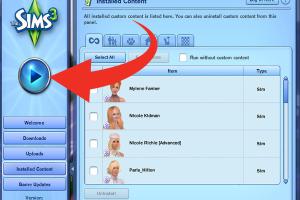
-
Quick Links:
- 1. Understanding Sims 3
- 2. System Requirements
- 3. Purchasing Sims 3
- 4. Downloading Sims 3
- 5. Installing Sims 3
- 6. Troubleshooting Installation Issues
- 7. FAQs
1. Understanding Sims 3
The Sims 3 is a life simulation video game developed by Maxis and published by Electronic Arts. Released in 2009, it allows players to create and control people in a virtual world, offering endless possibilities for storytelling and creativity. The game has received numerous expansions, adding new features, worlds, and gameplay mechanics.
2. System Requirements
Minimum Requirements
- OS: Windows XP SP2 or later
- Processor: 2.0 GHz P4 processor or equivalent
- RAM: 1 GB
- Graphics: 128 MB Video Card with Pixel Shader 2.0
- Storage: At least 6 GB of free disk space
Recommended Requirements
- OS: Windows 7, Vista or later
- Processor: Dual-Core CPU 2.0 GHz or better
- RAM: 2 GB or more
- Graphics: 512 MB Video Card with Pixel Shader 3.0
- Storage: 6 GB of free disk space
3. Purchasing Sims 3
You can purchase Sims 3 from various platforms, including:
- Origin: EA's official platform for buying and downloading games.
- Steam: A popular digital distribution service for PC games.
- Amazon: You can find both physical and digital copies of the game.
Ensure that you choose a reputable source to avoid counterfeit copies.
4. Downloading Sims 3
Once you've purchased the game, follow these steps:
For Origin Users:
- Download and install the Origin client.
- Log into your Origin account.
- Navigate to 'My Game Library' and locate Sims 3.
- Click 'Download' and wait for the game to finish downloading.
For Steam Users:
- Download and install the Steam client.
- Log into your Steam account.
- Find Sims 3 in your library or search for it in the store.
- Click 'Install' to start the download process.
5. Installing Sims 3
Installation processes vary slightly depending on the platform you used to download the game. Here’s a detailed step-by-step guide:
For Origin:
- Once the download is complete, navigate to your 'My Game Library'.
- Select Sims 3 and click 'Play' to initiate the installation.
- Follow the on-screen prompts to complete the installation process.
For Steam:
- Go to your Steam Library.
- Right-click on Sims 3 and select 'Install Game'.
- Follow the installation prompts. The game will install in the background.
After installation, you can launch the game directly from the platform’s client or your desktop shortcut.
6. Troubleshooting Installation Issues
Even with the best intentions, you may encounter issues during installation. Here are some common problems and solutions:
Common Issues
- Game won't start: Ensure your system meets the minimum requirements and that your graphics drivers are up to date.
- Installation freezes: Close unnecessary applications and try restarting your computer.
- Error messages: Take note of any specific error messages and search for them in the EA Help community or on forums.
If issues persist, consider contacting EA Support for further assistance.
FAQs
1. Can I install Sims 3 on a laptop?
Yes, as long as the laptop meets the system requirements.
2. Do I need an internet connection to install Sims 3?
Yes, you need an internet connection to download the game initially. However, you can play offline once the game is installed.
3. Is there a difference between the physical and digital versions?
Functionally, no; however, the digital version requires an account with the platform you purchase it from.
4. How do I uninstall Sims 3?
You can uninstall it through the platform's client (Origin or Steam) or via the Control Panel in Windows.
5. Can I install expansion packs after Sims 3?
Yes, expansion packs can be installed after the base game without any issues.
6. Will my saved games be affected if I reinstall Sims 3?
Typically, saved games are stored separately, but it's always a good idea to back them up before reinstalling.
7. What should I do if my game crashes?
Make sure your system meets the requirements, update your drivers, and check for any patches or updates for the game.
8. Can I play Sims 3 with mods?
Yes, many players use mods to enhance gameplay, but ensure they are compatible with your game version.
9. How do I get support for Sims 3?
You can visit the EA Help page for support and community forums.
10. Is Sims 3 compatible with Windows 11?
While Sims 3 is not officially supported on Windows 11, many users report it works fine. Always check for updates and patches.
In conclusion, installing Sims 3 on your PC is a straightforward process if you follow the steps outlined above. With a little patience and troubleshooting, you can enjoy this immersive life simulation game in no time!
Random Reads