4 Simple Ways to Log Out of YouTube on Desktop or Mobile
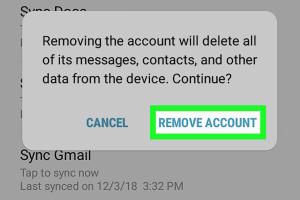
-
Quick Links:
- Understanding Why You Might Want to Log Out of YouTube
- Method 1: Logging Out of YouTube on Desktop
- Method 2: Logging Out of YouTube on Mobile
- Method 3: Logging Out from the YouTube App
- Method 4: Using Browser Settings to Log Out
- Common Issues When Logging Out of YouTube
- Expert Insights on YouTube Logout Habits
- FAQs
Understanding Why You Might Want to Log Out of YouTube
YouTube is a powerful platform for video content, but there are times when you might want to log out. Whether you're sharing a device, using a public computer, or simply prioritizing your account's security, logging out is a good practice. By doing so, you prevent unauthorized access to your account and protect your personal preferences and viewing history.
Method 1: Logging Out of YouTube on Desktop
Logging out of YouTube on a desktop is a straightforward process. Follow these steps:
- Open your web browser and go to the YouTube website.
- Click on your profile icon located in the upper right corner of the screen.
- Select the "Sign out" option from the dropdown menu.
Once you’ve logged out, you’ll see the option to sign in again when you revisit the site. This method is essential for maintaining security, especially if you’re using a public or shared computer.
Method 2: Logging Out of YouTube on Mobile
If you’re using the YouTube mobile app, follow these steps to log out:
- Open the YouTube app on your mobile device.
- Tap on your profile icon in the upper right corner.
- Scroll down and tap "Sign out."
This method is quick and effective, ensuring that your account remains secure when you’re done watching videos.
Method 3: Logging Out from the YouTube App
Similar to the mobile method, you can log out of YouTube through the app settings:
- Open the YouTube app.
- Access the Settings by tapping on your profile icon.
- Navigate to "Manage accounts" and select your account.
- Tap on "Remove account" to log out completely.
This method is particularly useful if you have multiple accounts and want to ensure that you're not logged into any account that you don’t frequently use.
Method 4: Using Browser Settings to Log Out
If you're concerned about privacy, you can also log out of YouTube by clearing your browser's cache and cookies:
- Open your browser settings.
- Look for "Privacy and security." Here, you’ll find options to clear browsing data.
- Select cookies and cached images and files, then click "Clear data."
This method not only logs you out of YouTube but also enhances your overall security online by removing saved data.
Common Issues When Logging Out of YouTube
While logging out of YouTube is usually a smooth process, users sometimes encounter issues. Here are some common problems:
- Browser Cache Problems: Sometimes, browsers remember your login information. Clearing the cache can resolve this.
- App Glitches: If the YouTube app doesn’t log you out, try restarting the app or updating it.
- Multiple Accounts: Logging out of one account doesn’t log you out of others. Make sure to log out of each account if necessary.
Expert Insights on YouTube Logout Habits
According to a survey conducted by Statista, many users overlook the importance of logging out from shared devices. Experts recommend developing a habit of logging out to maintain privacy, especially for those who frequently access YouTube in common spaces.
FAQs
1. How do I know if I am logged out of YouTube?
If you see the "Sign in" button on the YouTube homepage, you are logged out.
2. Does logging out delete my watch history?
No, logging out does not delete your watch history. It remains saved under your account.
3. Can I log out of YouTube from another device?
Yes, you can log out of all devices from your Google account settings.
4. What happens to my subscriptions when I log out?
Your subscriptions remain intact, as they are linked to your account.
5. Is it safe to log out of YouTube on a public computer?
Yes, it is safer to log out after use to protect your account information.
6. Can I log out of YouTube without turning off my device?
Yes, logging out does not require you to turn off your device.
7. Will I be logged out of other Google services if I log out of YouTube?
Logging out of YouTube does not log you out of other Google services unless you choose to do so.
8. How do I log back into YouTube?
Simply click the "Sign in" button and enter your credentials.
9. Can I change my account without logging out?
You can switch accounts without logging out by selecting another account from the profile menu.
10. Why is it important to log out of YouTube?
Logging out helps protect your account from unauthorized access, especially on shared or public devices.
Random Reads
- Waterproof fabric guide
- Ways to view download pdf iphone
- How to install tempered glass screen protector
- Payment not completed apple pay fixes
- How to print a pdf document
- How to reset jbl speaker disconnecting
- How to paint metal knobs
- How to paint formica countertops
- Mastering pandemic 2 strategies for success
- How to install elvui