4 Simple Ways to View & Download PDF Documents on Your iPhone
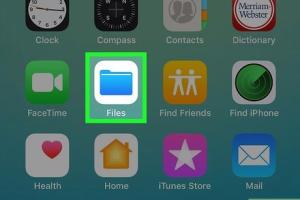
-
Quick Links:
- 1. Using the Files App
- 2. Downloading PDFs via Safari
- 3. Using Third-Party PDF Reader Apps
- 4. Syncing with Cloud Storage Services
- FAQs
1. Using the Files App
The Files app on your iPhone is a powerful tool that allows you to manage and view your PDF documents seamlessly. Here’s how:
Step-by-Step Guide to Using the Files App
- Open the Files app on your iPhone.
- Navigate to the location where your PDF is stored. This could be on your iPhone, in iCloud Drive, or any other connected service.
- Tap on the PDF file to open it. You can scroll through the document, zoom in, and out by pinching the screen.
- For downloading PDFs, you can select the file and tap on the share icon to copy it or share it to another app.
This method is not only efficient but also integrates well with other applications and services available on your iPhone.
2. Downloading PDFs via Safari
Safari, the default web browser on iPhones, makes downloading PDFs from websites straightforward. Here’s how you can do it:
Step-by-Step Guide to Download PDFs in Safari
- Open Safari and navigate to the webpage containing the PDF file.
- Tap on the link to the PDF document. It will open in a new tab.
- Once the PDF is loaded, tap the share icon at the bottom of the screen.
- Select Save to Files to download it to your iPhone or iCloud Drive.
This method is particularly useful for quickly saving research papers, eBooks, or any PDF documents found online.
3. Using Third-Party PDF Reader Apps
There are numerous third-party apps available on the App Store that enhance PDF viewing and downloading experiences. Some popular options include:
- Adobe Acrobat Reader: A powerful tool for viewing and annotating PDF files.
- PDF Expert: Offers advanced features such as editing and filling out forms.
- Foxit PDF Reader: Lightweight and fast, with cloud integration capabilities.
How to Download PDFs Using Third-Party Apps
- Download and install your preferred PDF reader app from the App Store.
- Open the app and navigate to the option to download or import files.
- Follow the prompts to download a PDF from a URL or to upload from your device.
These apps often offer additional features like annotations, making them suitable for students and professionals alike.
4. Syncing with Cloud Storage Services
Syncing your PDF files with cloud storage services like Google Drive, Dropbox, or OneDrive can streamline your workflow. Here’s how:
Step-by-Step Guide to Sync PDFs with Cloud Storage
- Install the cloud storage app of your choice from the App Store.
- Upload your PDF files to the cloud service from your computer or another device.
- On your iPhone, open the cloud storage app and navigate to your PDF files.
- Tap on the PDF to view it or download it for offline access.
This method is especially useful for anyone who works with PDFs on multiple devices.
FAQs
1. Can I edit PDF files on my iPhone?
Yes, you can edit PDF files using apps like Adobe Acrobat Reader or PDF Expert.
2. What if I can’t find the PDF after downloading it?
Check the Files app or the specific app you used to download it, as it may have saved it there.
3. Are there any free PDF reader apps for iPhone?
Yes, many apps such as Adobe Acrobat Reader and Foxit are available for free with basic features.
4. Can I password-protect PDF files on my iPhone?
Some apps like PDF Expert offer features to password-protect your PDF files.
5. How do I share PDF documents from my iPhone?
You can share PDFs through the share icon in the Files app or any PDF reader app.
6. Can I print PDF documents directly from my iPhone?
Yes, if you have a compatible printer, you can print directly from the Files app or any PDF reader app.
7. How do I organize PDF files on my iPhone?
You can create folders in the Files app to keep your PDFs organized.
8. Are there limitations to viewing PDFs on the iPhone?
Some advanced features may be limited in free apps, but basic viewing is generally straightforward.
9. Can I fill out forms in PDF files on my iPhone?
Yes, many PDF reader apps allow you to fill out forms directly on your iPhone.
10. Is there a way to convert other file types to PDF on my iPhone?
Yes, various apps allow you to convert documents into PDF format directly on your iPhone.
Random Reads
- How to stop buffering
- How to stipple ceiling
- How to move columns in excel
- Mastering the art of chopper use in gta online
- How to fix fluorescent light humming
- How to fix faux leather peeling
- Change default wifi network mac
- How to install mods on minecraft pe
- How to install molding
- How to reinstall minecraft