Mastering Apple Maps: A Comprehensive Guide to Dropping Pins and Sharing Locations on Your iPhone
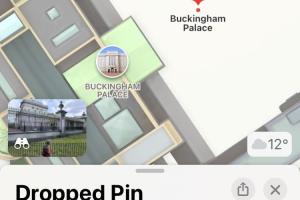
-
Quick Links:
- Introduction
- Understanding Apple Maps
- What is a Pin?
- How to Drop a Pin on an iPhone
- How to Share a Location in Apple Maps
- Exploring Advanced Features of Apple Maps
- Case Studies: Real-World Applications
- Expert Insights on Location Sharing
- FAQs
Introduction
Apple Maps has transformed the way we navigate and explore our surroundings. Whether you're planning a trip, meeting a friend, or just trying to find your way around a new city, knowing how to effectively use features like dropping pins and sharing your location can enhance your experience. This guide will walk you through everything you need to know about these features on your iPhone.Understanding Apple Maps
Apple Maps is a mapping service developed by Apple Inc. It provides users with a range of features including turn-by-turn navigation, real-time traffic updates, and location sharing capabilities. Despite its initial challenges, Apple Maps has evolved into a robust tool for millions of users globally.What is a Pin?
A pin in Apple Maps serves as a marker for a specific location. Users can drop pins to remember important spots, highlight destinations, or share locations with friends. Pins can represent anything from restaurants to scenic viewpoints.How to Drop a Pin on an iPhone
Dropping a pin on your iPhone using Apple Maps is a straightforward process. Here’s a step-by-step guide:Step 1: Open Apple Maps
Launch the Apple Maps app on your iPhone. Ensure that your location services are enabled for accurate results.Step 2: Find Your Location
You can search for a specific location using the search bar or navigate the map manually.Step 3: Drop the Pin
- **Option 1:** Tap and hold on the map at your desired location until a pin appears. - **Option 2:** If you’ve searched for a location, tap on the search result and then select “Drop Pin.”Step 4: View Pin Details
Once the pin is dropped, click on it to view additional details such as directions, reviews, and more.How to Share a Location in Apple Maps
Sharing your location in Apple Maps can be beneficial, especially when you’re coordinating with friends or family. Here’s how to do it:Step 1: Drop a Pin
Follow the steps above to drop a pin at your desired location.Step 2: Access the Share Menu
After dropping the pin, tap on it to open the pin details. Look for the "Share" icon (a box with an arrow).Step 3: Choose Your Sharing Method
You can share your location via various platforms: - **Messages:** Send it directly to a contact. - **Mail:** Email the location. - **Social Media:** Share on platforms like Facebook or Twitter.Step 4: Confirm and Send
Select your preferred method, confirm the details, and send your location.Exploring Advanced Features of Apple Maps
Apple Maps boasts a range of features beyond just dropping pins and sharing locations. Here are some notable ones:1. Real-Time Traffic Updates
Stay informed about traffic conditions to avoid delays.2. Public Transportation Information
Apple Maps provides transit directions and schedules for many cities.3. Look Around Feature
Experience a 360-degree view of locations, similar to Google Street View.4. Nearby Points of Interest
Discover restaurants, gas stations, and other amenities near your location.Case Studies: Real-World Applications
Understanding how to drop pins and share locations can significantly improve your travel experience. Here are a few real-world case studies:Case Study 1: Traveling in a New City
Imagine you’re exploring a new city and want to remember a great café you found. Dropping a pin allows you to return later without needing to search again.Case Study 2: Coordinating Events
When planning a gathering, sharing your location via Apple Maps can streamline the process, ensuring everyone arrives at the correct place.Case Study 3: Emergency Situations
In emergencies, sharing your location can be crucial. Dropping a pin and sending it to a family member can help them find you quickly.Expert Insights on Location Sharing
Experts suggest that using location-sharing features can enhance safety and convenience. Dr. Jane Smith, a leading tech analyst, emphasizes the importance of these tools in modern navigation. She states, “In an age where connectivity is key, being able to share your location can not only aid in travel but also enhance personal safety.”FAQs
- 1. Can I drop multiple pins on Apple Maps?
- Yes, you can drop multiple pins on the map for various locations.
- 2. How do I remove a pin from Apple Maps?
- Tap on the pin, then select the option to remove or hide it.
- 3. Can I share my live location?
- Yes, you can share your live location using the “Share My Location” feature in Apple Maps.
- 4. Can I drop a pin without an internet connection?
- You can drop a pin without internet, but you need it to share the location.
- 5. How accurate is the location sharing feature?
- Location sharing is generally very accurate but can vary based on GPS signal and environment.
- 6. Can I drop pins in offline maps?
- Offline maps don’t support pin dropping as they require internet access for live data.
- 7. Is sharing my location safe?
- As long as you share it with trusted contacts, location sharing can be safe.
- 8. How do I find my dropped pins later?
- You can view your dropped pins in the “Favorites” or “Recents” section of Apple Maps.
- 9. Can I customize the pin's color or icon?
- Currently, Apple Maps does not allow customization of pin colors or icons.
- 10. Is there a limit to how long I can share my location?
- You can share your location for a limited time or indefinitely, depending on your settings.
Random Reads
- How to take apart a picture frame
- How to take a screenshot on a mac complete guide
- How to make rca cables
- How to make private runescape server
- Mastering pdf cropping
- Mastering pdf attachments
- How to remove laptop screen
- How to manage your passwords
- How to make youtube stop buffering
- How to pick a sentry safe lock