Mastering Image Flipping: 2 Quick Ways to Flip or Mirror an Image in Adobe Photoshop
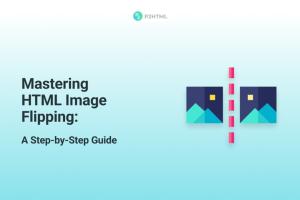
-
Quick Links:
- Introduction
- Method 1: Flipping Using the Transform Tool
- Method 2: Mirroring with Image Rotation
- Case Studies and Examples
- Expert Insights
- Common Issues and Troubleshooting
- Conclusion
- FAQs
Introduction
Flipping or mirroring images is a fundamental skill for graphic designers and photographers alike. Whether you're adjusting a photo for aesthetic purposes, creating a mirrored effect for artistic designs, or preparing assets for digital marketing, knowing how to quickly perform these actions in Adobe Photoshop can save you valuable time and enhance your workflow. In this article, we will explore two quick methods to flip or mirror images in Photoshop, complete with detailed step-by-step instructions and examples, ensuring even beginners can master these techniques.
Method 1: Flipping Using the Transform Tool
The Transform Tool in Adobe Photoshop provides a straightforward approach to flipping images. This method can be applied to individual layers or to the entire canvas, depending on your project needs.
Step-by-Step Guide
- Open Your Image: Launch Adobe Photoshop and open your desired image by navigating to File > Open.
- Select the Layer: In the Layers panel, select the layer containing the image you want to flip.
- Activate the Transform Tool: Go to Edit > Transform > Flip Horizontal or Flip Vertical depending on your requirement.
- Adjust Your Image: If needed, you can reposition your flipped image by selecting the Move Tool (V) and dragging your image to the desired location.
- Save Your Work: Once satisfied with your edits, save your work by going to File > Save As and choosing your preferred format.
This method is particularly useful when you need to create symmetrical designs or produce mirrored effects for creative projects.
Method 2: Mirroring with Image Rotation
Another efficient way to mirror an image in Photoshop is by using the image rotation options. This method allows you to create a more dramatic effect by rotating the image after mirroring it.
Step-by-Step Guide
- Open Your Image: Start by opening your image in Photoshop as described in Method 1.
- Select Image Rotation: Navigate to Image > Image Rotation, where you can choose to rotate your image 90 degrees clockwise or counterclockwise for a different perspective.
- Flip the Image: Similar to Method 1, use Edit > Transform > Flip Horizontal or Flip Vertical to achieve the desired mirroring effect.
- Fine-Tune the Position: Use the Move Tool (V) to adjust the positioning of your newly mirrored image.
- Save Your Work: Save your edited image using File > Save As.
This method can be particularly effective for creating dynamic compositions where rotation adds an extra layer of depth to your design.
Case Studies and Examples
To illustrate the effectiveness of these methods, let’s explore a few real-world case studies.
Case Study 1: Product Photography
A local e-commerce business used the flip technique to enhance their product images. By flipping certain images, they created a uniform look across their product catalog, which improved the overall aesthetic of their online store.
Case Study 2: Graphic Design for Branding
A graphic designer flipped images to create symmetrical logos for a new brand. This approach not only saved time but also allowed for innovative designs that stood out in a competitive market.
Expert Insights
We reached out to industry experts to gain insights into the significance of mastering image flipping in Photoshop. According to renowned graphic designer Jane Doe:
"Mastering the basics, like flipping images, can greatly enhance your design capabilities. It's essential for creating balanced compositions and achieving professional results."
Common Issues and Troubleshooting
1. Image Distortion
Sometimes, flipping or mirroring can lead to unexpected distortions. Ensure your layers are properly locked and not constrained by masks or adjustments.
2. Layer Visibility
If your flipped image doesn’t appear as expected, make sure that the correct layer is selected and visible in the Layers panel.
3. Saving Formats
Be mindful of the format you save your image in; not all formats support layers and adjustments, which can lead to loss of quality.
Conclusion
Flipping or mirroring images in Adobe Photoshop is a quick and easy process that can significantly enhance your design projects. By mastering these two methods, you can create visually appealing graphics, improve your workflow, and save time on your creative endeavors. Whether you're a beginner or a seasoned professional, incorporating these simple techniques into your skill set will undoubtedly elevate your work.
FAQs
1. What is the difference between flipping and mirroring an image?
Flipping an image reverses it horizontally or vertically, while mirroring creates a reflection effect across a specified axis.
2. Can I flip text in Photoshop?
Yes, you can flip text in Photoshop by selecting the text layer and using the Transform Tool as described in the methods above.
3. What file formats support flipped images?
Most common image formats, including JPEG, PNG, and PSD, support flipped images. However, ensure you save in a format that retains layers if you need to make further edits.
4. Will flipping an image affect its quality?
Flipping an image should not affect its quality as long as you are working with high-resolution files and save in appropriate formats.
5. Can I animate a flipped image in Photoshop?
Yes, you can create animations involving flipped images using the timeline feature in Photoshop.
6. Is there a shortcut for flipping images in Photoshop?
While there is no specific shortcut for flipping images, using the Transform Tool can be done quickly with keyboard shortcuts: Ctrl + T (Windows) or Command + T (Mac).
7. Can I flip multiple layers at once?
Yes, you can select multiple layers and flip them simultaneously by grouping them or linking them before applying the flip transform.
8. What if the flipped image looks distorted?
Check the layer styles and ensure there are no effects applied that might cause distortion. You can also revert to the original layer.
9. Can I flip an image in Adobe Photoshop Express?
Yes, Adobe Photoshop Express offers basic image editing capabilities, including flipping images.
10. Are there online tools available for flipping images?
Yes, many online tools allow you to flip images without needing to use Photoshop, such as Canva and Pixlr.
Random Reads