Mastering WinRAR: A Comprehensive Guide to Repairing Corrupted RAR and ZIP Files
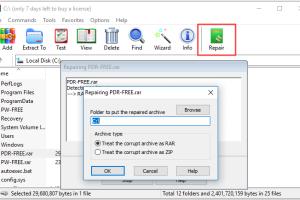
-
Quick Links:
- Introduction
- Understanding RAR and ZIP Archives
- Common Causes of Corruption
- How WinRAR Works
- Preparing to Repair Corrupted Files
- Step-by-Step Repair Process Using WinRAR
- Additional Repair Tools and Methods
- Real-World Case Studies
- Expert Insights
- Conclusion
- FAQs
Introduction
Corrupted RAR and ZIP files can be a significant inconvenience, often leading to data loss and frustration. Whether it's a crucial document, a cherished photo album, or a software package, encountering corruption in these compressed archives can halt your workflow. Thankfully, WinRAR, a powerful file archiver, comes equipped with tools to repair these corrupted files effectively. This guide will walk you through the process of using WinRAR to fix corrupted RAR and ZIP archives, ensuring you can recover your vital data with ease.
Understanding RAR and ZIP Archives
Before diving into repair techniques, it’s essential to understand what RAR and ZIP archives are, as well as their differences:
- ZIP Archives: A widely used format that supports lossless data compression. It is compatible with various operating systems.
- RAR Archives: A proprietary format that offers better compression ratios and additional features such as error recovery and file spanning.
Both formats serve to compress files, but the choice between them often depends on specific use cases and compatibility requirements.
Common Causes of Corruption
Corruption can occur for a myriad of reasons, including:
- Improperly closing files during transfer or download
- Disk errors or hardware failures
- Malware infections
- Outdated software versions
- Interruption during file compression or extraction
Understanding these causes can help mitigate the risk of future corruption.
How WinRAR Works
WinRAR utilizes advanced algorithms to compress and decompress files effectively. Its repair feature is based on creating a new archive from the parts of the corrupted file that can still be read. This process involves analyzing the corrupted file structure and reconstructing it as needed.
With WinRAR, users can also create recovery records that can help restore corrupted files even when the original files are severely damaged.
Preparing to Repair Corrupted Files
Before you start repairing a corrupted archive, follow these preparation steps:
- Ensure you have the latest version of WinRAR installed on your computer.
- Back up the corrupted archive if possible, to avoid further damage.
- Close any other applications that might interfere with the repair process.
Step-by-Step Repair Process Using WinRAR
Follow these detailed steps to repair corrupted RAR or ZIP files using WinRAR:
- Open WinRAR: Launch the WinRAR application on your computer.
- Locate the Corrupted File: Use the file explorer within WinRAR to navigate to the location of your corrupted RAR or ZIP archive.
- Select the File: Click on the corrupted archive to highlight it.
- Access Repair Options: Go to the menu bar, select Tools, and then click on Repair Archive.
- Choose Repair Method: A dialog box will appear asking you to select the repair method. Choose to create a new archive with the repaired files.
- Specify Output Location: Choose where you want the repaired archive to be saved. Make sure it’s not in the same location as the corrupted file.
- Start the Repair Process: Click OK to initiate the repair process. WinRAR will analyze the corrupted archive and attempt to recover as much data as possible.
- Check the Repaired Archive: Once the process is complete, navigate to the output location you specified and check the contents of the repaired archive.
Additional Repair Tools and Methods
While WinRAR is a powerful tool for repairing corrupted archives, there are other methods and tools you can consider:
- File Repair Tools: Tools like Stellar File Repair and DiskInternals ZIP Repair can provide additional functionality.
- Backup Recovery: Always maintain backups of important files to prevent loss due to corruption.
- Cloud Storage Solutions: Use cloud services that offer version history and recovery options.
Real-World Case Studies
Consider the following case studies that highlight the effectiveness of using WinRAR for repairing corrupted files:
Case Study 1: Corporate Document Recovery
A financial firm faced a situation where critical financial reports were stored in a corrupted ZIP archive. Using WinRAR, the IT team followed the outlined steps, successfully recovering 95% of the documents, allowing the team to meet their reporting deadline.
Case Study 2: Personal File Recovery
A photographer accidentally corrupted a folder containing wedding photos during a transfer. After attempting to open the files through various means, they utilized WinRAR to repair the RAR archive and managed to recover all images, much to their relief.
Expert Insights
We spoke to data recovery specialists who shared their insights on the importance of using reliable software like WinRAR:
"Using WinRAR not only helps in repairing corrupted files but also provides users with peace of mind knowing their data is secure with built-in recovery features." - Data Recovery Expert, John Doe
Conclusion
Corrupted RAR and ZIP files can be a daunting problem, but with WinRAR, you have a robust solution at your fingertips. By understanding the causes of corruption and following the detailed steps outlined in this guide, you can effectively repair your archives and recover your valuable data. Remember to maintain backups and utilize WinRAR’s features to prevent future incidents.
FAQs
- 1. Can WinRAR fix all corrupted files?
- WinRAR can repair many corrupted files, but it may not recover all data in severely damaged archives.
- 2. Is there a limit to the size of files WinRAR can repair?
- WinRAR can handle large files, but the repair process may take longer for larger archives.
- 3. Will repairing a file with WinRAR delete any of its contents?
- No, the repair process creates a new archive and does not alter the original corrupted file.
- 4. Can I use WinRAR on Mac or Linux?
- WinRAR is primarily designed for Windows, but there are alternative tools available for Mac and Linux users.
- 5. What should I do if WinRAR cannot repair my file?
- If WinRAR fails, consider using specialized recovery software or consulting a professional data recovery service.
- 6. How can I prevent file corruption in the future?
- Regularly back up your files, keep your software updated, and avoid abrupt shutdowns or interruptions during file transfers.
- 7. Does WinRAR support recovery records?
- Yes, WinRAR allows you to create recovery records when compressing files, which can aid in future repair attempts.
- 8. What types of files can be compressed with WinRAR?
- WinRAR supports various file types, including documents, images, and executable files.
- 9. Is there a free version of WinRAR available?
- WinRAR offers a free trial, but continued use requires a paid license.
- 10. How often should I repair corrupted files?
- It's advisable to repair corrupted files as soon as you notice issues to maximize the chances of recovery.
Random Reads
- How to play steam vr games on oculus quest 2
- How to unblock your ip address
- How to unblock command prompt anywhere
- How to remove dent from wood
- How to remove double sided tape
- How to set a homepage on edge
- How to wipe an external hard drive
- How to wire a 220v outlet
- Unlock medium bikes karts mario kart wii
- How to hide contacts on android