Mastering Yahoo! Account Settings: A Comprehensive Guide
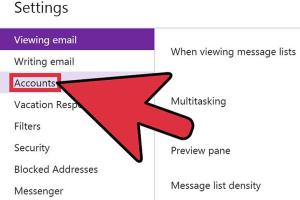
-
Quick Links:
- Introduction
- Navigating Your Account Settings
- Managing Privacy Settings
- Configuring Security Settings
- Customizing Email Settings
- Tailoring Personalization Options
- Adjusting Mobile Settings
- Account Recovery and Backup
- Expert Insights
- Real-World Case Studies
- FAQs
- Conclusion
Introduction
Managing your Yahoo! account settings is crucial for ensuring the security and personalization of your online experience. Whether you are using Yahoo! Mail, Yahoo! News, or any other service offered by Yahoo!, the ability to adjust your settings can significantly enhance your privacy and functionality. This guide will walk you through the various account settings available on Yahoo!, providing step-by-step instructions to help you navigate them with ease.
Navigating Your Account Settings
To start managing your account settings on Yahoo!, follow these steps:
- Log in to your Yahoo! account using your username and password.
- Click on your profile name or icon, usually found in the top right corner of the page.
- Select "Account Info" or "Account Settings" from the dropdown menu.
- You will be directed to a page that displays various settings categories, including Account Security, Account Info, and Privacy.
Managing Privacy Settings
Privacy settings on Yahoo! allow you to control who can see your information and how much of it is shared. Here’s how to adjust your privacy settings:
- In the Account Info section, select "Privacy."
- Review the options available, such as managing your profile visibility and controlling who can contact you.
- Adjust the settings as per your preferences and save the changes.
For more detailed information on privacy practices, visit Privacy Rights Clearinghouse.
Configuring Security Settings
Security is paramount when it comes to managing your online accounts. Yahoo! offers several security features to protect your account:
- Two-Factor Authentication: Enable this feature for an extra layer of security. To do this, go to the "Account Security" section and follow the prompts to set it up.
- Account Recovery Options: Ensure your recovery email and phone number are up-to-date. This will help you regain access if you forget your password.
- Recent Activity: Check the recent activity log to monitor any suspicious logins or changes to your account.
For more information on account safety, refer to FTC's guidelines on protecting personal information.
Customizing Email Settings
Your email settings determine how you receive and manage your communications. Here’s how to customize them:
- From the Account Settings menu, choose "Email."
- Adjust your inbox preferences, such as spam filters and automatic replies.
- Setup email forwarding if you wish to receive your Yahoo! emails on another account.
Tailoring Personalization Options
Yahoo! provides various personalization options that allow you to customize your experience:
- Theme Selection: Choose a theme for your Yahoo! Mail interface for a more personalized look.
- Content Preferences: Adjust the types of news and updates you want to see in your Yahoo! homepage.
- Notification Settings: Manage how and when you receive notifications from Yahoo! services.
Adjusting Mobile Settings
If you access Yahoo! on your mobile device, managing your mobile settings is essential:
- Download the Yahoo! Mail app for a more seamless experience.
- Adjust notification settings specific to your mobile device.
Account Recovery and Backup
It’s vital to have a backup plan in case you lose access to your account:
- Set up recovery options by adding a phone number and an alternate email address.
- Regularly update your security questions to ensure they remain valid.
For steps on account recovery, refer to Yahoo!'s official help page at Yahoo! Account Recovery.
Expert Insights
Experts recommend regularly reviewing your account settings to ensure they align with the latest security practices. A regular audit of privacy settings can help protect against data breaches and unauthorized access.
Real-World Case Studies
Many users have successfully improved their online security by utilizing Yahoo!'s account settings. For instance, a study conducted by the Cybersecurity Institute found that users who enabled two-factor authentication reported a 75% decrease in unauthorized access incidents.
FAQs
1. How do I reset my Yahoo! password?
You can reset your password by visiting the Yahoo! Sign-In Helper and following the prompts to recover your account.
2. What should I do if I suspect unauthorized access to my Yahoo! account?
Change your password immediately and review your account security settings. It's also advisable to enable two-factor authentication.
3. How can I delete my Yahoo! account?
To delete your account, visit the Yahoo! account termination page and follow the instructions provided.
4. Can I change my Yahoo! email address?
Yahoo! does not allow changing your email address. You would need to create a new account if you want a different email address.
5. How do I manage spam filters in Yahoo! Mail?
You can access spam settings from the "Mail" section in Settings and adjust your spam filter preferences accordingly.
6. Is it possible to recover deleted emails?
Yes, you can recover deleted emails from the "Trash" folder within 30 days of deletion.
7. What is two-factor authentication?
Two-factor authentication is a security feature that requires a second form of identification beyond just your password.
8. How can I customize my Yahoo! homepage?
You can customize your Yahoo! homepage by going to "Settings" and selecting your preferences for news and content.
9. How do I turn on desktop notifications for Yahoo! Mail?
You can enable desktop notifications in the "Mail" settings under "Notifications."
10. Can I use my Yahoo! account on other email clients?
Yes, you can set up your Yahoo! account on other email clients using IMAP or POP settings available in Yahoo! Mail settings.
Conclusion
Managing your Yahoo! account settings is essential for a secure and personalized online experience. By following this comprehensive guide, you can ensure your account is tailored to your needs while maintaining the highest level of security. Regularly revisiting your settings will help you stay in control of your online presence.
Random Reads
- How to register a dll
- How to refresh ip address windows
- How to refresh yahoo mail
- How to join minecraft minigame servers
- How to join advanced server mlbb
- How to install wood stairs
- How to interpret residential electrical meter
- How to remove mobile games on android
- How to remove mildew from fabric
- How to install french drain system