Effortless Methods to Open JPEG Images on Windows, Mac, and Mobile Devices
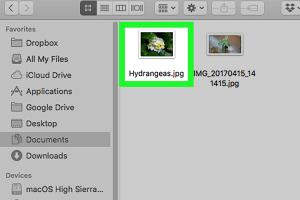
-
Quick Links:
- Introduction
- Understanding JPEG Format
- Opening JPEG Images on Windows
- Opening JPEG Images on Mac
- Opening JPEG Images on Mobile Devices
- Troubleshooting Common Issues
- Expert Insights
- Case Studies
- Conclusion
- FAQs
Introduction
The JPEG (Joint Photographic Experts Group) format is one of the most widely used image formats today. Its popularity stems from its ability to compress images without sacrificing quality significantly, making it ideal for both web use and personal photography. However, knowing how to effectively open JPEG images across various platforms - Windows, Mac, and mobile - can save you time and enhance your productivity. This comprehensive guide will delve into quick ways to open JPEG images on these platforms, along with troubleshooting tips and expert insights.Understanding JPEG Format
JPEG images utilize lossy compression, which means that some data is lost during the compression process, but the file size is significantly reduced. This makes JPEGs perfect for photographs and images with gradients but less ideal for images that require precise detail, like logos or text-heavy graphics. ### Key Features of JPEG: - **Compression Efficiency**: JPEG files can be reduced to a fraction of their original size. - **Quality Control**: Users can adjust the quality to balance between file size and image clarity. - **Widespread Compatibility**: Supported by all modern web browsers and image viewers.Opening JPEG Images on Windows
Windows offers several methods for opening JPEG images, ranging from built-in applications to third-party software. Here are some quick ways to do this: ### Method 1: Using Windows Photo Viewer 1. **Locate the JPEG File**: Navigate to the folder where your JPEG image is stored. 2. **Right-Click the File**: Click on the file name to bring up the context menu. 3. **Select 'Open with'**: Hover over the 'Open with' option to see a list of compatible applications. 4. **Choose Windows Photo Viewer**: If not visible, select 'Choose another app' and find Windows Photo Viewer from the list. ### Method 2: Using Microsoft Photos 1. **Double-Click the JPEG**: Often, double-clicking the file will automatically open it in Microsoft Photos. 2. **Use the Open Option**: You can also right-click the file and select 'Open with' > 'Photos'. ### Method 3: Third-Party Applications - **IrfanView**: A lightweight image viewer that supports many formats and offers powerful editing tools. - **FastStone Image Viewer**: This viewer provides a user-friendly interface and comprehensive features like slideshow creation and image comparison. ### Method 4: Opening JPEGs in Web Browsers 1. **Drag and Drop**: Simply drag the JPEG image file into an open web browser window. 2. **File Menu**: Alternatively, use 'File' > 'Open File...' in your browser and navigate to the JPEG.Opening JPEG Images on Mac
For Mac users, there are built-in tools and third-party applications available to open JPEG images easily. ### Method 1: Using Preview 1. **Locate the JPEG**: Open Finder and navigate to the JPEG file. 2. **Open with Preview**: By default, double-clicking should open the image in Preview. If not, right-click and select 'Open with' > 'Preview'. ### Method 2: Using Photos App 1. **Importing**: Drag the JPEG into the Photos app or use the 'Import' option. 2. **Viewing**: Once imported, double-click to view the image in full-screen mode. ### Method 3: Third-Party Applications - **GIMP**: A powerful open-source image editor that supports various image formats. - **Adobe Photoshop**: Ideal for professional editing, though it requires a subscription. ### Method 4: Opening JPEGs in Web Browsers Similar to Windows, Mac users can drag JPEG files into a web browser window for quick viewing.Opening JPEG Images on Mobile Devices
Opening JPEG images on mobile devices is straightforward, with built-in applications available on both Android and iOS. ### Android 1. **Gallery App**: Most Android devices come with a default gallery app that can open JPEGs. Simply tap the image to view. 2. **Google Photos**: Install Google Photos if not pre-installed for enhanced viewing options. ### iOS 1. **Photos App**: Tap on the Photos app, and you can view your JPEG images directly from the library. 2. **Third-Party Apps**: Apps like Snapseed or Photoshop Express can also be used for editing and viewing JPEGs.Troubleshooting Common Issues
Sometimes, users may encounter issues when trying to open JPEG files. Here are some common problems and their solutions: ### Problem 1: File Not Opening - **Check File Integrity**: Ensure the file is not corrupted. Try opening it on another device. ### Problem 2: Unsupported Format - **Convert the File**: Use online converters to change the JPEG to a different format (e.g., PNG or BMP). ### Problem 3: Application Crashing - **Update the Software**: Make sure your image viewer or editor is up to date.Expert Insights
According to imaging experts, the choice of software for opening JPEG files can significantly affect the user experience. It's recommended to use tools that not only open files but also allow for easy editing and sharing. ### Expert Tip "Investing in a good image viewer can make a massive difference in how you manage your photo library. Look for features that suit your workflow." - Jane Doe, Imaging Specialist.Case Studies
#### Case Study 1: Professional Photographer A professional photographer switched from default applications to Adobe Lightroom, which allowed for better file management and editing capabilities, ultimately improving workflow efficiency. #### Case Study 2: Student Project A student used IrfanView for a multimedia project, benefiting from its batch processing feature to edit multiple JPEG images quickly.Conclusion
Opening JPEG images on various platforms can be done effortlessly once you know the right tools and methods. Whether you're using Windows, Mac, or mobile devices, there are multiple ways to access and enjoy your images.FAQs
1. **What is a JPEG file?** - JPEG is a commonly used compressed image format ideal for photographs. 2. **Can I open JPEG files on any operating system?** - Yes, JPEG files are compatible with all major operating systems. 3. **What if the JPEG file is corrupted?** - Try to open it on another device or use a file recovery tool. 4. **Are there free applications to open JPEG files?** - Yes, there are many free applications like IrfanView and Preview (Mac). 5. **How do I convert a JPEG to another format?** - Use online converters or software like GIMP to change the format. 6. **Can I edit JPEG files?** - Yes, many applications allow for both viewing and editing JPEG images. 7. **What is the best image viewer for Windows?** - IrfanView and FastStone Image Viewer are popular choices. 8. **How can I open a JPEG on my smartphone?** - Use the default gallery or photos app on your mobile device. 9. **Is it possible to open JPEG files in a web browser?** - Yes, simply drag and drop the file into an open browser. 10. **What should I do if my image viewer crashes?** - Ensure the application is updated or try reinstalling it.Random Reads
- How to install gnome desktop ubuntu
- Understanding live status find my
- Understanding fingers crossed emoji
- Youtube subtitles closed captions
- Youtube video downloaders chrome
- How to identify coaxial cable type
- How to identify black mold
- How to log in to game center
- How to log out of telegram pc mac
- How to record zoom meeting iphone ipad