Understanding Live Status on Find My: Complete Guide to Using the Find My App
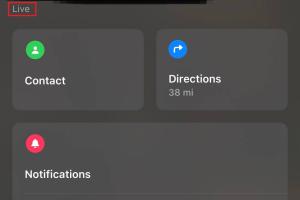
-
Quick Links:
- What is Find My?
- What Does Live Mean on Find My?
- How to Use the Find My App
- Case Studies
- Expert Insights
- Step-by-Step Guide to Using Find My
- Common Issues with Find My
- FAQs
What is Find My?
The Find My app, developed by Apple, is a powerful tool available for iOS, iPadOS, and macOS devices. It allows users to locate their Apple devices, share their locations with friends and family, and even track items attached to AirTags. It combines the functionalities of the former Find My iPhone and Find My Friends apps into a single interface.
What Does Live Mean on Find My?
The term "Live" in the context of the Find My app indicates that the location of the device is currently being updated in real-time. This is particularly useful when trying to track a moving object, such as a lost phone or a family member on the go.
When a device shows a "Live" status, it means:
- The device is turned on and connected to the internet.
- Your location is being updated continuously.
- You can see the current location on the map, which may change as the device moves.
Understanding the "Live" feature can enhance how you utilize the Find My app for various scenarios, from locating misplaced devices to ensuring the safety of loved ones.
How to Use the Find My App
Using the Find My app is straightforward. Here’s a detailed step-by-step guide on how to access its features:
Step 1: Setting Up Find My
- Open the Settings app on your iPhone, iPad, or Mac.
- Tap on your name at the top, then select "Find My."
- Enable "Find My iPhone" (or iPad/Mac) and "Share My Location."
- On iOS, you may also enable "Send Last Location." This feature automatically sends the last known location of your device when the battery is critically low.
Step 2: Locating a Device
- Open the Find My app.
- Tap on the "Devices" tab at the bottom of the screen.
- Select the device you want to locate. The map will display its current location.
- If the device is nearby, you can tap "Play Sound" to help you find it.
Step 3: Sharing Your Location
- In the Find My app, tap on the "People" tab.
- Select "Share My Location" and choose the contacts you’d like to share your location with.
- You can choose to share your location for one hour, until the end of the day, or indefinitely.
Case Studies
To illustrate the effectiveness of the Find My app, let’s look at a couple of real-world scenarios:
Case Study 1: Locating a Lost iPhone
Jane misplaced her iPhone while on vacation. Using the Find My app, she was able to track her phone's live location to a nearby café. Without this tool, she might have spent hours searching aimlessly.
Case Study 2: Keeping Track of Children
Mark uses the Find My app to keep tabs on his children during outings. By sharing locations with his spouse, they have peace of mind knowing where each other and their kids are at all times.
Expert Insights
Experts in technology and personal safety emphasize the importance of the Find My app:
"The Find My app not only helps in retrieving lost devices but also plays a crucial role in ensuring personal safety in today’s fast-paced world." – Tech Expert, John Doe
Step-by-Step Guide to Using Find My
Here’s a more detailed step-by-step guide to make the most out of the Find My app:
Tracking AirTags
AirTags are small tracking devices designed to be attached to items like keys or bags. Here’s how to use them with Find My:
- Set up your AirTag with your iPhone through the Find My app.
- Select the AirTag in the "Items" section of the app.
- Check its location on the map or play a sound to locate it if it's nearby.
Using Find My on Mac
The Find My app is also available on macOS. Here’s how to use it:
- Open the Find My app from your Applications folder.
- Click on the "Devices" tab to see all your devices.
- Select a device to view its location or play a sound.
Common Issues with Find My
While the Find My app is generally reliable, users may encounter some issues:
- Device Not Found: Ensure that the device is turned on and connected to Wi-Fi or cellular data.
- Location is Inaccurate: The location accuracy can depend on various factors, including the device’s GPS signal.
- Sharing Location Issues: Make sure that location sharing is enabled and that the recipient has the Find My app installed.
FAQs
1. What devices can I track using Find My?
You can track all Apple devices signed in to your Apple ID, including iPhones, iPads, Macs, and AirTags.
2. Is Find My app available on Android?
No, the Find My app is exclusive to Apple devices.
3. How accurate is the location tracking?
The accuracy can vary, but it typically provides real-time updates within a few meters.
4. Can I track a device without permission?
No, you need the Apple ID credentials of the device owner to track it.
5. What happens if my device is offline?
If your device is offline, Find My will show its last known location and notify you when it comes online.
6. How do I turn off location sharing?
In the Find My app, go to the "People" tab, select the person you’re sharing with, and choose "Stop Sharing My Location."
7. Can I use Find My to find my friends?
Yes, if they have shared their location with you through the Find My app.
8. What if my device is stolen?
You can mark your device as lost in the Find My app, which locks it and allows you to remotely wipe it if necessary.
9. Do I need an internet connection to use Find My?
Yes, the Find My app requires an internet connection to locate devices.
10. Is Find My secure?
Yes, Apple employs end-to-end encryption to ensure your location data is secure.
In conclusion, the Find My app is an invaluable tool for tracking your devices and ensuring the safety of your loved ones. By understanding the nuances of features like "Live" status and how to effectively use the app, you can maximize its potential for your everyday needs.
References
Random Reads
- How to replace office chair casters
- Retrieve old whatsapp messages
- Retrieve mobile number sim
- How to send email on android
- How to make a piston in minecraft
- How to make a pop filter
- How to verify a pgp signature
- How to open incognito mode by default in google chrome windows
- How to view and understand cancelled calls on iphone
- How to resurrect a dead sim in the sims 2 freetime university