How to Effectively Remove a Blank Home Screen in Android: 5 Simple Steps
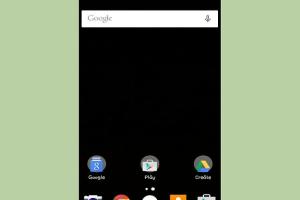
-
Quick Links:
- Understanding the Blank Home Screen Issue
- Step-by-Step Guide to Remove a Blank Home Screen
- Tips for Customizing Your Android Home Screen
- Common Issues and Troubleshooting
- FAQs
- Conclusion
Understanding the Blank Home Screen Issue
The blank home screen issue in Android devices is a common problem that many users encounter. This can happen for several reasons, including accidental removal of widgets, improper home screen settings, or software glitches. A blank home screen not only looks unappealing but can also hinder your overall user experience. Understanding the causes can help you effectively address the issue.
Why Does a Blank Home Screen Occur?
- Accidental Removal: Users may inadvertently delete icons or widgets.
- Software Glitches: Bugs in the operating system can lead to unexpected behavior.
- Settings Misconfiguration: Incorrect home screen settings can lead to a blank display.
- Launcher Issues: Problems with the home screen launcher app may cause display problems.
Step-by-Step Guide to Remove a Blank Home Screen
Follow these five simple steps to effectively remove a blank home screen from your Android device:
Step 1: Check Your Home Screen Settings
First, ensure that your home screen settings are configured correctly. Access your device's settings by following these steps:
- Open the Settings app on your Android device.
- Scroll down and select Display.
- Tap on Home Screen.
- Check the settings related to home screen layout and grid size.
Step 2: Re-add Missing Apps and Widgets
If your home screen is blank due to missing apps or widgets, you can easily add them back:
- Long press on an empty space on your home screen.
- Select Widgets or Apps from the menu that appears.
- Drag your desired app or widget onto the home screen.
Step 3: Restart Your Device
Sometimes, a simple restart can resolve the issue:
- Press and hold the power button until you see the power menu.
- Select Restart or Reboot.
Step 4: Clear Cache for Your Launcher App
If the problem persists, try clearing the cache for your launcher app:
- Go to Settings.
- Select Apps or Application Manager.
- Locate your home screen launcher (e.g., Google Now Launcher, Nova Launcher).
- Tap on Storage.
- Select Clear Cache.
Step 5: Update or Reinstall Your Launcher
If none of the above solutions work, consider updating or reinstalling your launcher:
- Open the Google Play Store.
- Search for your launcher app.
- Check for updates and install if available.
- If the issue persists, uninstall the app and reinstall it.
Tips for Customizing Your Android Home Screen
Once you've removed the blank home screen, consider customizing your Android home screen for a better user experience:
- Organize Apps: Group similar apps into folders for easy access.
- Use Live Wallpapers: Enhance aesthetics with dynamic backgrounds.
- Utilize Shortcuts: Create shortcuts for frequently used apps.
- Experiment with Widgets: Use widgets to display information at a glance.
Common Issues and Troubleshooting
Even after following the steps to remove a blank home screen, you might encounter other issues. Here are some common problems and their solutions:
Issue 1: Home Screen Freezes
If your home screen freezes, try the following:
- Clear the cache of your launcher.
- Restart your device.
Issue 2: Apps Not Responding
When apps become unresponsive, consider:
- Force stopping the app and restarting it.
- Checking for updates for the app.
Issue 3: Widgets Not Loading
If widgets fail to load, try:
- Removing and re-adding the widget.
- Clearing the cache of the widget provider app.
FAQs
1. What causes a blank home screen on Android?
A blank home screen can be caused by accidental removal of apps, software glitches, or incorrect home screen settings.
2. Can I recover deleted apps from my home screen?
Yes, you can recover apps by adding them back from the app drawer or using the widgets menu.
3. How do I change my home screen layout?
Access your device settings, go to display, and adjust the home screen settings.
4. Is it necessary to clear the cache for my launcher?
Clearing the cache may help resolve display issues and improve performance.
5. What should I do if my home screen is still blank after following the steps?
If the issue persists, consider reinstalling your launcher or performing a factory reset as a last resort.
6. Can I use third-party launchers to customize my home screen?
Yes, third-party launchers offer additional customization options and features.
7. How often should I update my launcher app?
Regularly check for updates to ensure optimal performance and access to new features.
8. Does using live wallpapers affect battery life?
Yes, live wallpapers can consume more battery than static images, so use them judiciously.
9. What is a widget, and how do I use it?
A widget is a mini-application that provides quick access to information or functionality. You can add them from the widgets menu on your home screen.
10. Can I reset my home screen layout without affecting my apps?
Yes, many launchers allow you to reset the layout while keeping your apps intact.
Conclusion
A blank home screen can be an annoyance, but with the right steps, you can quickly resolve the issue. By following the five steps outlined in this guide, you can restore functionality to your home screen and enhance your overall Android experience. Remember to explore customization options to make your device truly yours!
Random Reads
- How to add signature in microsoft outlook
- How to create a minecraft server
- How to download and play torrents
- How to choose an email address
- How to check work email at home
- How to change your home page
- How to change your ip address
- How to use headphones on iphone 7
- How to use gps on android
- How to downgrade minecraft