3 Easy Ways to Remove Widgets from Your Android Phone
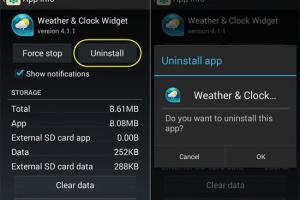
-
Quick Links:
- Understanding Widgets on Android
- Method 1: Removing Widgets from the Home Screen
- Method 2: Disabling Widgets via Settings
- Method 3: Using Third-Party Apps
- Expert Insights on Widget Usage
- FAQs
Understanding Widgets on Android
Widgets are small applications that are placed on your Android home screen to provide quick access to specific information or functions. They can display weather updates, news headlines, or even control music playback. However, as your needs change, you may find that you no longer need certain widgets cluttering your home screen. In this article, we will explore three easy methods to remove widgets from your Android device.
Method 1: Removing Widgets from the Home Screen
Removing widgets directly from your home screen is the most straightforward method. Here’s a step-by-step guide:
Step-by-Step Guide
- Navigate to the home screen where the widget is located.
- Press and hold the widget you want to remove.
- Drag the widget to the remove icon or the trash can that appears on your screen.
- Release the widget to remove it from your home screen.
That's it! The widget will no longer be on your home screen. This method works for most Android devices, though the exact steps may vary slightly depending on the manufacturer and the Android version.
Method 2: Disabling Widgets via Settings
If you're looking to disable certain widgets entirely, you can do so through your Android settings. Follow these steps:
Step-by-Step Guide
- Open the Settings app on your Android device.
- Scroll down and select Apps or Applications.
- Find the app associated with the widget you want to disable.
- Select the app, then tap on Disable or Uninstall if you do not need it at all.
Disabling the app will also remove its widget from your home screen. This method is beneficial if you want to free up space and reduce clutter.
Method 3: Using Third-Party Apps
If you want more control over your widgets, consider using third-party apps. These apps can provide additional features for managing widgets on your device. Here’s how:
Step-by-Step Guide
- Go to the Google Play Store.
- Search for widget management apps, such as Widgetsoid or KWGT.
- Download and install the app of your choice.
- Open the app and follow the prompts to customize or remove widgets as desired.
Using third-party apps can enhance your home screen’s functionality while simplifying widget management. These tools often come with features that standard Android settings do not offer.
Expert Insights on Widget Usage
According to recent surveys, over 60% of smartphone users feel that widgets can enhance their experience, although many admit to having unused widgets on their home screens. Expert insights suggest that regularly reviewing and managing your widgets can lead to a more efficient use of your device. In a case study conducted by TechCrunch, users who actively managed their home screens reported a 30% increase in productivity. The takeaway? Regularly assess your widgets to keep your home screen streamlined and functional.
FAQs
1. How do I remove a widget from my Android phone?
You can remove a widget by pressing and holding it, then dragging it to the remove icon or trash can that appears.
2. Can I disable widgets from the settings?
Yes, you can disable the app associated with the widget from the settings, which will also remove its widget.
3. Are there apps to help manage widgets?
Yes, third-party apps like Widgetsoid and KWGT can help you manage and customize widgets on your Android device.
4. Will removing a widget affect the app it’s associated with?
No, removing a widget does not uninstall or affect the app itself; it only removes the widget from your home screen.
5. How can I find out which widgets are taking up space?
Some launcher apps provide options to see how much space each widget occupies, or you can manually check each home screen for active widgets.
6. Is it possible to create custom widgets?
Yes, using apps like KWGT, you can design and create custom widgets tailored to your preferences.
7. Can I delete a widget permanently?
You can delete a widget by uninstalling the app associated with it, or you can simply remove it from the home screen.
8. Do all Android devices handle widgets the same way?
While the fundamental concept is the same, the method for managing widgets may vary slightly between different manufacturers and Android versions.
9. Why should I remove unused widgets?
Removing unused widgets can declutter your home screen and improve your device’s performance.
10. What should I do if a widget won’t remove?
If a widget doesn’t remove, restart your device, and try again. If it persists, consider disabling the associated app.
Random Reads
- How to turn on bluetooth iphone android
- How to wire ethernet cable
- How to wire an electric dryer
- How to tile a table top
- How to torrent games
- How to write in hindi in microsoft word
- How to take apart sleep number bed
- How to take a screenshot with an iphone
- How to remove ceiling fan
- How to map a network drive