Join a Discord Server on Android: 5 Simple Steps to Get Started
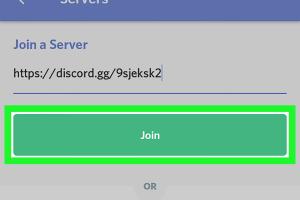
-
Quick Links:
- Introduction
- What Is Discord?
- Why Join a Discord Server?
- Step-by-Step Guide to Joining a Discord Server on Android
- Troubleshooting Common Issues
- Best Discord Servers to Join
- FAQs
Introduction
Discord has become a household name in the realm of online communication and community building. Whether you’re a gamer, artist, or just someone who wants to connect with like-minded individuals, Discord offers a platform to do so seamlessly.
What Is Discord?
Launched in 2015, Discord began as a platform for gamers to communicate while playing but has evolved into a versatile tool for various communities. It allows users to create or join servers, which are essentially groups where people can chat, share, and collaborate.
Why Join a Discord Server?
Joining a Discord server opens up a world of opportunities. Here are several reasons why you might want to consider it:
- Community & Connection: Find groups that share your interests.
- Real-time Communication: Chat with friends or meet new people.
- Collaborative Features: Share files, voice chat, and more.
- Customization: Personalize your experience with various bots and channels.
Step-by-Step Guide to Joining a Discord Server on Android
Joining a Discord server on your Android device is straightforward. Follow these five easy steps:
Step 1: Download and Install the Discord App
To begin, you need to have the Discord app installed on your Android device. You can download it from the Google Play Store:
- Open the Google Play Store.
- Search for Discord.
- Tap on Install to download the app.
Step 2: Create an Account or Log In
Once installed, open the app. You can either create a new account or log in if you already have one.
- To create an account, tap on Register.
- Fill in your email, username, and password.
- After registering, verify your email if prompted.
Step 3: Explore Servers
Before joining a server, you may want to explore available options. You can use the Discover feature:
- Tap on the compass icon at the bottom of the screen.
- Browse through various categories or search for specific servers.
Step 4: Join a Server
Once you find a server you’d like to join, there are a couple of ways to do so:
- If it’s public, just tap on it and hit Join.
- If it’s private, you’ll need an invite link. Enter this in the Join a Server option.
Step 5: Start Engaging
Congratulations! You’re now part of a Discord server. Start chatting, sharing, and participating in community events.
Troubleshooting Common Issues
Even with a straightforward process, you may encounter issues. Here are some common problems and solutions:
- Cannot Join Server: Ensure you have the correct invite link or check if the server has reached its member limit.
- App Crashes: Make sure the app is updated to the latest version or try reinstalling it.
- Connection Issues: Check your internet connection and try reconnecting.
Best Discord Servers to Join
To get you started, here are some popular Discord servers:
- Gaming Communities: Join servers like Gamer's Palace or Game Hub.
- Art & Design: Check out Art Lounge for creatives.
- Tech & Development: Tech Talk offers a plethora of discussions.
FAQs
1. Can I join a Discord server without an account?
No, you need to create an account to join a Discord server.
2. How do I find servers to join?
You can use the Discover feature in the app or ask for invite links from friends.
3. Are there any age restrictions on Discord?
Yes, users must be at least 13 years old to use Discord.
4. Can I join multiple servers?
Yes, you can join as many servers as you want, but there is a limit to the number of servers you can be a member of.
5. How do I leave a server?
Tap on the server name, go to Settings, and select Leave Server.
6. Can I join a server from a link?
Yes, you can join servers by entering an invite link in the app.
7. Is Discord free to use?
Yes, Discord is free, but there are premium features available through Discord Nitro.
8. Can I use Discord on other devices?
Yes, Discord is available on desktop and web browsers as well.
9. Can I create my own server?
Yes, users can create their own servers and customize them.
10. What should I do if I encounter harassment on a server?
You can report users or block them through the app settings.
By following these steps and tips, you should be well on your way to enjoying the vibrant communities that Discord has to offer. Happy chatting!
Random Reads
- How to scan qr codes on nintendo 3ds
- How to open view dwg files
- How to open windows services
- Solutions for a slow flushing toilet
- How to test voltage with a multimeter
- The easiest way to clean your room
- How to make a secret hideout in your closet
- How to install iso game file windows pc
- Simple ways remove flash drive windows 10
- How to play rar files