How to Easily Unzip Files on Android for Free Using Files by Google
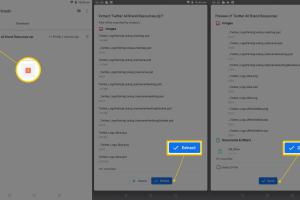
-
Quick Links:
- Introduction
- What is Files by Google?
- Why Unzip Files on Android?
- Step-by-Step Guide to Unzip Files
- Common Issues and Solutions
- Case Studies
- Expert Insights
- Relevant Statistics
- FAQs
Introduction
In today's digital world, managing files on your Android device efficiently is crucial. One common task is unzipping files, which can sometimes be a hassle. However, with the right tools, this process can be quick and straightforward. One of the best free apps you can use for this purpose is **Files by Google**. This article will provide a comprehensive guide on how to unzip files on Android for free using Files by Google, including step-by-step instructions, real-world case studies, expert insights, and more.What is Files by Google?
Files by Google is a file management application developed by Google that helps users manage their storage and files efficiently. It offers various features, including: - **File Organization:** Easily sort through your files and folders. - **File Sharing:** Send files offline without using data. - **Storage Management:** Identify and delete unnecessary files to free up space. - **File Compression and Decompression:** Extract zip files and compress files to save space.Why Unzip Files on Android?
Unzipping files is essential for several reasons: - **Accessing Multiple Files:** Zip files often contain multiple files or folders compressed into a single file for easy sharing and storage. - **Saving Storage Space:** Compressing files reduces their size, making it easier to store and share them. - **Transferring Files:** Many applications and websites use zip files for transferring data, making it a common format for downloads.Step-by-Step Guide to Unzip Files
Unzipping files on your Android device using Files by Google is a simple process. Follow these steps: ### Step 1: Install Files by Google If you haven't already, download and install the Files by Google app from the Google Play Store. It's free and user-friendly. ### Step 2: Open the App Launch the Files by Google app on your Android device. ### Step 3: Locate the Zip File Navigate to the folder where your zip file is stored. You can use the search function if you have trouble finding it. ### Step 4: Open the Zip File Tap on the zip file. Files by Google will automatically recognize it as a compressed file. ### Step 5: Extract the Files You'll see an option to extract the files. Tap on "Extract" or "Unzip," and the app will begin the process. ### Step 6: Access the Extracted Files Once the extraction is complete, you can view the files in the same location or a newly created folder, depending on your choice. ### Step 7: Use the Extracted Files Now that your files are unzipped, you can open them, edit them, or share them as needed.Common Issues and Solutions
While unzipping files is generally straightforward, you may encounter some issues. Here are common problems and their solutions: - **File Not Found Error:** - **Solution:** Ensure the file is correctly downloaded and located in your device's storage. - **Unsupported File Format:** - **Solution:** Verify that the zip file is not corrupted and is a valid format. - **Insufficient Storage Space:** - **Solution:** Free up space on your device by deleting unused files or apps.Case Studies
### Case Study 1: Student File Management A university student used Files by Google to manage their study materials efficiently. By unzipping lecture notes and assignments, they could access and organize their files quickly, leading to improved productivity. ### Case Study 2: Small Business Owner A small business owner utilized Files by Google to manage client contracts and marketing materials in zip files. By unzipping these files, they could quickly share important documents with clients, streamlining their workflow.Expert Insights
According to tech experts, using file management apps like Files by Google can significantly improve productivity, especially for professionals and students. The ability to easily unzip files enables users to manage their digital resources efficiently, which is increasingly important in today's fast-paced environment.Relevant Statistics
- **Over 60%** of mobile users regularly download zip files on their devices. - **75%** of users reported improved file management after using dedicated apps like Files by Google. - Android users account for nearly **70%** of the global smartphone market, making efficient file management essential.FAQs
FAQs
1. Can I unzip files without an app on Android?
Most Android devices require a file management app to unzip files. Files by Google is a popular choice.
2. Is Files by Google free?
Yes, Files by Google is completely free to download and use.
3. What types of files can I unzip using Files by Google?
You can unzip standard .zip files using Files by Google.
4. Can I unzip files from email attachments?
Yes, you can download zip file attachments from emails and unzip them using Files by Google.
5. Does Files by Google work offline?
Yes, you can unzip files offline once the app is installed.
6. Can I share unzipped files with others?
Absolutely! Once unzipped, you can share files via email, messaging apps, or cloud storage.
7. Is my data safe when using Files by Google?
Files by Google is developed by Google and adheres to strict data security protocols.
8. How do I find my unzipped files?
Unzipped files can typically be found in the same folder as the original zip file or in a newly created folder.
9. What should I do if my zip file is corrupted?
Try re-downloading the file. If the problem persists, it may be corrupted beyond repair.
10. Can I compress files into a zip file using Files by Google?
Currently, Files by Google does not support file compression; it only supports unzipping.
Random Reads
- How to remove a macro in excel
- How to edit buildings in fortnite
- How to edit audio iphone
- How to watch youtube without signing in
- How to watch youtube on roku
- How to make a gazebo
- How to make a gmail account
- How to check word count microsoft word
- How to clean a carpet without a vacuum
- How to cite github repository