Automatically Reload a Page in Chrome: Simple Extensions and Scripts
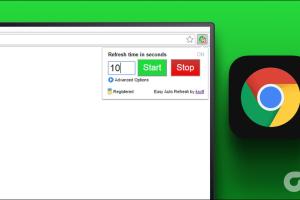
-
Quick Links:
- 1. Introduction
- 2. Why Automatically Reload a Page?
- 3. Popular Chrome Extensions for Auto-Reloading
- 4. Custom Scripts for Page Reloading
- 5. Step-by-Step Guide to Setting Up Auto-Reload
- 6. Case Studies: Real-World Applications
- 7. Expert Insights on Browser Automation
- 8. FAQs
1. Introduction
In today's fast-paced digital environment, efficiency is key. Whether you're monitoring sports scores, tracking stock prices, or keeping an eye on auction items, manually refreshing a webpage can be tedious and time-consuming. Fortunately, Google Chrome offers several solutions to automate this process. In this guide, we will explore various methods to automatically reload a page in Chrome, including easy-to-use extensions and custom scripts.
2. Why Automatically Reload a Page?
Automatically reloading a page can save time and ensure that you always have the most up-to-date information. Here are some reasons why this feature is beneficial:
- Real-Time Data Monitoring: For traders and analysts, having real-time data can make a significant difference.
- Event Tracking: Whether it's a sports game or a live auction, refreshing the page automatically can keep you in the loop without manual effort.
- Reduced Effort: Automating repetitive tasks allows you to focus on more important activities.
3. Popular Chrome Extensions for Auto-Reloading
Chrome Web Store has numerous extensions designed specifically for reloading pages automatically. Here are a few noteworthy options:
3.1 Easy Auto Refresh
Easy Auto Refresh is a user-friendly extension that allows you to set custom intervals for page reloading. Users can specify the refresh rate from as little as 5 seconds to several minutes.
3.2 Super Auto Refresh
This extension stands out due to its minimalistic design and robust functionality. It offers multiple reload options, including a countdown timer and the ability to refresh specific tabs only.
3.3 Tab Reloader
Tab Reloader provides advanced features, such as the ability to set multiple timers and refresh specific URLs under certain conditions. It’s perfect for users who need precise control over their page refreshes.
4. Custom Scripts for Page Reloading
If you prefer a more personalized approach, you can use JavaScript to create your own auto-reload script. Here's a basic example:
This simple script can be added to the Console of your Chrome Developer Tools or included in your webpage if you have access to the source code.
5. Step-by-Step Guide to Setting Up Auto-Reload
Follow these steps to set up an auto-reload feature using both extensions and scripts:
5.1 Using an Extension
- Open Google Chrome and navigate to the Chrome Web Store.
- Search for “Easy Auto Refresh” or your preferred extension.
- Click “Add to Chrome” and confirm the installation.
- Once installed, click on the extension icon in the toolbar.
- Set your desired refresh interval and click “Start.”
5.2 Using a Script
- Open the webpage you want to auto-reload in Chrome.
- Right-click on the page and select “Inspect” to open Developer Tools.
- Navigate to the “Console” tab.
- Copy and paste the provided script into the console.
- Press Enter, and the page will start reloading at the specified interval.
6. Case Studies: Real-World Applications
Let’s examine how different users benefit from auto-reloading pages:
6.1 Stock Traders
For stock traders, having access to real-time data is crucial. Traders often use auto-reload features to keep stock prices updated without manual refreshing, ensuring they don’t miss crucial buying or selling opportunities.
6.2 Auction Participants
During online auctions, every second counts. Participants utilize auto-reload to stay informed about changing bids, allowing them to react swiftly and improve their chances of winning.
6.3 Sports Fans
Sports enthusiasts can track live scores and updates seamlessly by employing auto-refresh tools, keeping them engaged without the hassle of manual checks.
7. Expert Insights on Browser Automation
According to experts in the field of web automation, utilizing browser extensions and scripts can significantly enhance productivity. Online Marketing Expert Sarah Johnson mentions, “Automating repetitive tasks is not just about saving time; it’s about reallocating that time towards strategic decision-making.”
Furthermore, tech analyst Mark Lee highlights, “As we move towards increasingly data-driven environments, tools like auto-reloaders will become essential for professionals across various industries.”
8. FAQs
What is the best extension for auto-reloading in Chrome?
While several extensions exist, “Easy Auto Refresh” is highly rated due to its simplicity and user-friendly interface.
Can I set different timers for different tabs?
Yes, some extensions like “Tab Reloader” allow you to set custom timers for each tab individually.
Is it possible to auto-reload a page without an extension?
Yes, you can use JavaScript code in the console to achieve this, as shown in the earlier sections.
Are there any risks associated with auto-reloading pages?
Excessive auto-reloading may lead to performance issues or even getting temporarily blocked from certain websites due to perceived bot-like behavior.
How do I stop an auto-reload?
You can stop an auto-reload by either disabling the extension or by closing the tab where the script is running.
Can I use auto-reload on mobile browsers?
Most mobile browsers do not support extensions, but some apps can offer similar functionalities.
What are the best practices for using auto-reload?
Use reasonable refresh intervals, respect website terms of service, and avoid using auto-reload on websites with sensitive content.
Will auto-reloading affect my internet speed?
While auto-reloading will consume bandwidth, it generally won’t significantly affect overall internet speed unless done excessively.
Can auto-reload be used for monitoring website changes?
Yes, auto-reload can be effective for monitoring changes, but specialized tools or services may provide more efficient tracking.
Is there a built-in auto-reload feature in Chrome?
Chrome does not have a built-in auto-reload feature; extensions or scripts are necessary to implement this functionality.
Random Reads
- How to run exe file windows command prompt
- How to use prepackaged concrete mix
- How to install windows 7 using pen drive
- How to install vshare
- How to clean solder iron
- How to clean sofa stains
- How to clean soot from brick
- How to erase nintendogs game
- How to enable registry editor
- How to listen police radio online