A Comprehensive Beginner's Guide to Compiling & Running Java Programs
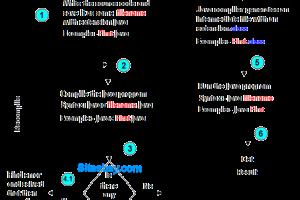
-
Quick Links:
- Introduction
- Understanding Java
- Setting Up Your Environment
- Creating Your First Java Program
- Compiling Your Java Program
- Running Your Java Program
- Common Errors and How to Fix Them
- Case Studies and Examples
- Expert Insights
- Conclusion
- FAQs
Introduction
Java is one of the most popular programming languages in the world, known for its flexibility, security, and portability. Whether you're looking to develop applications, mobile apps, or web services, understanding how to compile and run Java programs is fundamental to your journey as a programmer. This guide will take you step-by-step through the process of compiling and running your first Java program, complete with examples and expert insights.
Understanding Java
Java is an object-oriented programming language that was developed by Sun Microsystems in the mid-1990s. It follows the principle of "Write Once, Run Anywhere," meaning that Java code can run on any device that has the Java Virtual Machine (JVM) installed. This section will delve into the key features of Java, including:
- Platform independence
- Object-oriented structure
- Robustness and security
- Multi-threading capabilities
- Rich API
Setting Up Your Environment
Before you can compile and run Java programs, you need to set up your development environment. This includes installing the Java Development Kit (JDK) and configuring your Integrated Development Environment (IDE) or text editor. Here’s how to do it:
Step 1: Downloading and Installing JDK
- Visit the official Oracle website: JDK Downloads.
- Select the appropriate version for your operating system.
- Follow the installation instructions provided.
Step 2: Setting Up Your IDE
While you can write Java code in any text editor, using an IDE like Eclipse, IntelliJ IDEA, or NetBeans can simplify the process. Here’s how to install Eclipse:
- Download Eclipse from the official site: Eclipse Downloads.
- Extract the downloaded file and run the Eclipse executable.
- Follow the setup prompts to configure your workspace.
Creating Your First Java Program
Now that your environment is set up, let’s create your first Java program. This program will simply print "Hello, World!" to the console. Here’s how to do it:
Step 1: Open Your IDE
Launch your IDE and create a new project. In Eclipse, you would:
- Select File > New > Java Project.
- Enter a project name (e.g., HelloWorld).
- Click Finish.
Step 2: Create a Java Class
Next, create a new Java class:
- Right-click on the src folder in your project.
- Select New > Class.
- Enter HelloWorld as the class name.
- Check the option to include the public static void main(String[] args) method.
- Click Finish.
Step 3: Write Your Code
In the newly created class, write the following code:
public class HelloWorld {
public static void main(String[] args) {
System.out.println("Hello, World!");
}
}
Compiling Your Java Program
Once your code is written, it's time to compile it. Compilation is the process of converting your Java code into bytecode, which the JVM can execute. Here's how to compile your Java program:
Using an IDE
If you’re using an IDE, the compilation process is generally automatic. Simply click the Run button, and the IDE will handle the compilation for you.
Using Command Line
If you prefer using the command line, follow these steps:
- Open your command prompt or terminal.
- Navigate to the directory where your HelloWorld.java file is located.
- Run the following command to compile your program:
- If there are no errors, this will create a HelloWorld.class file in the same directory.
javac HelloWorld.java
Running Your Java Program
Once your program is compiled, it’s time to run it. Here’s how:
Using an IDE
Simply click the Run button in your IDE. It will execute the compiled bytecode and display the output in the console.
Using Command Line
If you're using the command line, execute the following command:
java HelloWorld
This will run your program, and you should see Hello, World! printed in the console.
Common Errors and How to Fix Them
Even the most experienced programmers encounter errors. Here are some common issues you might run into and how to resolve them:
- Compilation Errors: Check for syntax errors, such as missing semicolons or brackets.
- Class Not Found: Ensure you are in the correct directory and the class name is spelled correctly.
- Runtime Exceptions: Verify your code logic and input values to avoid exceptions while running the program.
Case Studies and Examples
To illustrate the process of compiling and running Java programs, let’s explore a couple of case studies:
Case Study 1: Simple Calculator
Imagine creating a simple calculator that performs basic operations like addition, subtraction, multiplication, and division. This program will help you practice using variables and methods in Java.
Case Study 2: Basic User Input
Building a program that accepts user input can enhance your understanding of Java's Scanner class. We’ll create a program that asks for the user’s name and age, then prints a greeting.
Expert Insights
According to renowned Java developers and educators, mastering the basics of compiling and running Java programs is essential for building more complex applications. Here are some insights:
- Always pay attention to error messages; they can guide you to the source of the problem.
- Practice makes perfect—try creating different types of programs to strengthen your skills.
- Leverage online resources and communities for support and learning opportunities.
Conclusion
Compiling and running Java programs is a fundamental skill every programmer must master. By following this guide, you should now have a solid understanding of how to set up your environment, create, compile, and run Java programs, and troubleshoot common errors. As you continue to practice, you’ll find yourself becoming more proficient in Java programming.
FAQs
1. What is Java?
Java is a high-level, object-oriented programming language that enables developers to create robust applications.
2. Do I need to install anything to run Java?
Yes, you need to install the Java Development Kit (JDK) to compile and run Java programs.
3. What is the difference between JDK and JRE?
JDK (Java Development Kit) is used for developing Java applications, while JRE (Java Runtime Environment) is used to run them.
4. Can I run Java programs without an IDE?
Yes, you can compile and run Java programs using the command line interface.
5. Why do I get a 'ClassNotFoundException' error?
This error occurs when the JVM cannot find the specified class. Ensure that you are in the correct directory and that the class name matches.
6. What are Java packages?
Packages are used to group related classes and interfaces together, providing a namespace for the classes.
7. How can I improve my Java programming skills?
Practice coding regularly, engage with online communities, and work on projects to apply your knowledge.
8. Is Java suitable for mobile app development?
Yes, Java is widely used for developing Android applications.
9. What are some common Java IDEs?
Popular Java IDEs include Eclipse, IntelliJ IDEA, and NetBeans.
10. How can I debug my Java programs?
Use the debugging tools available in your IDE or add print statements to track variable values and program flow.
Random Reads
- How to get flash in pokemon yellow
- How to get and use ringtones on iphone
- How to get another phones call log
- How to lay a brick patio
- How to rekey locks without calling a locksmith
- Find phone number samsung galaxy
- How unlock iphone verizon
- How to zoom out on a pc
- How to fill in gaps in wooden floors
- How to hook up and start a playstation 2