Mastering Kindle Fire: The Ultimate Guide to Syncing Your Device for a Seamless Experience
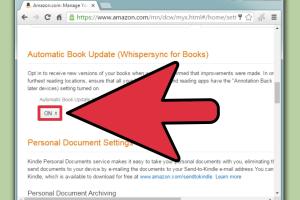
-
Quick Links:
- Introduction
- Why Sync Your Kindle Fire?
- The Syncing Process
- Sync Kindle Fire with Amazon Account
- Syncing Content Across Devices
- Common Syncing Issues and Solutions
- Advanced Syncing Tips
- Case Studies
- Expert Insights
- Conclusion
- FAQs
Introduction
The Kindle Fire has revolutionized the way we read, watch, and interact with digital content. However, to ensure a seamless experience across your devices, understanding how to sync your Kindle Fire is crucial. In this comprehensive guide, we will explore the methods to sync your Kindle Fire, troubleshoot common issues, and provide insights to enhance your user experience. Whether you're a new user or a seasoned pro, this guide will help you master your device.
Why Sync Your Kindle Fire?
Syncing your Kindle Fire allows you to:
- Access your books, apps, and media across all registered devices.
- Ensure your reading progress and bookmarks are up to date.
- Download and update content easily.
Understanding the importance of syncing can enhance your overall experience with your Kindle Fire, making it a vital aspect of device management.
The Syncing Process
Syncing your Kindle Fire is straightforward. Here’s a step-by-step guide:
- Ensure your Kindle Fire is connected to Wi-Fi.
- Swipe down from the top of the screen to access the settings menu.
- Tap on 'Settings' and then select 'Sync'.
- Follow the prompts to ensure your content is synced with your Amazon account.
In most cases, a simple sync will resolve any issues with accessing your content.
Sync Kindle Fire with Amazon Account
Your Amazon account is the backbone of the Kindle Fire experience. Here’s how to ensure it’s properly synced:
- Open the 'Settings' app on your Kindle Fire.
- Select 'My Account'.
- Log in with your Amazon credentials if not already logged in.
- Once logged in, select 'Sync My Kindle'.
Regularly syncing your account will keep your content updated and accessible across devices.
Syncing Content Across Devices
To sync books, apps, and media across devices:
- Make sure all devices are registered to the same Amazon account.
- Use the 'Cloud' tab in your Kindle Fire to access your purchased content.
- Download content directly from the Cloud to your device.
This allows for a seamless transition between devices, ensuring you can pick up where you left off, no matter where you are.
Common Syncing Issues and Solutions
Even the best technology can encounter issues. Here are some common syncing problems and how to resolve them:
- Problem: Kindle Fire not syncing.
- Solution: Check Wi-Fi connection and ensure your account is properly logged in.
- Problem: Content not appearing in Cloud.
- Solution: Sync your account manually and check for purchases.
Advanced Syncing Tips
For users looking to maximize their syncing experience, consider these advanced tips:
- Regularly check for software updates to ensure your device runs smoothly.
- Utilize the 'Manage Your Content and Devices' feature on Amazon to oversee your library.
- Explore third-party apps that can enhance your syncing capabilities.
Case Studies
To illustrate the effectiveness of these syncing methods, we explored various user experiences:
Case Study 1: The Busy Professional
A busy professional shared how syncing his Kindle Fire with his Amazon account allowed him to access work-related materials across multiple devices. He emphasized how crucial this feature was for productivity.
Case Study 2: The Avid Reader
An avid reader noted that syncing her Kindle Fire improved her reading experience by allowing her to switch between her Kindle and the Kindle app on her phone seamlessly.
Expert Insights
Experts recommend regularly syncing devices to maintain up-to-date content and improve user experience. Additionally, backing up data is essential to prevent loss of important information.
Conclusion
Syncing your Kindle Fire is a fundamental process that enhances your overall digital experience. With this guide, you should now feel equipped to manage your syncing effectively. Regular syncs not only keep your content in order but also help you make the most of your Kindle Fire.
FAQs
1. How do I know if my Kindle Fire is synced?
You can check the sync status in the 'Settings' menu, where it will indicate whether your content is up to date.
2. Can I sync my Kindle Fire without Wi-Fi?
No, syncing requires a Wi-Fi connection to access Amazon's servers.
3. What should I do if my Kindle Fire won't sync?
Check your internet connection, restart your device, and ensure you're logged into your Amazon account.
4. How can I sync my Kindle Fire with other Amazon devices?
Ensure all devices are registered to the same Amazon account and use the sync feature available in the settings.
5. Does syncing delete content from my Kindle Fire?
No, syncing does not delete content; it updates your device with the latest information from your Amazon account.
6. Can I sync my Kindle Fire with my smartphone?
Yes, if both devices are linked to the same Amazon account, you can sync content across them.
7. How often should I sync my Kindle Fire?
It’s best to sync your device regularly, especially after purchasing new content.
8. What is the 'Cloud' feature on Kindle Fire?
The 'Cloud' feature allows you to access and download content purchased from Amazon that is stored online.
9. Are there any costs associated with syncing my Kindle Fire?
No, syncing is free and part of the service provided by Amazon for Kindle users.
10. Can I sync my Kindle Fire with other users' accounts?
No, syncing is tied to the Amazon account registered on your Kindle Fire; you cannot sync with other users' accounts.
Random Reads