3 Proven Methods to Effectively Block Spam Messages on Yahoo Mail
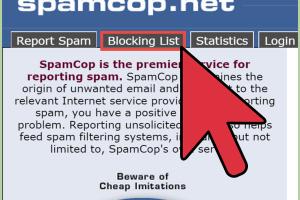
-
Quick Links:
- Method 1: Utilizing Yahoo Mail's Built-in Spam Filters
- Method 2: Creating Custom Filters for Enhanced Control
- Method 3: Reporting Spam and Phishing Attempts
- FAQs
Method 1: Utilizing Yahoo Mail's Built-in Spam Filters
Yahoo Mail comes with a robust built-in spam filter designed to automatically detect and move spam messages to a separate spam folder. These filters use advanced algorithms to analyze incoming messages and filter out those that may be unwanted.
How Spam Filters Work
Yahoo’s spam filters work using a combination of criteria, including:
- Sender Reputation: If a sender has a history of sending spam, future emails will likely get filtered.
- Content Analysis: Emails containing certain keywords or suspicious links may be flagged as spam.
- User Feedback: If multiple users mark an email as spam, Yahoo will learn to filter similar messages in the future.
Steps to Check and Adjust Your Spam Filter Settings
- Log in to your Yahoo Mail account.
- Click on the Settings gear icon in the upper right corner.
- Select More Settings from the dropdown.
- Navigate to Security and Privacy.
- Review the spam filter settings and adjust them according to your preferences.
Method 2: Creating Custom Filters for Enhanced Control
Custom filters allow you to set specific rules about what happens to incoming emails. This can be particularly useful for blocking unwanted messages from certain senders or containing specific keywords.
How to Create a Custom Filter in Yahoo Mail
- In Yahoo Mail, click on the Settings gear icon.
- Select More Settings.
- Go to Filters and click on Add new filters.
- Set the conditions for your filter (e.g., from a specific email address, containing certain words, etc.).
- Choose the action you want Yahoo Mail to take (e.g., move to Spam, delete, etc.).
- Save your filter.
Examples of Effective Filters
Here are some examples of effective filters you might create:
- Block Specific Senders: Add known spam email addresses to automatically filter them.
- Keyword-based Filters: Block emails containing phrases like "free money" or "act now."
- Domain-based Filters: Block all emails from a specific domain, such as "example.com."
Method 3: Reporting Spam and Phishing Attempts
Reporting spam and phishing attempts is crucial not only for your own email safety but also for improving Yahoo’s spam filtering system. By reporting spam, you contribute to the community's overall email security.
Steps to Report Spam in Yahoo Mail
- Select the spam email in your inbox.
- Click on the More options (three dots) in the upper right corner.
- Select Report Spam.
- Follow any additional prompts that may appear.
Recognizing Phishing Attempts
Phishing attempts often come disguised as legitimate emails asking for personal information. Look out for:
- Suspicious URLs that don't match known domains.
- Urgent language that pressures you to act quickly.
- Requests for sensitive information like passwords or social security numbers.
FAQs
1. What should I do if spam messages still appear in my inbox?
Check your spam filter settings and consider creating custom filters to block specific senders or keywords.
2. Can I recover emails that were mistakenly marked as spam?
Yes, you can access your spam folder, select the email, and choose "Not Spam" to move it back to your inbox.
3. How often should I check my spam folder?
It’s a good idea to check your spam folder regularly to ensure that no important emails are being filtered out.
4. Are there any third-party tools to help manage spam?
Yes, several third-party applications and browser extensions can help enhance your spam filtering capabilities.
5. What kinds of emails are most commonly marked as spam?
Promotional emails, emails from unknown senders, and those with misleading subject lines are often marked as spam.
6. Is it possible to block entire domains in Yahoo Mail?
Yes, you can create a custom filter to block all emails from a specific domain.
7. How does reporting spam help improve Yahoo Mail?
Reporting spam helps Yahoo adjust their spam filters, making them more effective for all users.
8. What information should I avoid sharing in emails?
Avoid sharing personal details, passwords, and financial information unless you are absolutely sure of the sender's identity.
9. Can I block spam on my mobile Yahoo Mail app?
Yes, you can report and block spam through the Yahoo Mail mobile app just like on the desktop version.
10. What if I receive spam emails from friends or known contacts?
It’s possible their accounts have been compromised. Report the spam and notify your contact to secure their account.
By following these three effective methods, you can significantly reduce the amount of spam you receive in Yahoo Mail, ensuring a cleaner and more secure inbox.
Conclusion
In conclusion, managing spam messages on Yahoo Mail is essential for maintaining your email security and enhancing your overall user experience. By implementing the methods discussed, you can take control of your inbox and protect yourself from unwanted intrusions, allowing you to focus on what truly matters: your communication.
References
- Yahoo Support - How to Block Spam Emails
- FTC - How to Recognize and Avoid Phishing Scams
- Spamhaus - What is Spam?
Random Reads
- Boost your sound 6 simple ways to increase volume on iphone
- How to add an extra hard drive
- How to close all tabs on kindle fire silk browser
- How to buy door knobs
- How to buy amazon without credit card
- How to iron curtains
- How to set up out of office in outlook
- How to set up ir blaster android
- A comprehensive guide to cutting quartz countertops
- How to put up christmas lights outside