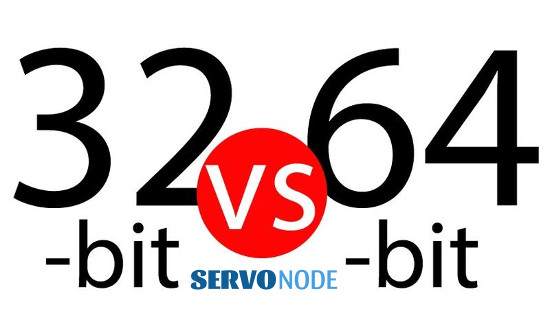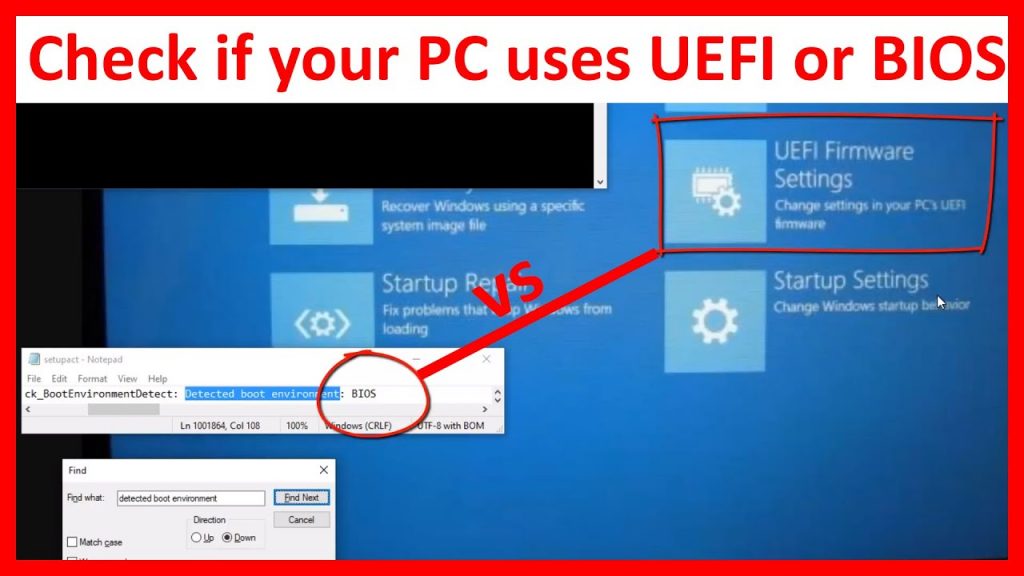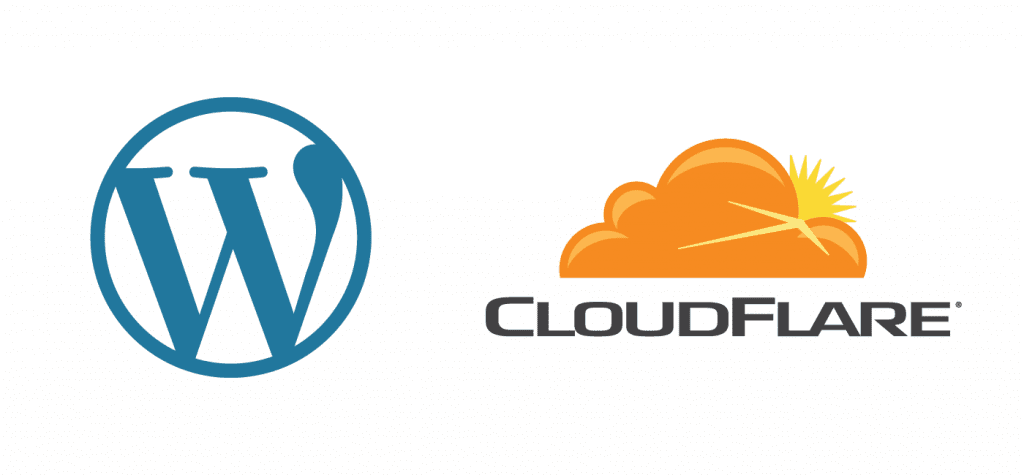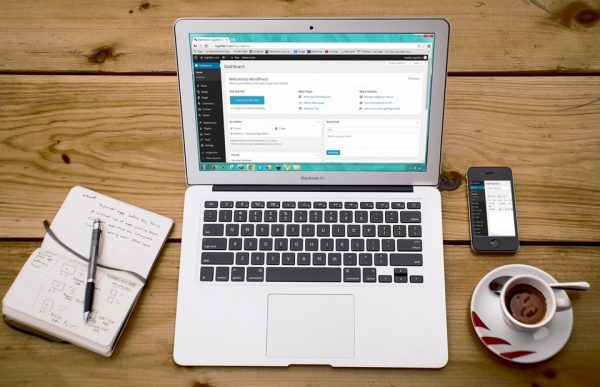We’ll discuss how to check if your system has 32-bit/64-bit architecture on your system based on Linux or Windows OS. This will easily allow you to learn what OS edition will be suitable for your machine.
Many often, the users may come to wonder about finding whether their computer is a 32-bit or 64-bit, however this is quite a simple thing to know about on Linux or Windows OS. But, before we discuss how to find out the architecture on a machine, we should know what’s actually different in 64-bit computers over 32-bit. Let’s check out the differences.
32-bit V/s 64-bit: Variations
Coming to the 32-bit architecture based computers, they come in popularity back in 1990s and it basically indicates that their built-in processors were able to handle 32 bits at a time. However, with the advancement in technologies later on, this limit is increased to 34-bit at a moment, and this 64-bit architecture came into existence.
Means, the 64-bit computers and their processors have a data bus width of 64 bits. They are comparably twice as faster as 32 bit computers. And in order to utilize the high end capabilities of 64 bit systems, the newer operating system also began to release with 64-bit supports.
It’s worth to mention that a computer having 64-bit can run both 32-bit as well as 64-bit operating systems, while the 32-bit computers need only 32-bit OS editions.
Although, you have bought your machine 3 to 4 years ago, it can be based on 32-bit architecture as well, however the recent computers often come with 64-bit built-in support.
Based on the above points as, we can easily justify that:
- A system can have either a 32-bit or 64-bit processor.
- OS also can be 32-bit or 64-bit.
- A 64-bit system can run both of the architecture based OS.
- But, a 32-bit system can run only 32-bit OS editions.
Now, let’s check out how to find out if your system (Linux/Windows) have either 64-bit or 32-bit data bus.
Check if system has 32-bit or 64-bit on Linux
If you are a Linux user and want to check if the system is based on 32-bit architecture or 64-bit, then it’s quite easy to do. Just open the terminal and run the following command:
lscpu
The output will appear on screen like this:
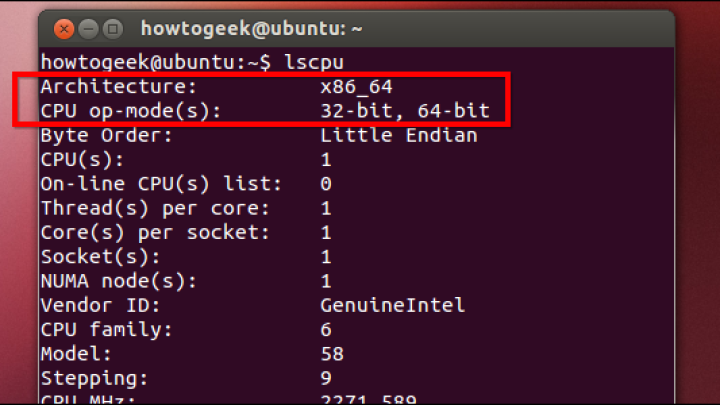
The output as shown above indicates that value of CPU op-mode is 32-bit as well as 64-bit. Means, the system is 64-bit CPU. And in case if the above value appears only as 32-bit, means it’s a 32 bit CPU.
Check if system has 32-bit or 64-bit on Windows
Getting such information on Windows is also quite easy, you just need to launch Windows Explorer, click right on This PC and then select Properties. Once you do, here’s the output you can expect on screen:
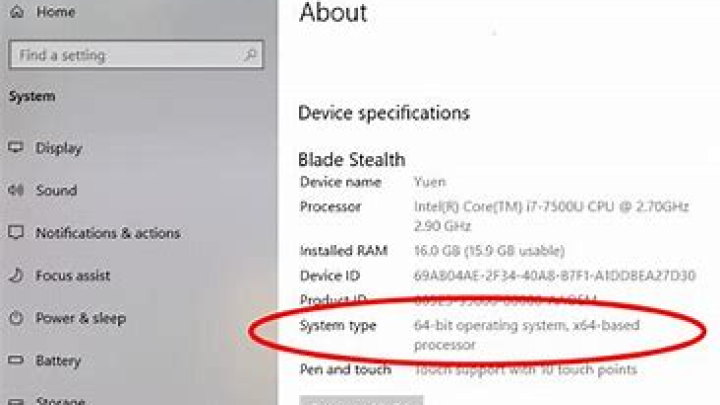
In the image above, the arrow indicates that System type is 64-bit Operating system, x64-based processor, means the machine is 64-bit based, otherwise it will display 32-bit values.
Check if your installed Linux distro is 32-bit or 64-bit
After we learned how to check the system’s CPU architecture, it’s too an essential thing to know if the installed OS on machine is wither 32 bit or 64 bit. If you have Ubuntu installed on your machine, then you can identify the information using lscpu command as already discussed above.
If you find your system has 64-bit, it’s recommended to install Ubuntu or other Linux distribution on the same architecture to get better performance and speed.
Apart from lscpu command, you can also use the following command to justify architecture details of your machine if Unity desktop environment is installed:
uname -m
This command will show you the output like x86, i686, i386, x86_64, x64, etc.
Also the arch command can be used to justify if the Linux system is 32-bit or 64-bit. Here’s the command to run:
arch
Final Thoughts
If you are going to install Linux or Windows operating system on your machine, then you might need to check if your computer has 32-bit or 64 bit architecture. All above mentioned information will easily help you to gather such details easily. Do share this tutorial with your friends. If you have any question, you can click to Visit Our Discussion Board.

Nishant Verma is a senior web developer who love to share his knowledge about Linux, SysAdmin, and more other web handlers. Currently, he loves to write as content contributor for ServoNode.