2 Simple Methods to Safely Disable Norton Antivirus on Your PC
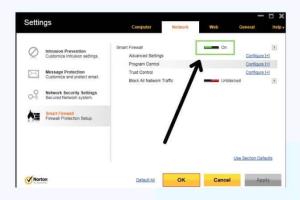
-
Quick Links:
- Introduction
- Method 1: Disable Norton Antivirus Temporarily
- Method 2: Completely Disable Norton Antivirus
- Best Practices for Disabling Norton Antivirus
- Case Studies and Examples
- Expert Insights
- FAQs
- Conclusion
Introduction
Norton Antivirus is a widely used security software designed to protect your computer from malware, viruses, and other online threats. However, there may be times when you need to disable it temporarily or completely, whether for troubleshooting purposes, installing new software, or performing system updates. In this article, we will explore two easy methods to disable Norton Antivirus on your computer safely and effectively.
Method 1: Disable Norton Antivirus Temporarily
If you only need to turn off Norton Antivirus for a short period, disabling it temporarily is a straightforward process. Follow these steps:
Step-by-Step Guide to Temporarily Disable Norton Antivirus
- Open Norton Antivirus: Locate the Norton icon in your system tray (usually at the bottom right corner of your screen). Double-click the icon to open the Norton interface.
- Access Settings: Click on the 'Settings' icon, which resembles a gear or wrench.
- Disable Real-Time Protection: In the Settings menu, select 'Antivirus' and then navigate to the 'General' tab. Here, you will find the option for 'Real-Time Protection.' Toggle this option to 'Off.'
- Select Duration: A prompt will appear asking how long you want to disable the protection. You can choose from options like 15 minutes, 1 hour, or until the next reboot.
- Confirm Changes: Click 'OK' to confirm and close the settings. Your Norton Antivirus will remain disabled for the selected duration.
When to Use This Method
This method is ideal when you need to install software that may be mistakenly flagged by Norton or when troubleshooting issues related to internet connectivity. Always remember to re-enable the antivirus as soon as possible for your computer's safety.
Method 2: Completely Disable Norton Antivirus
If you need to fully disable Norton Antivirus, either for an extended period or to uninstall it, follow these steps:
Step-by-Step Guide to Completely Disable Norton Antivirus
- Open Norton Antivirus: Start by launching Norton from your system tray.
- Navigate to Settings: Click on the 'Settings' icon.
- Go to Antivirus Settings: Select the 'Antivirus' option from the left menu, then go to the 'General' tab.
- Disable Auto-Protect: Toggle 'Auto-Protect' to 'Off.' This will disable all real-time protection features.
- Confirm the Changes: Click 'OK' to save the changes.
- Uninstall Norton (Optional): If you wish to uninstall Norton permanently, go to 'Control Panel' > 'Programs' > 'Uninstall a Program,' select Norton Antivirus, and click 'Uninstall.'
When to Use This Method
This method is recommended when switching to another antivirus software or when you no longer need Norton Antivirus on your computer. Always ensure you have an alternative protection plan in place before disabling your antivirus completely.
Best Practices for Disabling Norton Antivirus
When disabling Norton Antivirus, keep these best practices in mind:
- Only disable the antivirus when necessary.
- Make sure to re-enable it as soon as you're done with the task.
- Consider using alternative protection measures during the time Norton is disabled.
- Keep your system and software updated to minimize vulnerabilities.
Case Studies and Examples
Several users have reported needing to disable their antivirus for a variety of reasons:
- Case Study 1: A user experienced issues with software installation that was being blocked by Norton. After temporarily disabling the antivirus, the installation completed successfully.
- Case Study 2: A gamer found that Norton was interfering with game performance. By disabling Auto-Protect during gaming sessions, the performance improved significantly without compromising security.
Expert Insights
Tech experts recommend always having a reliable antivirus solution active on your system. However, they acknowledge that disabling antivirus can be necessary in specific situations. According to cybersecurity professionals, “Always ensure that your system is backed up and that you are aware of the risks when disabling antivirus software.”
FAQs
1. How long can I disable Norton Antivirus?
You can disable Norton Antivirus for a few minutes up to several hours, depending on what you choose in the settings.
2. Will disabling Norton Antivirus expose my computer to risks?
Yes, disabling Norton leaves your computer vulnerable to threats. Ensure that you have another form of protection or re-enable it promptly.
3. Can I disable Norton Antivirus without an admin password?
Typically, you will need administrative privileges to change the settings related to antivirus software.
4. How do I know if Norton Antivirus is disabled?
You can check the Norton interface; it will indicate whether protection is active or disabled.
5. Is it safe to disable Norton Antivirus to install new software?
It is generally safe, but ensure you're downloading software from a reputable source.
6. Can I disable Norton Antivirus temporarily without affecting my computer’s security?
Yes, temporarily disabling it for a short duration can minimize risks if followed by re-enabling it promptly.
7. Will I be notified when it is time to re-enable Norton Antivirus?
No, Norton will not automatically notify you. It’s your responsibility to remember to turn it back on.
8. Can I disable Norton Antivirus while using a VPN?
Yes, but ensure that your VPN is reliable and that you understand the risks involved.
9. What should I do if I forget to re-enable Norton Antivirus?
Check your system regularly to ensure that protection is active, and consider scheduling reminders for yourself.
10. Can disabling Norton Antivirus affect my internet speed?
Disabling Norton may improve internet speed temporarily, especially if it was consuming resources. However, this comes at the cost of security.
Conclusion
Disabling Norton Antivirus can be a straightforward process when done correctly. Whether you choose to disable it temporarily or completely, always prioritize your computer's security by ensuring you have alternative measures in place. Follow the steps outlined in this article, and you can manage your antivirus settings effectively to suit your needs.
For more information on computer security and antivirus management, visit reputable sources like CNET or TechRadar.
Random Reads
- How to write an algorithm in programming language
- How to replace a zipper pull
- How to replace a toilet flapper
- How to use scissors in gimp
- How to use sd card as default storage android
- Save single page pdf
- Remove contacts gmail
- Remove dent stainless steel refrigerator
- Remove a stuck screw
- Increase water pressure toilet