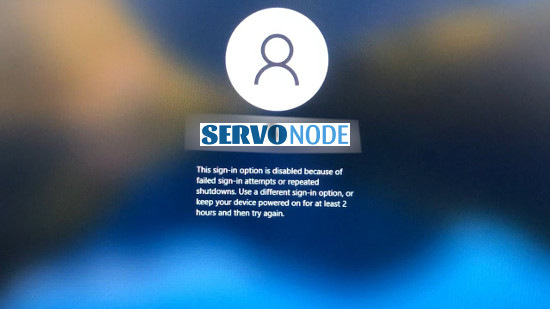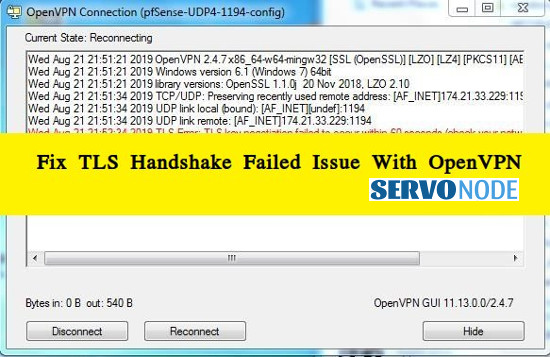“CD/DVD Driver for Windows 10/11” helps the DVD Drives communicate with the “Operating System” version installed on your PC. For instance, if you have a Windows 10/11 laptop or PC that has DVD drives and you want it to work with someone else’s DVD drives, you must ensure whether “DVD Drivers” is installed in your PC properly or not. You can easily access DVD Drives by opening “Windows Explorer” or “File Explorer”, you will see a list of hard disk drives there. And then, you can use DVD Drives for installing various software on your PC.
Inserting a DVD to your PC is the first requirement of using a DVD which you can access easily if you open “File Explorer” before double-clicking on DVD drives. But at times, “File Explorer” doesn’t show DVD drives if there is any issue with the DVD Driver. Under such circumstances, you must check whether “Device Manager” is showing a DVD drive or not. For doing that, just open “Device Manager” and expand the “CD/DVD-ROM Drives” part to see if your DVD Drive has “Yellow Question Mark” or “Yellow Exclamation Mark”. If it is showing that yellow mark, double-clicking on it will open its “Properties” window. You will then be able to see if there is any error in the “Device Status” part.
Let’s take a look at the errors first which may appear when “Device Manager” doesn’t show a DVD drive.
Common Errors shown in “Device Status” Area
- A driver may not work properly because Windows doesn’t load the drivers needed for that specific device.
- If a driver is disabled, it may not work as effectively as it is supposed to be. The best option is to use an alternative driver that offers the same functionality.
- If Windows has loaded the device driver successfully but hardware but is unable to find the device.
- If the driver is missing or corrupted, Windows won’t be able to load it for a hardware device.
- If the configuration information of a hardware device is damaged or incomplete, Windows won’t be able to start that device.
The above-mentioned errors usually occur when you upgrade Windows to its latest version or install CD/DVD recording program again after uninstalling it. This doesn’t let the operating system detect DVD Drive, which is also the reason why it isn’t shown in “Device Manager” or “File Explorer” of your PC. Sometimes, compatibility issues also occur when you upgrade the operating system to its latest version. That’s why users face “DVD Drive not showing in Device Manager, File Explorer” or “DVD Drive not detected by Windows” issues.
Here are some of the methods to fix this issue in order to download/install/update CD/DVD Driver on Windows 10/11.
Methods to install CD/DVD Driver for Windows 10/11
Installing CD/DVD Driver will only be possible if you fix ”DVD Drive not detected by Windows” issue. Take a look at how to do that.
2. Install the updater and click on Scan Now button to start the scan for problematic/outdated drivers.
3. Select the drivers you want to install or click Update All button to update all drivers.
Reinstall DVD Driver on Windows 10/11
Sometimes, an outdated driver may also cause a “DVD Drive not detected by Windows” issue. So, the only way to fix it is by reinstalling or updating the DVD Driver. Follow the below-mentioned steps for this purpose.
- Click on “Device Manager” and expand the “DVD/CD-ROM Drives” part.
Click on “DVD Device” then, there will be an “Uninstall” option. Select it.
Follow the instructions given on the screen for finishing uninstall.
Restart your PC now to automatically install CD/DVD Drivers on Windows 10/11.
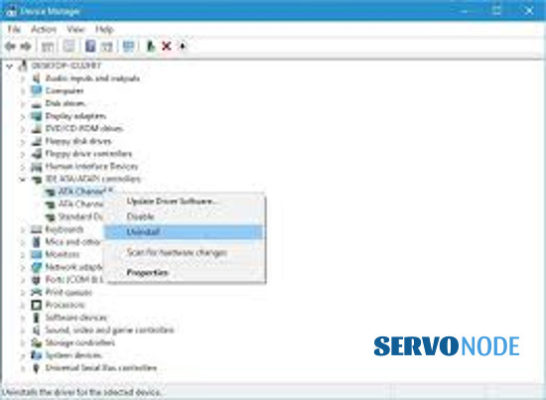
So, in these easy steps, you will be able to fix the “DVD Drive not detected by Windows” issue. The reason is that it will remove the glitches from the windows, making the PC use new Windows again which makes it perform better than before.
Remove “IDE ATA/ATAPI Controllers”
Follow the steps mentioned below to use this method:
- Press “Windows +X” together on your keyboard and then click on “Device Manager”.
- After opening the “Device Manager” window, press “View” and select “Show Hidden Devices”.
- After that, locate the “IDE ATA/ATAPI Controllers” part and expand it.
- Click on “ATA Channel” and then click on “Uninstall”.
- Removing “Intel Serial ATA Storage Controller” is an optional step here.
- Once you are done, restart your PC again.
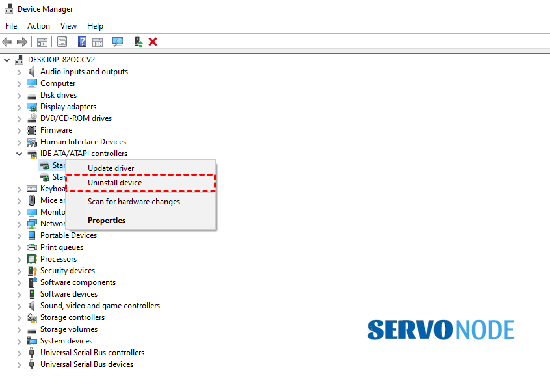
This method is suitable when you are actually dealing with controllers which is an internal issue of the PC. However, uninstalling it may work for you. Try it out using the above-mentioned steps to fix the “DVD Drive not detected by Windows” issue.
Update “CD/DVD Driver for Windows 10/11”
Follow the steps mentioned below for updating “CD/DVD Driver for Windows 10/11”.
- First of all, visit the official website of the manufacturer of your DVD Drive and download the latest drivers for Windows 10/11. Save all those files on your PC.
- Click on “Device Manager” and expand the “DVD/CD-ROM Drives” part.
- Click on “DVD Drive” and then on “Update Driver”.
- After that, click on “Browse my Computer for latest driver software” and follow the instructions given on the screen for installing the latest driver on your PC.
- Once you’re done, restart your PC for saving the changes.
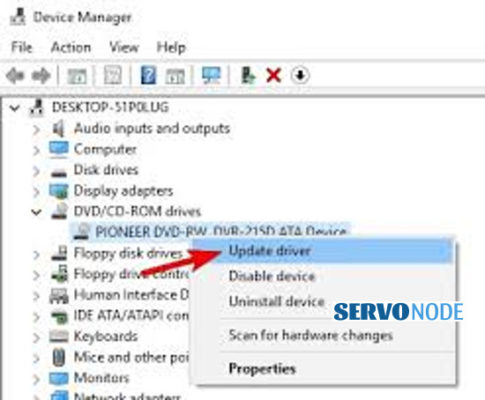
This method isn’t different from the one we mentioned above to install the driver. But this will also help fix “DVD Drive not detected by Windows” issue.
Use “Hardware and Devices” Troubleshooter
Here is how you can run the “Hardware and Devices” Troubleshooter.
- Press “Windows +R” together on your keyboard and then click on “Open Dialog Box”.
Type “Control Panel” then and click on “Enter” for opening it.
After that, in the search bar, type “Troubleshooter” and then press “Troubleshooting”.
Click on “Configure a Device” then.
Follow the instructions given there for finishing the troubleshooting process.
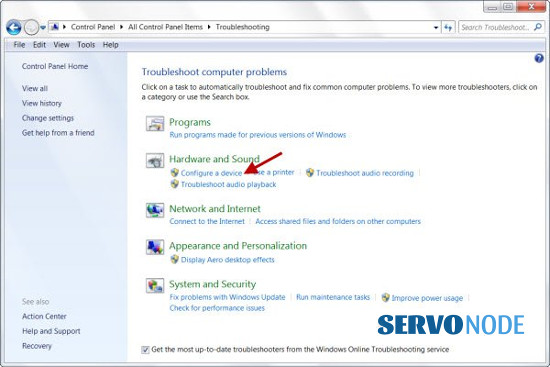
After you complete the procedure, see whether the “DVD Drive not detected by Windows” issue has been resolved or not.
2. Click Install and Scan Now to find all system issues causing the current problem.
3. Click Fix, Clean & Optimize Now to fix issues affecting your computer’s security and performance.
Conclusion
All the methods mentioned above will let you know how you can fix the “DVD Drive not detected by Windows” issue and what’s the best way to Download/Install/Update Cd/DVD Driver on Windows 10/11. Just figure out the error correctly before and then use the relevant method to get rid of it.

Nishant Verma is a senior web developer who love to share his knowledge about Linux, SysAdmin, and more other web handlers. Currently, he loves to write as content contributor for ServoNode.