Easily Convert DRM Protected M4P Files to MP3: A Comprehensive Guide
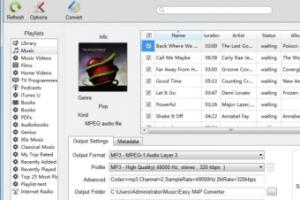
-
Quick Links:
- 1. Introduction
- 2. Understanding DRM and M4P Files
- 3. Why Convert M4P Files to MP3?
- 4. Tools for Converting M4P to MP3
- 5. Step-by-Step Guide to Convert M4P to MP3
- 6. Case Studies
- 7. Expert Insights
- 8. Common Issues and Solutions
- 9. Best Practices for Music Conversion
- 10. FAQs
- 11. Conclusion
1. Introduction
In today's digital age, music accessibility is a primary concern for many audiophiles. One significant hurdle that music lovers often face is the limitations imposed by Digital Rights Management (DRM). This article will guide you through the process of effortlessly converting DRM protected M4P files to MP3 format, allowing you to enjoy your music without restrictions.
2. Understanding DRM and M4P Files
DRM is a technology used by content providers to control how their digital content is used and distributed. M4P files, typically associated with Apple Music, are audio files that contain DRM protection, which restricts their playback to authorized devices only. Understanding these concepts is crucial for anyone looking to convert their music files.
2.1 What are M4P Files?
M4P files are essentially AAC (Advanced Audio Codec) files with DRM protection. They are commonly used by Apple in its iTunes Store and can only be played on authorized devices, such as iPhones, iPads, or computers with iTunes. The DRM restricts users from sharing or playing the files on unauthorized devices.
3. Why Convert M4P Files to MP3?
Converting M4P files to MP3 format offers several advantages:
- Compatibility: MP3 files can be played on virtually any device.
- Portability: You can transfer your music without worrying about DRM restrictions.
- Quality: MP3 files can maintain high audio quality while being compressed.
4. Tools for Converting M4P to MP3
There are various tools available for converting M4P files to MP3. Some popular options include:
- iTunes: The built-in option for users with Apple devices.
- Audacity: A free, open-source audio editing software.
- Online Converters: Websites like Zamzar or Online Audio Converter.
- Dedicated Software: Programs like TuneFab Apple Music Converter and NoteBurner.
5. Step-by-Step Guide to Convert M4P to MP3
Follow this detailed guide to convert your M4P files to MP3 using various methods.
5.1 Using iTunes
- Open iTunes and go to Preferences.
- Under the "General" tab, click on "Import Settings."
- Select "MP3 Encoder" from the drop-down menu.
- Locate the M4P file you want to convert.
- Right-click the file and select "Create MP3 Version."
5.2 Using Audacity
To convert M4P files using Audacity:
- Download and install Audacity.
- Import the M4P file into Audacity.
- Export the audio as MP3.
5.3 Using Online Converters
For a quick solution, online converters can be effective:
- Visit a reliable online converter website.
- Upload your M4P file.
- Select MP3 as the output format.
- Download the converted file.
6. Case Studies
Several users have successfully converted their M4P files using the methods outlined. Here are a few notable case studies:
6.1 Case Study: John’s Music Library
John, a music enthusiast, faced issues with his extensive music library purchased from iTunes. By following our guide and using Audacity, he managed to convert over 200 M4P files to MP3, allowing him to enjoy his music on various devices.
6.2 Case Study: Sarah’s Podcast
Sarah, a podcast producer, needed to convert songs for her background music. Using an online converter, she quickly transformed her M4P files into MP3, enhancing her podcast's production quality.
7. Expert Insights
We spoke with audio conversion experts to gather their insights on the best practices for converting M4P files.
7.1 Expert Opinion: Audio Quality
Experts emphasize the importance of using high-quality conversion tools to maintain audio fidelity. They recommend using software that allows for customization of bitrate and sample rate settings.
8. Common Issues and Solutions
While converting M4P files, users may encounter several common issues:
- Conversion Failures: Ensure your software is up to date.
- Audio Quality Loss: Adjust settings for higher bitrate.
- DRM Errors: Consider dedicated DRM removal tools.
9. Best Practices for Music Conversion
To optimize your music conversion process, follow these best practices:
- Always back up original files.
- Choose reliable conversion tools.
- Test the output quality before deleting M4P files.
10. FAQs
Here are some common questions regarding the conversion of DRM protected M4P files to MP3:
10.1 Can I convert M4P files without losing quality?
Yes, using high-quality conversion tools can help maintain audio fidelity.
10.2 Is it legal to convert M4P to MP3?
It depends on the copyright laws in your country. Generally, personal use is acceptable.
10.3 What software do I need to convert M4P files?
You can use iTunes, Audacity, or any dedicated audio converter software.
10.4 Are there any free options available?
Yes, Audacity and several online converters offer free services.
10.5 Will converting M4P to MP3 remove the DRM?
Yes, converting to MP3 typically removes DRM restrictions.
10.6 How long does the conversion process take?
The time varies depending on file size and software used. It can range from a few seconds to a few minutes.
10.7 Can I convert multiple files at once?
Yes, many software options allow batch conversions.
10.8 Will the metadata be preserved after conversion?
It depends on the tool used; some applications retain metadata while others do not.
10.9 What if my M4P file won’t convert?
Check for software updates or consider using a different conversion tool.
10.10 Where can I find more information on audio formats?
Trusted sources include AudioCheck and How-To Geek.
11. Conclusion
Converting DRM protected M4P files to MP3 can significantly enhance your music listening experience. By following the outlined methods and best practices, you can unlock your music and enjoy it on any device without restrictions. Embrace the freedom of music today!