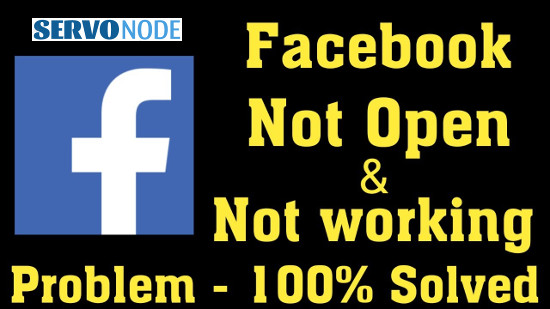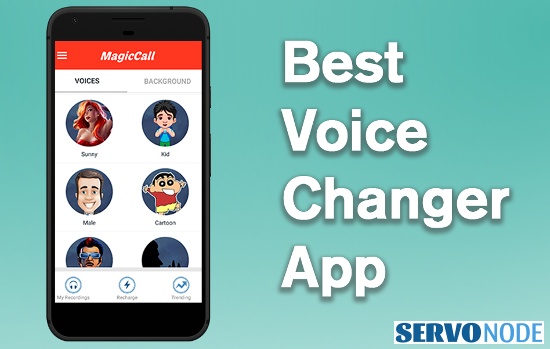This tutorial is subjected to those whose Facebook account is not working on their phone, or say Facebook not loading properly. If you are one of those, then here discussed approaches can help you to fix the issue easily.
What is “Facebook Not Working” Issue?
“Facebook not working” is common problem usually occurs on Android phone for many reasons including Facebook App is outdated, insufficient memory on your phone, poor internet connection problem, Android OS update issues and/ or some other bugs on phone.
Alike all other apps for Android, Facebook App also requires to be updated regularly and you can update it easily through “Google Play Store” App. However, in case if you are unaware of the app that’s outdated on your phone, then you might face “Facebook not working” or similar issues on your device. In this case, you need to update Facebook App soon to overcome the issues.
Sometimes, you can’t update your Facebook app due to insufficient memory space on your device, and this leads to Facebook not working problems as well. But this can be fixed by deleting some unnecessary apps, images, videos and files to ensure that you have more than 100MB space available that will allow you to update the apps easily.
“Facebook not working” issue may also occur due to poor internet connection. Internet Connectivity problem means either network signal is too week or Facebook feed not loading properly due to slow connection. In this case, you can try to fix the issue by disconnecting and reconnecting to the internet. Once done, check if the problem is resolved. Although, the reasons for facing “Facebook not working” issue can be numerous and varies from phone to phone, let’s check some common ways to fix the issue in every case.
How to fix Facebook not working issue?
As mentioned, the reasons may vary, then required approaches to fix them may also vary depending upon the conditions. Let’s start with restarting your device.
Approach 1: Reboot Your Device

Most of the times, just rebooting your phone can be one of the best methods to resolve “Facebook not working” or similar problems. So, you should attempt restart your phone and check if the problem is resolved. To restart your Android phone, long press the “Power” button and select “Turn Off” or “Switch Off” option to shut down your phone. That’s it.
Approach 2: Logout & Login Again

Based on some of the reports from users, it cleared that the issue may happen due to your account session, and in order to fix Facebook not working issue in this case, you just need to Re-login to your account. Here are the steps to follow:
- Open “Facebook” App and tap “three-dot” icon at the top-right corner
- Now, tap on “Log Out” button.
- After that, login to your Facebook account once again using your credentials, and check if the problem is resolved.
Approach 3: Clean Facebook App Cache

Sometimes, the cache stored for Facebook app might be the reason to stop you accessing your Facebook account on phone. To resolve this issue, you can try clearing your Facebook app cache. Do make sure to delete temporary files only, and not the important ones.
- Open “Settings” App on your Android device
- Navigate to “Apps & Notifications” or “App Manager”
- Tap on “All Apps” or “Installed Apps”
- In the shown application’s list, choose “Facebook”
- Now, tap on “Storage > Clear Cache”. Now, open the Facebook app once again to see if Facebook not working issue is resolved.
Approach 4: Clean All Facebook App Data

In case if clearing just cache of Facebook app didn’t help, you can try to fix Facebook not working issue by clearing all its data. Just follow the steps here:
- Open “Settings” App in your phone
- Navigate to “Apps & Notifications” or “App Manager”
- Tap on “All Apps” or “Installed Apps” and select “Facebook”
- Tap “Storage” option and then hit “Clear Storage” or “Clear Data” option to wipe all app data.
Approach 5: Re-install Facebook App

Also, you can uninstall and reinstall Facebook app on your device to resolve the issue with Facebook app. Here’s the steps to follow:
- Open “Google Play Store” App in your phone
- Search for “Facebook” in the app list and tap on “Uninstall” button
- After the app is uninstalled, open “Google Play Store” again and search for “Facebook” App
- Now, reinstall the App in your device once again and check if Facebook is working fine.
Approach 6: Update Facebook App

If your installed Facebook app gone outdated, then you can expect to see issues with it. In order to fix Facebook not working problem in this case, you just need to update your app.
- Open “Google Play Store” App
- Search for “Facebook” and tap on “Update” button
- Once done, restart your device to save the changes.
Approach 7: Switch To Older Facebook Version

In case you have recently updated your Facebook app, following which you have started to see Facebook not working issue on your device, then probably the updated version may causing the issue. You can try switching back to older version to check if it works.
- At first, you need to uninstall the app from your device first, so you can follow step 1 and 2 from method 5 discussed above. Once the app is removed, follow the steps here:
- Browse ApkMirror.com and search for “Facebook App” page, and download the APK file for previous version of Facebook. Since you are going to install an app outside of Play Store, you may need to enable the unknown sources settings to install external APK files.
- To enable unknown sources settings, go to “Settings > Security/Privacy” and then enable Un-known sources
- Now, tap on “downloaded file” to install APK file
- Once done, reboot your device and check if Facebook is working properly.
Approach 8: Disable Power Saving Mode

Power Saving mode in android is quite helpful to reduce battery usage by applications, however this stops many apps to work properly due to resource usage limits. This can be a reason why you are seeing Facebook not working issue on your device. If this is the case, just disable Power Saving mode and the issue should be resolved.
- Open “Settings” App and tap on “Battery” or “Power” options.
- Disable the “Power Saving Mode”
Final Thoughts
If your Facebook is not working properly or not loading properly, then there might be some possible reasons causing the issue. In order to sort out Facebook not working issue in all such cases, the above discussed methods can easily help you. Do share this tutorial with your friends. If you have any question, you can click to Visit Our Discussion Board.

Nishant Verma is a senior web developer who love to share his knowledge about Linux, SysAdmin, and more other web handlers. Currently, he loves to write as content contributor for ServoNode.