10 Effortless Fixes for Your iPhone or Android That Won’t Send Pictures
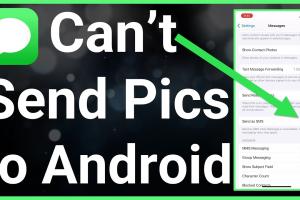
-
Quick Links:
- Understanding the Problem
- Check Your Internet Connection
- Restart Your Device
- Update Your Messaging App
- Check Your Storage Space
- Reset Network Settings
- Check the Recipient's Settings
- Clear App Cache and Data
- Try Sending Photos via Different Methods
- Contact Support
- FAQs
Understanding the Problem
Many smartphone users experience issues when trying to send pictures. Whether you own an iPhone or an Android device, the frustration of not being able to share photos can be overwhelming. This article presents ten effective solutions to help you troubleshoot and resolve the issue of your device not being able to send pictures.
Check Your Internet Connection
A stable internet connection is essential for sending pictures. Follow these steps:
- Wi-Fi Connection: Ensure that you are connected to a Wi-Fi network. Check the Wi-Fi icon on your device.
- Mobile Data: If you’re using mobile data, confirm that it’s enabled. Go to Settings > Cellular/Mobile Data.
- Network Speed: Test your internet speed using a speed test app to ensure it’s sufficient for sending photos.
Restart Your Device
Restarting your device can often solve temporary software glitches:
- iPhone: Press and hold the side button until the slider appears, then slide to power off. Turn it back on after a few seconds.
- Android: Press and hold the power button, then select Restart or Power Off. Wait a moment before powering it back on.
Update Your Messaging App
Outdated apps can lead to functionality issues:
- iPhone: Open the App Store, tap on your profile picture, and scroll down to check for updates.
- Android: Open the Google Play Store, tap on the three horizontal lines, select My apps & games, and update your messaging app.
Check Your Storage Space
Insufficient storage can prevent sending pictures:
- iPhone: Go to Settings > General > iPhone Storage to check available space.
- Android: Go to Settings > Storage to view your current storage usage.
Reset Network Settings
If your device cannot connect to the internet properly, you might need to reset network settings:
- iPhone: Go to Settings > General > Reset > Reset Network Settings. This will erase saved Wi-Fi networks and passwords.
- Android: Go to Settings > System > Reset options > Reset Wi-Fi, mobile & Bluetooth.
Check the Recipient's Settings
Sometimes, the issue may lie with the recipient's device:
- Ensure the recipient can receive messages and hasn’t blocked you.
- Check if they have enough storage space on their device.
Clear App Cache and Data
Clearing the app cache can solve performance issues:
- iPhone: Delete and reinstall the messaging app.
- Android: Go to Settings > Apps > [Your Messaging App] > Storage > Clear Cache.
Try Sending Photos via Different Methods
If the messaging app is not working, you can try alternative methods:
- Use email to send photos.
- Try social media platforms like Facebook Messenger or WhatsApp.
Contact Support
If none of the above solutions work, it might be time to reach out for professional help:
- iPhone: Visit the Apple Support website or contact them directly.
- Android: Check your manufacturer’s support page or contact customer service.
FAQs
- 1. Why can't I send pictures from my iPhone?
- This could be due to a poor internet connection, storage issues, or problems with your messaging app.
- 2. What should I do if my Android won’t send pictures?
- Check your internet connection, restart your device, and ensure the recipient’s settings are correct.
- 3. Can I send pictures without Wi-Fi?
- Yes, as long as you have mobile data enabled.
- 4. How do I check if my messaging app is updated?
- Visit the App Store for iPhone or Google Play Store for Android to check for updates.
- 5. Will resetting network settings erase my passwords?
- Yes, resetting network settings will erase your saved Wi-Fi passwords and VPN settings.
- 6. What if I have enough storage but still can’t send pictures?
- Try clearing the cache of your messaging app or reinstalling the app.
- 7. How can I send multiple pictures at once?
- Most messaging apps allow you to select multiple images before sending. Ensure your app is updated.
- 8. Is there a limit to the size of pictures I can send?
- Yes, most messaging apps have a size limit for attachments. Check the app’s guidelines.
- 9. Can I send pictures through email if my messaging app fails?
- Yes, sending pictures via email is a reliable alternative when messaging apps fail.
- 10. What do I do if I still can’t send pictures after trying all these steps?
- Contact your manufacturer’s customer support for further assistance.
Random Reads