Mastering HTML Alignment: A Comprehensive Guide to Aligning Elements in HTML
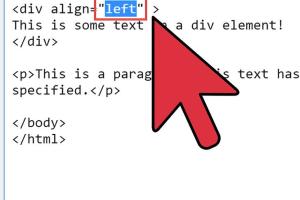
-
Quick Links:
- Introduction
- Understanding HTML Alignment
- Inline vs. Block Elements
- Using CSS for Alignment
- Horizontal Alignment Techniques
- Vertical Alignment Techniques
- Responsive Design and Alignment
- Case Studies
- Best Practices
- Conclusion
- FAQs
Introduction
In web development, alignment is crucial for creating visually appealing and user-friendly websites. Whether you're a beginner or an experienced developer, understanding how to align elements in HTML can significantly affect the layout and functionality of your site. This guide will explore various methods of alignment, using both HTML and CSS, to help you master this essential skill.
Understanding HTML Alignment
Alignment in HTML refers to how elements are positioned relative to one another within a webpage. Proper alignment enhances readability and aesthetics, guiding users' attention to important content. In this section, we'll explore the different types of alignment and how they can be applied in your web projects.
Types of Alignment
- Left Alignment: Elements are aligned to the left side of their container.
- Right Alignment: Elements are aligned to the right side of their container.
- Center Alignment: Elements are centered within their container.
- Justified Alignment: Text is stretched to align evenly along both the left and right margins.
Inline vs. Block Elements
Understanding the difference between inline and block elements is fundamental in HTML alignment. Block elements take up the full width available, while inline elements only take up as much width as their content. This distinction influences how alignment is implemented.
Block Elements
Examples of block elements include <div>, <p>, and <h1> to <h6>. They start on a new line and can be aligned using margin and padding properties in CSS.
Inline Elements
Examples of inline elements include <span>, <a>, and <img>. They do not start on a new line and can be aligned using text alignment properties.
Using CSS for Alignment
While HTML provides basic alignment capabilities, CSS offers more advanced techniques. CSS allows for greater control over the positioning of elements, enabling developers to create responsive designs that adapt to different screen sizes.
Text Alignment
Text alignment in CSS can be controlled using the text-align property. This property can take values such as left, right, center, and justify.
p {
text-align: center;
}Margin Auto for Centering
To center a block element, you can use margin auto on both sides. This is a straightforward method to achieve horizontal alignment.
.centered {
width: 50%;
margin: 0 auto;
}Horizontal Alignment Techniques
Horizontal alignment is essential for organizing content on a web page. Here are some common techniques for horizontal alignment.
Using Flexbox
Flexbox is a powerful CSS layout module that allows for easy horizontal alignment of elements. By setting a container's display property to flex, you can control the alignment of child elements.
.flex-container {
display: flex;
justify-content: center; /* Center alignment */
}Grid Layout for Alignment
CSS Grid Layout provides a two-dimensional grid-based layout system, allowing for precise alignment of elements. Use grid-template-columns and grid-template-rows to define your layout.
.grid-container {
display: grid;
grid-template-columns: repeat(3, 1fr);
}Vertical Alignment Techniques
Vertical alignment can be more challenging than horizontal alignment. Here are some techniques to achieve vertical alignment in your designs.
Line Height for Text
For inline elements, you can use the line-height property to vertically center text within a container.
.text {
line-height: 100px; /* Height of the container */
}Flexbox for Vertical Centering
Flexbox can also be used for vertical alignment. Set the container to display: flex and use align-items: center to vertically center child elements.
.flex-container {
display: flex;
align-items: center; /* Vertical alignment */
}Responsive Design and Alignment
In today’s multi-device landscape, ensuring your alignments are responsive is crucial. This section covers techniques for maintaining alignment across various screen sizes.
Media Queries
Media queries in CSS allow you to apply different styles based on the screen size, ensuring elements remain appropriately aligned on any device.
@media (max-width: 600px) {
.container {
text-align: center;
}
}Case Studies
To understand the practical application of alignment techniques, let’s look at a few case studies demonstrating successful alignment strategies in web design.
Case Study 1: E-Commerce Website
An e-commerce website implemented a grid layout for product displays. By using CSS Grid, they achieved an organized and visually appealing layout that enhanced user experience and increased sales by 15%.
Case Study 2: Blogging Platform
A blogging platform utilized Flexbox to create a responsive navigation bar. The improved alignment of menu items led to a 20% increase in user engagement as visitors could easily navigate through the site.
Best Practices
Here are some best practices to consider when aligning elements in HTML and CSS:
- Use CSS for alignment whenever possible for greater control.
- Test your alignments on multiple devices to ensure responsiveness.
- Keep accessibility in mind; proper alignment can enhance usability.
- Utilize modern CSS techniques like Flexbox and Grid for complex layouts.
Conclusion
Mastering alignment in HTML is an essential skill for web developers. By understanding the different methods available and applying best practices, you can create visually appealing and user-friendly websites. Whether you're aligning text, images, or entire sections, the techniques outlined in this guide will help you achieve the desired layout and improve your web development skills.
FAQs
1. What is the best way to align text in HTML?
The best way to align text in HTML is by using CSS with the text-align property.
2. How do I center a div element?
To center a div, set its margin to auto and define a width, like so: margin: 0 auto; width: 50%;
3. What is the difference between inline and block elements?
Inline elements do not start on a new line and only take up as much width as necessary, while block elements start on a new line and take up the full width available.
4. Can I use Flexbox for alignment?
Yes, Flexbox is an excellent tool for aligning elements both horizontally and vertically in a responsive manner.
5. What are media queries, and how do they relate to alignment?
Media queries allow you to apply different CSS styles based on the screen size, ensuring your alignments remain effective on any device.
6. How can I align images in HTML?
You can align images using the text-align property for inline images or by setting margins for block images.
7. Is vertical alignment in HTML difficult?
Vertical alignment can be more challenging than horizontal alignment, but techniques like Flexbox and using line height can simplify the process.
8. How does responsive design affect alignment?
Responsive design requires that alignments adapt to different screen sizes, which can be achieved using CSS media queries and flexible layouts.
9. What are some common alignment mistakes?
Common mistakes include not testing on multiple devices, using outdated methods, and neglecting accessibility.
10. Where can I learn more about HTML and CSS?
Websites like MDN Web Docs and W3Schools offer extensive resources for learning HTML and CSS.