Ultimate Guide to Blocking Apps on Android: A Step-by-Step Approach
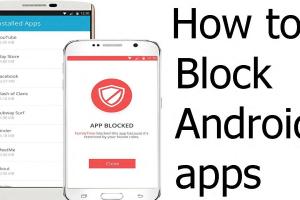
-
Quick Links:
- Introduction
- Why Block Apps on Android?
- Methods to Block Apps on Android
- Using Parental Controls
- Using Third-Party Apps
- Using Native Android Settings
- Case Studies
- Expert Insights
- FAQs
- Conclusion
Introduction
In today's digital age, smartphones have become an integral part of our lives. With the convenience of apps comes the need to manage their usage effectively. Blocking certain apps on your Android device can enhance productivity, protect privacy, and help parents manage their children's screen time. This guide will delve into comprehensive methods for blocking apps on Android, ensuring you can take control of your digital experience.
Why Block Apps on Android?
There are several compelling reasons to block apps on your Android device:
- Enhancing Productivity: Apps like social media or games can be significant distractions, leading to decreased productivity.
- Protecting Privacy: Certain apps may collect personal data. Blocking them can safeguard your information.
- Managing Screen Time: Parents may want to limit their children's access to specific apps to promote healthier habits.
- Improving Focus: Blocking distractions can help users maintain focus during work or study sessions.
Methods to Block Apps on Android
Blocking apps on Android can be achieved through various methods. Each method has its benefits and is suitable for different user needs.
Using Parental Controls
Android offers built-in parental control features that allow parents to manage what their children can access on their devices. Here's how to set it up:
- Open the Google Play Store.
- Tap on the profile icon in the top right corner.
- Select Settings > Family > Parental Controls.
- Turn on Parental Controls and create a PIN.
- Choose the type of content you want to restrict, including apps, games, and movies.
Using Third-Party Apps
For more advanced features, third-party apps can be an excellent solution. Some popular apps include:
- AppBlock: Lets you block distracting apps for a specified period.
- BlockSite: Focuses on blocking websites and apps to minimize distractions.
- Kidslox: A comprehensive parental control app that allows blocking apps and setting usage limits.
Using Native Android Settings
Android devices come with built-in settings that can help you manage app usage:
- Go to Settings.
- Select Apps or Apps & notifications.
- Find the app you wish to block and tap on it.
- Choose Disable to block the app completely.
- Alternatively, select Force Stop to prevent it from running temporarily.
Case Studies
Case Study 1: Enhancing Productivity in the Workplace
A software development company implemented a policy to block social media apps during work hours. After three months, employee productivity increased by 30%, with fewer distractions reported.
Case Study 2: Managing Children's Screen Time
A parent utilized Android's parental controls to limit their child's gaming app usage to two hours a day. Over a month, the child exhibited improved focus on homework and reduced screen time overall.
Expert Insights
According to Dr. Jane Smith, a clinical psychologist specializing in digital wellbeing, “Blocking apps is not just about restriction; it’s about creating a healthier relationship with technology. Parents and individuals should focus on moderation rather than complete denial.”
FAQs
1. Can I block apps without rooting my Android device?
Yes, you can use the built-in settings and parental controls to block apps without rooting your device.
2. Is there a way to temporarily block apps?
Yes, apps like AppBlock allow you to set time limits for app usage, effectively blocking them during specified hours.
3. Are there any risks involved in blocking apps?
Blocking essential apps may lead to missing important notifications. It’s advisable to assess which apps are necessary before blocking.
4. How do I unblock an app I previously blocked?
Go to the same settings where you blocked the app, and select the option to enable or unblock it.
5. Can blocking apps improve my mental health?
Yes, reducing exposure to distracting or negative content can lead to improved focus and reduced anxiety levels.
6. What are the best third-party apps for blocking?
Popular options include AppBlock, BlockSite, and Kidslox, each with unique features tailored for different needs.
7. How does blocking apps affect device performance?
Blocking apps can improve performance by freeing up system resources, leading to faster operation and better battery life.
8. Can I block in-app purchases?
Yes, you can prevent in-app purchases through parental controls in the Google Play Store settings.
9. What if I want to limit app usage instead of blocking?
Consider using digital wellbeing tools available in Android settings to set limits on app usage instead of complete blockage.
10. Are there any free options for blocking apps?
Yes, the native settings on Android offer free options to block or disable apps without needing third-party software.
Conclusion
Blocking apps on Android can serve various purposes, from enhancing productivity to protecting privacy. Whether you choose built-in settings, parental controls, or third-party apps, the key is to find a balance that suits your lifestyle and needs. By following the methods outlined in this guide, you can take control of your digital environment, leading to a more focused and fulfilling experience.
References
- Psychology Today: Blocking Apps & Mental Health
- Healthline: Managing Screen Time
- Common Sense Media: Best Parental Control Apps
Random Reads