Step-by-Step Guide: How to Buy Games from the PlayStation Store
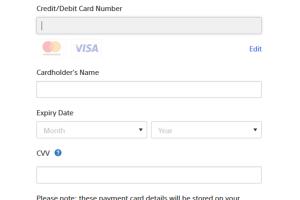
-
Quick Links:
- Introduction
- Creating a PlayStation Network Account
- Navigating the PlayStation Store
- Browsing and Searching for Games
- Understanding Game Details and Requirements
- Adding Games to Your Cart
- Checking Out
- Payment Options
- Downloading Your Game
- Managing Your Game Library
- Common Issues and Solutions
- Conclusion
- FAQs
Introduction
The PlayStation Store is a digital marketplace where gamers can purchase and download games directly to their PlayStation consoles. Whether you own a PS4 or PS5, the process of buying games has become increasingly user-friendly. This guide will take you through each step of the purchasing process, ensuring that you can confidently navigate the PlayStation Store.
Creating a PlayStation Network Account
To buy games from the PlayStation Store, you need a PlayStation Network (PSN) account. Here’s how to create one:
- Go to the PlayStation Account Creation Page.
- Fill in the required personal information, including email address, password, and date of birth.
- Accept the terms and conditions.
- Verify your email address through the link sent to your email.
- Log in to your new account on your PlayStation console or through the PlayStation App.
Navigating the PlayStation Store
Once you’re logged into your PSN account, you can access the PlayStation Store from your console's main menu. Here’s what to look for:
- Home Page: Features current promotions and popular games.
- Categories: Browse games by genre, such as Action, Adventure, Sports, etc.
- Search Bar: Quickly find specific titles.
Browsing and Searching for Games
You can explore the store in two primary ways: browsing or searching. Here’s how to do both:
Browsing
To browse games:
- Select a category from the main menu.
- Scroll through featured games and new releases.
- Click on any title to view more details.
Searching
To search for a specific game:
- Use the search bar at the top of the store interface.
- Type in the game's name and hit enter.
- Select the correct title from the search results.
Understanding Game Details and Requirements
Before purchasing a game, it’s essential to review its details:
- Description: Overview of the game's story and gameplay.
- System Requirements: Ensure your console supports the game.
- Age Rating: Check the rating to ensure it's appropriate.
- Price: Confirm the price before adding to your cart.
Adding Games to Your Cart
Once you've decided on a game, it’s time to add it to your cart:
- Click the Add to Cart button.
- You can choose to continue shopping or proceed to checkout.
Checking Out
When you're ready to purchase, follow these steps:
- Go to your cart by selecting the cart icon.
- Review your items and click Proceed to Checkout.
Payment Options
The PlayStation Store offers several payment options:
- Credit/Debit Card: Enter your card information.
- PayPal: Link your PayPal account for easy payments.
- PlayStation Store Wallet: Add funds to your wallet using gift cards or direct deposits.
Downloading Your Game
After successfully completing your purchase, follow these steps to download your game:
- Go to your Library on the console.
- Select Purchased games.
- Find the title you bought and click Download.
Managing Your Game Library
Your game library is where all your purchased games are stored. Here’s how to manage it:
- Access your Library from the main menu.
- Sort your games by recently played, installed, or purchased.
- Delete games you no longer wish to keep on your console.
Common Issues and Solutions
Even the most experienced gamers can encounter issues. Here are some common problems and how to solve them:
Payment Issues
If your payment fails:
- Ensure your card information is correct.
- Check if there are sufficient funds.
- Try a different payment method.
Download Problems
If your download is stuck:
- Check your internet connection.
- Pause and resume the download.
- Restart your console.
Conclusion
Buying games from the PlayStation Store is a straightforward process that enhances your gaming experience. By following this guide, you’ll be well-equipped to navigate the store and make your purchases with confidence. Happy gaming!
FAQs
1. Can I buy games from the PlayStation Store on my PC?
Yes, you can buy games through the PlayStation Store website on your PC.
2. What payment methods are accepted on the PlayStation Store?
Accepted methods include credit/debit cards, PayPal, and PlayStation Store Wallet funds.
3. Are there any discounts available for games on the PlayStation Store?
Yes, the store frequently runs sales and promotions, including discounts for PS Plus members.
4. How can I redeem a PlayStation Store gift card?
You can redeem a gift card in the PlayStation Store by selecting the option to add funds to your wallet.
5. Can I share my games with friends or family?
Yes, you can share games by activating your console as your primary PlayStation console.
6. What happens if I delete a game from my library?
You can re-download it anytime from your library as long as you have purchased it.
7. Is there a refund policy for digital purchases?
Yes, you can request a refund for digital purchases within 14 days, provided the content hasn’t been downloaded or streamed.
8. How do I find out if a game is available for my console?
Check the game’s details page on the PlayStation Store for compatibility information.
9. Can I pre-order games on the PlayStation Store?
Yes, you can pre-order upcoming titles, and they will automatically download on release day.
10. What should I do if I encounter a technical issue?
Contact PlayStation Support for assistance with any technical problems.
Random Reads
- How to find ip address skype user
- How to build a chair in minecraft
- How to build a captains bed from two dressers
- How to make a user account an administrator in windows 8
- Why does your phone keep restarting
- How to install arabic language android
- How to install bathroom sink
- How to clear router history
- How to fix a broken zipper
- How to fix a cut fiber optic cable