Mastering Joystick Calibration: A Comprehensive Guide for Gamers and Developers
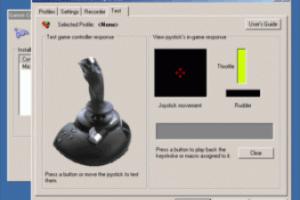
-
Quick Links:
- Introduction
- Understanding Joystick Technology
- Importance of Calibration
- Step-by-Step Calibration Guide
- Common Issues and Troubleshooting
- Expert Tips for Joystick Use
- Case Studies and Examples
- Conclusion
- FAQs
Introduction
In the world of gaming and simulation, precision is crucial. Whether you're piloting a virtual aircraft or competing in a fast-paced racing game, your joystick's accuracy can significantly affect your performance. Calibration ensures that your joystick responds correctly to your movements, enhancing your overall gaming experience. In this comprehensive guide, we will explore how to calibrate a joystick effectively, troubleshooting common issues, and optimizing your setup for the best results.
Understanding Joystick Technology
Before diving into calibration, it's essential to understand how joysticks work. A joystick typically consists of sensors that detect movement in multiple directions. These sensors convert your physical movements into signals that your computer or gaming console can interpret. The main components of a joystick include:
- Analog Sensors: Detect the position and movement of the joystick.
- Buttons: Trigger specific actions in games.
- Base: Provides stability and housing for the internal components.
Importance of Calibration
Calibration is vital for several reasons:
- Accuracy: Ensures that your joystick accurately reflects your movements.
- Consistency: Maintains uniform performance across different sessions.
- Reduced Latency: Minimizes the delay between your input and the game’s response.
Step-by-Step Calibration Guide
Step 1: Accessing the Calibration Tool
Start by determining the operating system of your computer. The steps for calibration differ between Windows, macOS, and gaming consoles. Below, we outline the process for the most common platforms.
For Windows:
- Open the Control Panel.
- Navigate to Devices and Printers.
- Right-click on your joystick and select Game controller settings.
- Select your joystick and click Properties.
- Go to the Settings tab and click Calibrate.
For macOS:
- Open System Preferences.
- Click on Game Controllers (if available) or use a third-party app like Joystick Mapper.
- Follow the on-screen instructions for calibration.
For Gaming Consoles:
Most gaming consoles automatically calibrate joysticks when you connect them. However, check the console's settings for any manual calibration options.
Step 2: Follow the Calibration Wizard
During the calibration process, a wizard will guide you through the necessary steps, including:
- Moving the joystick in all directions.
- Pressing the buttons to ensure they are recognized.
- Testing dead zones, if applicable.
Step 3: Testing Your Calibration
After calibration, it’s essential to test your joystick:
- Return to the Game Controller Properties window.
- Select the Test tab.
- Move the joystick and observe the response on the screen.
Common Issues and Troubleshooting
Even after calibration, you may encounter issues. Here are some common problems and solutions:
Issue 1: Joystick Not Responding
Ensure the joystick is properly connected to your computer or console. Try using a different USB port or cable.
Issue 2: Inaccurate Movements
Revisit the calibration process and ensure you followed all steps correctly. Check for physical damage or dirt in the joystick mechanism.
Issue 3: Delay in Response
Check for software updates for your joystick and your gaming platform. Ensure that you have no background applications running that may affect performance.
Expert Tips for Joystick Use
To maximize your joystick's performance, consider the following tips:
- Regularly recalibrate your joystick, especially if you notice any inconsistencies.
- Keep your joystick clean and free from debris.
- Use software tools for additional customization of your joystick settings.
Case Studies and Examples
To understand the impact of calibration, let’s look at some real-world examples:
Case Study 1: Professional Gamer
A professional gamer reported a significant improvement in performance after recalibrating their joystick before tournaments. They noticed reduced input lag and increased precision, leading to better gameplay outcomes.
Case Study 2: Flight Simulator Enthusiast
A flight simulator enthusiast found that their joystick’s accuracy was greatly enhanced by adjusting the dead zones during calibration. This adjustment allowed for finer control over their aircraft, significantly improving the simulation experience.
Conclusion
Calibrating your joystick is a fundamental step in ensuring optimal performance in gaming and simulation environments. By following the steps outlined in this guide, you can enhance your gaming precision and responsiveness. Regular calibration and maintenance will lead to a more enjoyable and competitive gaming experience.
FAQs
1. Why is joystick calibration important?
Calibration ensures accurate response to your movements, improving gaming performance and consistency.
2. How often should I calibrate my joystick?
It’s recommended to recalibrate whenever you notice inconsistencies or after significant use.
3. Can I calibrate my joystick on any operating system?
Yes, calibration procedures are available for Windows, macOS, and most gaming consoles.
4. What should I do if my joystick is not responding?
Check the connection, try a different port or cable, and ensure that the joystick is recognized by your system.
5. How do I know if my joystick needs calibration?
Signs include inaccurate movements, delayed responses, and inconsistent performance during gameplay.
6. Is joystick calibration the same for all devices?
No, the process may vary slightly depending on the platform and device type.
7. Are there software tools for joystick calibration?
Yes, several third-party software options can assist with calibration and customization.
8. Can I calibrate a wireless joystick?
Yes, wireless joysticks can also be calibrated through the same methods as wired ones.
9. What are dead zones in joystick calibration?
Dead zones refer to the area where small movements do not register, helping to prevent unintended inputs.
10. How can I improve my joystick's performance further?
Regular maintenance, cleaning, and using software for custom settings can enhance performance.
External References
- TechRadar: Joystick Troubleshooting
- GamingonPhone: Joystick Calibration Guide
- PC Gamer: Fixing Joystick Issues
- Digital Trends: Calibrating Joysticks on Windows
Random Reads
- How to upholster a bench
- How to upload audio file roblox game
- How to wire speakers
- How to wire ethernet cable
- Mastering microsoft word two columns
- Mastering your amazon kindle guide
- Mastering your maytag reset
- Ultimate guide creating internet hotspot iphone
- How to remove mastic
- How to remove marker from wood