Ultimate Guide to Changing Your Converge Wi-Fi Password: Step-by-Step Instructions
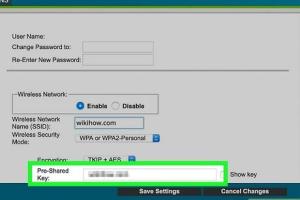
-
Quick Links:
- Introduction
- Importance of Changing Your Wi-Fi Password
- Preparing to Change Your Password
- Step-by-Step Guide to Change Your Converge Wi-Fi Password
- Common Issues and Solutions
- Case Studies and Real-World Examples
- Conclusion
- FAQs
Introduction
In the digital age, securing your home Wi-Fi network is more important than ever. With the increase in cyber threats and the rising number of devices connected to home networks, changing your Wi-Fi password regularly is a simple yet effective way to enhance your network security. In this comprehensive guide, we will walk you through the process of changing your Converge Wi-Fi password, ensuring that your internet connection remains safe and your personal information protected.
Importance of Changing Your Wi-Fi Password
Changing your Wi-Fi password is crucial for several reasons:
- Enhanced Security: Regularly changing your password minimizes the risk of unauthorized access.
- Prevention of Bandwidth Theft: A strong password prevents neighbors or others from using your internet connection without permission.
- Protection Against Cyber Threats: With evolving cyber threats, an updated password can protect against hacking attempts.
- Control Access: You can manage who has access to your network, especially when guests visit.
Preparing to Change Your Password
Before you begin the process of changing your Converge Wi-Fi password, gather the following:
- Your Converge router’s IP address (typically 192.168.1.1 or 192.168.0.1)
- Your current Wi-Fi password
- A device (computer, tablet, or smartphone) connected to your Converge network
Step-by-Step Guide to Change Your Converge Wi-Fi Password
Step 1: Access the Router's Admin Interface
1. Open a web browser on your connected device.
2. Type the router’s IP address into the address bar and press Enter.
3. You will be prompted to enter your router’s admin username and password. If you haven’t changed it before, the default credentials can usually be found on a sticker on the router or in the router’s manual.
Step 2: Navigate to the Wireless Settings
1. Once logged in, look for a section labeled Wireless or Wi-Fi Settings.
2. Click on it to access the wireless settings for your network.
Step 3: Change Your Wi-Fi Password
1. Locate the field labeled Wi-Fi Password or Security Key.
2. Enter your new password. Make sure it is strong, using a mix of letters, numbers, and symbols.
Step 4: Save Changes
1. After entering your new password, look for the Save or Apply button and click it.
2. Your router may reboot automatically to apply the changes.
Step 5: Reconnect Your Devices
1. After changing the password, you will need to reconnect all devices to the new Wi-Fi network using the updated password.
Common Issues and Solutions
While changing your Wi-Fi password is usually straightforward, you might encounter some issues:
- Forgotten Admin Password: If you forget your router’s admin password, you may need to reset the router to factory settings.
- Unable to Save Changes: Ensure your browser isn’t blocking pop-ups or cookies, which may prevent saving changes.
- Devices Won't Connect: Double-check that you are entering the correct new password.
Case Studies and Real-World Examples
To illustrate the importance of changing your Wi-Fi password, consider the following examples:
Case Study 1: Small Business Security Breach
A small business experienced a data breach due to an easily guessable Wi-Fi password. After changing to a more complex password, they reduced unauthorized access significantly.
Case Study 2: Home Network Security
A family noticed slow internet speeds. By changing their Wi-Fi password and securing their network, they reclaimed bandwidth and improved internet speed.
Conclusion
Changing your Converge Wi-Fi password is a vital step in securing your home network. By following the steps outlined in this guide, you can enhance your internet security and protect your personal information. Regularly updating your password and maintaining good security practices will keep your network safe from unauthorized access and cyber threats.
FAQs
- How often should I change my Wi-Fi password? It’s recommended to change your Wi-Fi password every 3-6 months for optimal security.
- What makes a strong Wi-Fi password? A strong password should be at least 12 characters long, incorporating uppercase letters, lowercase letters, numbers, and symbols.
- Can I change my Wi-Fi password using a smartphone? Yes, you can access your router’s settings through a web browser on your smartphone.
- What if I forget my new Wi-Fi password? You can reset your router to factory settings to regain access, but you’ll need to set up your network again.
- Will changing my Wi-Fi password affect connected devices? Yes, all devices will need to reconnect using the new password.
- Is it better to use a password manager for my Wi-Fi password? Yes, a password manager can help you generate and store complex passwords securely.
- How do I find my current Wi-Fi password? You can find your current Wi-Fi password in your router settings or on the device you first set it up with.
- Can I set up a guest network with a different password? Yes, many routers allow you to create a guest network with its own password.
- What should I do if I suspect someone is using my Wi-Fi? Change your password immediately and review connected devices in your router settings.
- Is it safe to share my Wi-Fi password? Only share your password with trusted individuals, and consider changing it after guests leave.
Random Reads
- No bootable devices found error
- Open google hangouts in gmail
- How to set up out of office in outlook
- How to set up ir blaster android
- How to check if remote control is transmitting infrared signal
- How to use google translate to translate any webpage
- Check google play account balance
- Check java version cmd
- How to choose smartphone
- How to detect malware on android