Mastering File Properties: A Comprehensive Guide to Changing File Attributes
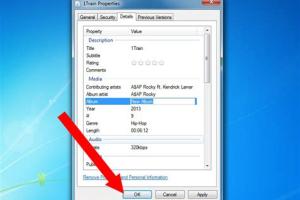
-
Quick Links:
- Introduction
- Understanding File Properties
- Why Change File Properties?
- Changing File Properties on Windows
- Changing File Properties on Mac
- Changing File Properties on Linux
- Advanced File Properties Editing
- Case Studies
- Tips and Best Practices
- FAQs
- Conclusion
Introduction
In the digital age, managing files effectively is crucial for productivity and organization. One often overlooked aspect of file management is the ability to change file properties. This guide will walk you through the steps to change file properties on various operating systems, the importance of doing so, and advanced techniques for managing file metadata.
Understanding File Properties
File properties are metadata that provide information about the files on your computer. These properties can include:
- File name
- File type (extension)
- Size
- Date created
- Date modified
- Author/Owner
- Permissions
Understanding these properties is essential for effective file management, especially when it comes to organizing and securing your data.
Why Change File Properties?
There are several reasons to change file properties:
- Organization: Renaming files or changing their attributes can help you keep your data organized.
- Security: Adjusting permissions can prevent unauthorized access to sensitive files.
- Information Accuracy: Updating metadata ensures that users have the correct information about a file.
- Search Optimization: Properly named and tagged files can improve searchability within your system.
Changing File Properties on Windows
To change file properties on Windows, follow these steps:
Step 1: Locate the File
Navigate to the file whose properties you want to change using File Explorer.
Step 2: Open Properties
Right-click on the file and select Properties from the context menu.
Step 3: Edit Properties
In the Properties window, you will see various tabs such as General, Details, and Security. Here’s what you can do:
- General Tab: Change the file name, view the file type, and check size.
- Details Tab: Modify metadata like Title, Subject, and Tags.
- Security Tab: Edit permissions and access rights.
Step 4: Save Changes
After making your changes, click OK or Apply to save them.
Changing File Properties on Mac
On Mac, changing file properties is also straightforward. Here’s how:
Step 1: Find the File
Open Finder and locate the file you wish to edit.
Step 2: Access Get Info
Right-click (or Control-click) the file and select Get Info from the dropdown menu.
Step 3: Modify Properties
The Get Info window displays various properties. Here’s what you can change:
- Name and Extension: Rename the file directly.
- Tags: Add or remove tags for better organization.
- Sharing & Permissions: Change who has access to the file.
Step 4: Close the Window
After making your changes, simply close the Get Info window to save your updates.
Changing File Properties on Linux
Linux users can change file properties using both graphical user interfaces and command lines. Here’s a simple guide for each method:
Using the GUI
Similar to Windows and Mac, navigate to the file in your file manager.
Step 1: Right-click the File
Select Properties from the context menu.
Step 2: Edit Properties
Inside the Properties window, you can adjust the following:
- Basic: Change file name and view size.
- Permissions: Modify read/write access.
Using the Command Line
Open the terminal and use the chmod command to change permissions and the mv command to rename files. For example:
chmod 755 filenamemv oldname newname
Advanced File Properties Editing
For users looking to delve deeper, advanced techniques can be employed. Software tools like ExifTool can help manipulate file metadata in bulk, especially useful for photographers and videographers.
Using ExifTool
ExifTool can be used to read and write metadata for a variety of file types. Here’s a brief overview:
- Installation: Follow the instructions on the official ExifTool website.
- Basic Commands: Use commands like
exiftool -Title="New Title" filename.jpgto change the title of an image.
Case Studies
Understanding the practical applications of changing file properties can help you grasp its importance. Here are a few case studies:
Case Study 1: A Digital Marketing Agency
A digital marketing agency improved their workflow by implementing a standardized naming convention for all their files, making it easier for team members to find and share documents.
Case Study 2: A Freelance Photographer
A freelance photographer used ExifTool to batch edit the metadata of thousands of photos, helping to streamline their portfolio and improve searchability on their website.
Tips and Best Practices
Here are some tips to effectively manage file properties:
- Always back up files before making changes.
- Use consistent naming conventions.
- Regularly review and update file properties.
- Implement a file management system to categorize files efficiently.
FAQs
1. What are file properties?
File properties are metadata that provide information about a file, including its name, type, size, and permissions.
2. Why should I change file properties?
Changing file properties helps with organization, security, and maintaining accurate information about the files.
3. Can I change file properties on my smartphone?
Yes, most smartphones allow you to edit file properties through their file management apps.
4. How do I change file properties in Windows 10?
Right-click the file, select Properties, then modify the desired attributes in the respective tabs.
5. Is there a risk in changing file properties?
There is minimal risk, but improper changes could lead to confusion or access issues. Always back up your files before making significant changes.
6. Can I batch change file properties?
Yes, using tools like ExifTool allows you to batch edit file properties efficiently.
7. What tools can I use to change file properties?
You can use built-in OS features, third-party software like ExifTool, or file management applications.
8. Do file properties affect file performance?
File properties themselves do not affect performance, but improper permissions may lead to access issues.
9. Are there any legal implications of changing file properties?
Changing file properties can affect copyright and ownership claims, so it’s important to understand your rights.
10. How can I ensure my file properties are secure?
Regularly review permissions and only share files with trusted individuals or groups.
Conclusion
Changing file properties is an essential skill for anyone working with digital files. By understanding how to manage and edit these properties across different platforms, you can improve your file organization and security. Whether you are a casual user or a professional, mastering file properties will enhance your digital workspace.
References
To learn more about file properties and management techniques, consider visiting the following resources:
- Digital Trends: How to Change File Properties in Windows 10
- Apple Support: File Properties on your Mac
- ExifTool Official Site
Random Reads
- How to clean yellowed discolored plastic
- How to clean wrought iron
- How to open windows task manager
- How to open wordpad windows 10
- How to get dried slime out of carpet
- How to connect printer to laptop desktop
- How to fix tv picture but no sound
- A comprehensive guide to tiling a wall
- How to make a trading card game
- Access work computer from home