Unlocking Creativity: A Comprehensive Guide on How to Change the Foreground Color in Photoshop
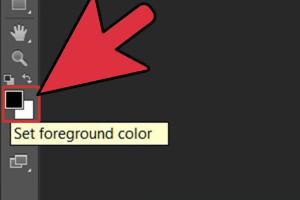
-
Quick Links:
- Introduction
- Understanding Colors in Photoshop
- Changing the Foreground Color
- Methods to Change Foreground Color
- Case Studies
- Tips and Tricks
- Expert Insights
- FAQs
- Conclusion
Introduction
Photoshop is an industry-standard graphic design software that allows for extensive manipulation of images and graphics. One of the fundamental skills every Photoshop user must master is changing colors, specifically the foreground color. This guide will provide you with detailed insights on how to change the foreground color in Photoshop effectively, enhancing your design projects and boosting your creative potential.
Understanding Colors in Photoshop
Photoshop operates primarily on two color systems: RGB (Red, Green, Blue) and CMYK (Cyan, Magenta, Yellow, Key/Black). Knowing the difference helps you choose the right colors for your design, depending on whether it is for digital platforms or print media.
The foreground color is the primary color used for painting and editing elements in your project. It is typically displayed in the toolbox, and changing this color is crucial for achieving your creative vision.
Color Picker Tool
The Color Picker tool in Photoshop is a versatile feature that lets you select colors from a spectrum, ensuring precise and accurate color choices.
Changing the Foreground Color
Changing the foreground color in Photoshop is a straightforward process, but it can vary slightly depending on your workflow. Here’s a step-by-step guide to help you navigate this essential task:
Step-by-Step Guide
- Open Photoshop and create a new document or open an existing one.
- Locate the toolbox on the left side of the screen.
- Find the two overlapping squares at the bottom of the toolbox; the top square represents the foreground color, and the bottom one represents the background color.
- Click on the top square (foreground color) to open the Color Picker.
- Use the sliders or input your desired color code to select your new foreground color.
- Click OK to apply the changes.
Methods to Change Foreground Color
There are several methods to change the foreground color in Photoshop. Here are some popular ones:
Using Shortcuts
Photoshop offers keyboard shortcuts that can expedite your workflow. The default shortcut to reset the foreground and background colors to black and white is D. To swap between the foreground and background colors, use X.
Using the Color Palette
The Color Palette is another effective way to select colors. Click on the color swatch at the bottom of the toolbox to open the Color Picker, where you can choose or input specific colors.
Using Color Libraries
For more specific color needs, Photoshop's built-in color libraries (like Pantone) can be invaluable, especially for branding projects. Access these libraries from the Swatches panel.
Case Studies
Understanding how to effectively change the foreground color can be illustrated through various case studies in graphic design.
Case Study 1: Logo Design
In a logo redesign project for a local business, the designer needed to shift the primary color from red to blue to better align with the brand’s new identity. By utilizing the Color Picker and experimenting with various shades of blue, the designer was able to create a modern and appealing logo that resonated with the target audience.
Case Study 2: Digital Art
A digital artist creating a fantasy scene utilized the foreground color to paint the sky, transitioning from a bright orange to a deep purple. This gradient effect was achieved by carefully selecting colors from the Color Picker and blending them using different brush settings.
Tips and Tricks
To enhance your experience while changing colors in Photoshop, consider these tips:
- Experiment with different color modes to see which works best for your project.
- Use the eyedropper tool to select colors from existing images.
- Save your custom colors in the Swatches panel for easy access.
Expert Insights
Professionals in the graphic design industry emphasize the importance of color theory when working with Photoshop. According to a study published by the Color Psychology Institute, colors can evoke emotions and influence perceptions, making the choice of foreground color even more critical in design projects.
FAQs
1. How do I reset my foreground and background colors in Photoshop?
You can reset your colors by pressing the D key on your keyboard, which sets the foreground to black and the background to white.
2. Can I use hex codes to select colors?
Yes, in the Color Picker, you can input hex codes directly to select specific colors.
3. What is the difference between foreground and background colors?
The foreground color is the primary color used for painting and editing, while the background color is used for elements behind the foreground.
4. How do I save a custom color in Photoshop?
After selecting a color, click on the Swatches panel and choose 'New Swatch' to save it for future use.
5. Can I change the foreground color on a selection?
Yes, changing the foreground color while a selection is active will affect only the selected area when you use painting tools.
6. How can I match the foreground color to an image?
Use the Eyedropper tool to pick a color directly from an image to match the foreground color.
7. Is there a way to change the foreground color using the mouse?
Yes, you can right-click on the color swatch to access the Color Picker and select a new color using your mouse.
8. What are some popular color schemes I can use?
Popular color schemes include complementary, analogous, and triadic schemes, which can guide your color selection process.
9. Can I change the foreground color in other Adobe software?
Yes, Adobe Illustrator and InDesign also allow you to change foreground colors using similar color tools.
10. Where can I learn more about color theory for design?
Many online resources, such as Smashing Magazine, offer insightful articles on color theory in design.
Conclusion
Mastering the ability to change the foreground color in Photoshop is essential for any designer looking to enhance their digital projects. By following the steps outlined in this guide and applying the insights shared, you can unlock a new level of creativity in your work. Experiment with colors, learn the theory behind them, and watch your designs come to life!
External References
- Color Psychology Institute
- Smashing Magazine: Color Theory
- Adobe Photoshop User Guide
- Adobe Creative Cloud
Random Reads
- How to change font size in python shell
- How to access android system files
- How to keep your phones battery healthy
- How to unblock command prompt anywhere
- How to unblock clogged washing machine drain
- How to kill gaius maro in skyrim
- How to kill mold with vinegar
- How to configure controls on pcsx2 emulator
- How to delete application data ios
- How to delete amazon account