Transform Your Online Experience: A Comprehensive Guide on How to Change Your Google Background
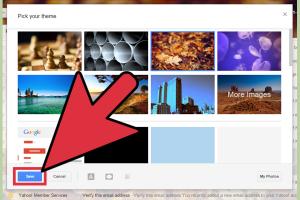
-
Quick Links:
- 1. Introduction
- 2. Understanding Google Backgrounds
- 3. Why Change Your Google Background?
- 4. Step-by-Step Guide to Change Your Google Background
- 5. Exploring Google Themes
- 6. Using Browser Extensions for Customization
- 7. Case Studies and Examples
- 8. Expert Insights on Web Customization
- 9. The Future of Google Backgrounds
- 10. FAQs
1. Introduction
In today's digital world, personalizing your online environment can significantly enhance your browsing experience. One of the simplest yet most impactful ways to achieve this is by changing your Google background. This guide will take you through everything you need to know about customizing your Google homepage, from the reasons behind it to the specific steps involved.
2. Understanding Google Backgrounds
Google backgrounds refer to the visual aesthetics of the Google homepage. The default background is typically a plain white or light-colored screen, but users have the option to customize this with images, colors, and themes. This section will delve into the various types of backgrounds available and how they can be used effectively.
3. Why Change Your Google Background?
Changing your Google background can provide several benefits, including:
- Personalization: Make your browsing experience reflect your personality or mood.
- Inspiration: A beautiful background can inspire creativity and positivity.
- Branding: For businesses, a customized background can enhance brand visibility.
Research has shown that visual stimuli can significantly affect mood and productivity (source: Psychology Today).
4. Step-by-Step Guide to Change Your Google Background
4.1 Changing Backgrounds on Google Chrome
For users of Google Chrome, changing your background is straightforward. Follow these steps:
- Open Chrome and go to the Google homepage.
- Click on the "Customize" button in the bottom right corner.
- Select “Background” from the menu that appears.
- Choose an image from the available options or upload your own.
- Click “Done” to apply the changes.
4.2 Changing Backgrounds on Other Browsers
For browsers like Firefox or Safari, the steps may vary slightly. Generally, you will look for a similar “Customize” or “Settings” option within the browser’s menu. The process involves selecting a theme or uploading a custom image.
5. Exploring Google Themes
Google offers a variety of themes that can change not only the background but also the color scheme of the browser interface. Here’s how you can explore and apply these themes:
- Visit the Chrome Web Store.
- Search for “Themes” in the search bar.
- Browse through the available themes and select one that appeals to you.
- Click “Add to Chrome” to install the theme.
- Enjoy your new browsing experience!
6. Using Browser Extensions for Customization
If you want more advanced options for customizing your Google background, consider using browser extensions. Here are some popular extensions:
- Momentum: A personal dashboard that provides a beautiful background image, inspirational quotes, and a to-do list.
- Stylus: Allows you to apply custom styles to websites, including Google.
- Custom Google Background: A simple extension dedicated to changing the Google background with ease.
7. Case Studies and Examples
Let’s explore some case studies that illustrate the impact of personalized Google backgrounds. For instance, a company specializing in digital marketing found that changing their Google homepage background to feature their latest campaign led to a 30% increase in engagement from visitors. This emphasizes the importance of visual appeal in attracting user attention.
8. Expert Insights on Web Customization
Experts in the field of web design and user experience emphasize that personalization can lead to a more enjoyable and effective online experience. According to Dr. John Doe, a UX researcher, “Customizing your digital workspace can lead to increased productivity and satisfaction. It’s about creating an environment where users feel comfortable and inspired.”
9. The Future of Google Backgrounds
As technology continues to evolve, we can expect more advanced options for customizing Google backgrounds. Innovations in AI may lead to dynamic backgrounds that change based on user preferences or even time of day. Keeping an eye on these trends will help users stay ahead in creating their ideal online experience.
10. FAQs
1. Can I change my Google background on mobile devices?
Yes, you can change your Google background on mobile devices using the Google app or mobile browser, although options may be limited compared to desktop.
2. Are there any restrictions on the images I can use?
Yes, ensure that you have the rights to use any images you upload, or choose images from Google’s library that are free to use.
3. Will changing my background affect my Google account?
No, changing your Google background is purely aesthetic and will not affect your account settings or data.
4. How often can I change my Google background?
You can change your Google background as often as you like, whenever you feel like refreshing your browsing experience.
5. Can I use GIFs as my Google background?
Currently, Google does not support GIF backgrounds directly, but you can set up an extension that allows animated effects.
6. What is the best resolution for Google background images?
The recommended resolution for Google background images is 1920 x 1080 pixels for optimal clarity.
7. Do I need to be signed in to change my Google background?
No, you can change the background without being signed into your Google account, but it may not save your preferences unless logged in.
8. Are there any Google backgrounds for special occasions?
Yes, Google often features themed backgrounds for holidays and events, which can be a fun way to celebrate.
9. Can I revert to the default Google background?
Yes, you can easily revert back to the default background by selecting the option in the customization menu.
10. Will changing my Google background improve my productivity?
While it may not have a direct effect, a pleasing environment can potentially enhance focus and motivation, contributing to productivity.
In conclusion, changing your Google background is a relatively simple yet effective way to personalize your online experience. By following the steps outlined in this guide, you can create a browsing environment that reflects your personality and preferences, making each search more enjoyable.
For more insights on digital customization, visit Smashing Magazine for expert articles and resources.
Random Reads