Step-by-Step Guide to Closing Your Free AOL Account in 2023
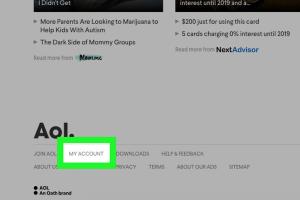
-
Quick Links:
- Introduction
- Why Close Your AOL Account?
- Preparation Before Closing Your Account
- How to Close Your AOL Account
- After Closing Your Account
- Common Issues When Closing an AOL Account
- Case Studies
- Expert Insights
- FAQs
Introduction
AOL has been a staple in the world of email since the early days of the internet. However, as technology advances and user needs change, many individuals find themselves wanting to close their AOL accounts. Whether it’s due to privacy concerns, a shift to a different email provider, or simply decluttering your digital life, closing an AOL account can be a necessary step. In this comprehensive guide, we will walk you through the process of closing your free AOL account, ensuring that you understand each step and what to expect along the way.
Why Close Your AOL Account?
There are several reasons why someone might decide to close their AOL account:
- Privacy Concerns: With increasing concerns over data security, many users opt to close accounts they no longer use.
- Switching Providers: Users may find better services or features with other email providers.
- Decluttering: Reducing the number of email accounts can lead to a more organized digital life.
- Spam: AOL accounts can attract spam, leading some users to discontinue their accounts.
Preparation Before Closing Your Account
Before you proceed with closing your AOL account, it's important to take a few preparatory steps:
- Backup Important Emails: Ensure that you save any important emails or attachments.
- Notify Contacts: Inform your contacts about your new email address to avoid communication issues.
- Update Online Accounts: Make sure to change your email address for any accounts that use your AOL email for login or notifications.
How to Close Your AOL Account
Closing your AOL account is a straightforward process. Follow these steps:
Step 1: Sign In to Your AOL Account
Go to the AOL login page and enter your credentials to access your account.
Step 2: Navigate to Account Settings
Once logged in, click on your profile name or icon at the top right corner, then select "Account Settings."
Step 3: Access Account Deletion Option
In the "Account Settings" menu, find the "Account Security" section. Scroll down to locate the option for deleting your account.
Step 4: Confirm Your Identity
AOL may require you to confirm your identity through security questions or verification codes sent to your registered mobile number or alternate email.
Step 5: Follow the Deletion Prompts
Follow the prompts provided by AOL to complete the deletion process. This may include acknowledging that you understand the consequences of closing your account.
Step 6: Final Confirmation
Once you have completed the prompts, AOL will send you a confirmation email stating that your account will be closed. Keep this email for your records.
After Closing Your Account
After you have closed your AOL account, here are some important things to keep in mind:
- Your emails and contacts will no longer be accessible.
- Any subscriptions linked to your AOL account will need to be updated.
- AOL may retain your data for a certain period as per their privacy policy.
Common Issues When Closing an AOL Account
Users may encounter various issues when attempting to close their AOL accounts. Here are some common problems and solutions:
- Forgotten Password: Use the recovery options available on the login page to reset your password.
- Verification Issues: Ensure that your recovery options (phone number or email) are current.
- Technical Glitches: If you experience technical difficulties, try using a different browser or clearing your cache.
Case Studies
To illustrate the process and reasoning behind closing an AOL account, let’s look at a couple of real-world case studies:
Case Study 1: John’s Transition to Gmail
John, a long-time AOL user, decided to close his account after receiving numerous spam emails. He transitioned to Gmail, where he found more robust filtering options and better integration with apps. By following the steps outlined in this guide, he successfully closed his AOL account and transitioned smoothly.
Case Study 2: Sarah’s Privacy Concerns
Sarah had been using AOL for years but grew concerned about privacy issues. After researching, she decided to close her account and move to a provider that offers enhanced security features. She backed up her important emails and followed the closure steps diligently, resulting in a hassle-free experience.
Expert Insights
We consulted with email security experts to understand the implications of closing an AOL account. Here are some key takeaways:
- Data Security: Closing old accounts can reduce the risk of data breaches.
- Account Management: Fewer accounts make managing your online presence easier.
- Stay Informed: Always read the privacy policies of any service you switch to ensure your data remains protected.
FAQs
1. Can I recover my AOL account after closing it?
Once you close your account, recovery is generally not possible. However, you may contact AOL support for assistance.
2. Will closing my AOL account delete my emails permanently?
Yes, closing your AOL account will permanently delete all emails associated with that account.
3. How long does it take to close an AOL account?
The process is immediate once you follow the steps outlined, but it may take some time for the account to be fully removed from AOL’s systems.
4. What happens to my AOL contacts when I close my account?
All contacts will be lost, so be sure to back them up before closing your account.
5. Is there a way to temporarily deactivate my AOL account instead of closing it?
AOL does not offer a temporary deactivation option; you must fully delete your account to stop its use.
6. Can I delete just my AOL email and keep my account?
No, deleting your email means closing the entire account.
7. What if I still have a paid AOL account?
Paid accounts may have different cancellation policies. Check with AOL customer service for specifics.
8. How do I contact AOL support for assistance?
You can contact AOL support through their help center or by calling their customer service number.
9. Will I lose my AOL screen name after closing my account?
Yes, your screen name will be permanently removed, and it cannot be reused.
10. Can closing my AOL account affect my other online accounts?
Yes, if your AOL email is linked to other services, you will need to update those accounts with your new email address.
Random Reads
- Create glitter effect photoshop
- Create html calculator
- How to use enamel paint on a stove
- How to get music on kindle
- How to get paint off vinyl flooring
- Easy email tracing
- Easy effective ways clean dirty coins home
- How to make mp3 or wav out of midi using audacity
- How to adjust playback settings on youtube
- How to clean electric stove top