Mastering Your Android Device: The Ultimate Guide to Closing Apps Efficiently
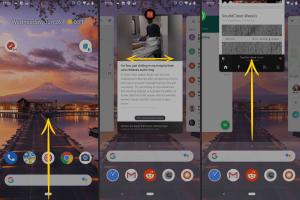
-
Quick Links:
- 1. Introduction
- 2. Why Closing Apps Matters
- 3. How to Close Apps on Android
- 4. Advanced Techniques for Managing Apps
- 5. Case Studies on App Management
- 6. Common Misconceptions About Closing Apps
- 7. Expert Insights
- 8. FAQs
- 9. Conclusion
1. Introduction
In the fast-paced world of mobile technology, managing your apps efficiently is crucial for optimizing performance and ensuring a smooth user experience. Android devices, with their rich feature set, often run multiple applications simultaneously, which can lead to decreased performance over time. In this comprehensive guide, we will explore how to close apps effectively on Android devices, ensuring your phone runs smoothly and efficiently.
2. Why Closing Apps Matters
Closing apps on Android is more than just a matter of tidiness; it's about performance optimization. Here are a few reasons why you should regularly close apps:
- Improved Performance: Background apps consume memory and processing power, potentially slowing down your device.
- Battery Conservation: Apps running in the background can drain your battery quickly.
- Data Usage: Some apps continue to use data even when not in active use, leading to higher data bills.
3. How to Close Apps on Android
3.1 Closing Apps Through Recent Apps
One of the easiest ways to close apps on your Android device is by using the Recent Apps feature. Here's how:
- Tap the Recent Apps button (usually a square or two overlapping rectangles).
- Swipe left or right to find the app you want to close.
- Swipe the app off the screen or tap the X to close it.
3.2 Closing Apps Through Settings
If you want to close multiple apps at once, you can do so through the Settings menu:
- Open the Settings app.
- Select Apps or Application Manager.
- Tap on the app you want to close and select Force Stop.
3.3 Using Task Killers
Task killer apps can help you manage and close multiple apps effectively. Here are a few popular options:
- Greenify: Focuses on hibernating apps rather than outright closing them.
- Clean Master: Offers a variety of optimization tools.
4. Advanced Techniques for Managing Apps
4.1 Limiting Background Apps
By limiting background data usage, you can improve performance significantly:
- Go to Settings > Data Usage.
- Select the app you want to restrict.
- Toggle on Restrict Background Data.
4.2 Automating App Closure
Consider using automation apps like Tasker to create rules for closing apps based on your usage patterns.
5. Case Studies on App Management
Numerous studies show that users experience improved device performance when they manage app usage effectively. For example, a study by Android Authority found that users who regularly closed background apps reported a 25% increase in battery life.
6. Common Misconceptions About Closing Apps
Many users believe that closing apps will always improve performance. However, Android is designed to manage memory and processes effectively, meaning that some apps may not need to be closed at all.
7. Expert Insights
Experts suggest that while it's beneficial to close apps occasionally, frequent closing and reopening can actually slow down your device over time.
8. FAQs
- Q: Does closing apps save battery? A: Yes, closing apps can help improve battery life by reducing background activity.
- Q: Is it necessary to close apps regularly? A: It's not essential, but it can help if you notice performance issues.
- Q: What happens if I don't close apps? A: Apps running in the background can slow your device and drain battery.
- Q: Can I close all apps at once? A: Yes, you can do this through the Settings menu or using task killers.
- Q: Do I need a task killer app? A: It's not necessary, but it can help manage multiple apps more efficiently.
- Q: Will closing apps improve my phone's speed? A: It can help, especially if your device is low on memory.
- Q: Are there any risks in closing apps? A: Generally, no, but frequent closing and reopening can wear out your app cache.
- Q: How do I know which apps to close? A: Close apps that you aren't actively using or that are consuming a lot of resources.
- Q: Can closing apps affect app functionality? A: Yes, some apps may need to reload data when reopened.
- Q: Is there a difference between closing and uninstalling apps? A: Yes, closing apps stops them temporarily, while uninstalling removes them from your device.
9. Conclusion
Closing apps on your Android device is a key part of effective mobile management. By understanding the various methods available, you can optimize your device's performance, conserve battery life, and enhance your overall user experience. Whether you choose to close apps manually or utilize automation tools, the benefits of app management are undeniable.
Random Reads
- Mastering out of office replies in outlook
- How to treat carpet burns
- How to turn a voice memo into an mp3
- How to manually upgrade android os
- How to make your toilet smell nice
- How to turn off icloud completely or disable icloud sync
- How to make an automatic furnace in minecraft
- Your ultimate guide to effortlessly replacing your router
- Ultimate guide limescale removal
- Ultimate guide removing thinset