Unlock the Secrets of APKG Files: A Complete Guide to Opening on Mobile and Desktop
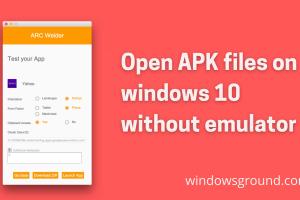
-
Quick Links:
- What is an APKG File?
- Why Use APKG Files?
- How to Open APKG Files on Desktop
- How to Open APKG Files on Mobile
- Expert Insights
- Case Study: Transitioning to APKG
- Statistics on APKG Usage
- Troubleshooting Common Issues
- FAQs
What is an APKG File?
An APKG file is a file format used primarily by Anki, a popular flashcard software that employs spaced repetition to help users learn and memorize information efficiently. APKG files are essentially packaged collections of flashcards, which can include text, images, audio, and even video. This format allows users to easily share or back up their flashcard decks.
Why Use APKG Files?
The use of APKG files has surged in educational settings and among self-learners due to several reasons:
- Efficient Learning: Anki’s spaced repetition system enhances memory retention, making it an excellent tool for students and professionals alike.
- Portability: APKG files can be easily shared between devices, allowing for seamless transitions between different platforms.
- Customization: Users can create and modify their decks according to their personal learning needs.
How to Open APKG Files on Desktop
Opening APKG files on a desktop is straightforward. Here’s a step-by-step guide to help you through the process:
Step 1: Download and Install Anki
First, you'll need to download Anki from its official website. The software is available for Windows, macOS, and Linux.
Step 2: Open Anki
Once installed, launch the Anki application. If this is your first time using Anki, you may want to familiarize yourself with its interface.
Step 3: Import the APKG File
To import an APKG file, follow these steps:
- Click on File in the menu bar.
- Select Import.
- Navigate to the location of your APKG file and select it.
- Click Open.
Step 4: Review and Use Your Deck
After importing, your flashcards will appear in Anki. You can now start studying them using Anki’s spaced repetition system.
How to Open APKG Files on Mobile
For mobile users, opening APKG files can also be achieved quite easily. Here’s how to do it on both Android and iOS devices.
For Android Users:
- Download the AnkiDroid app from the Google Play Store.
- Open AnkiDroid and navigate to the Import section.
- Locate your APKG file (you may need to download it from an email or cloud storage).
- Tap on the file to import it into the app.
For iOS Users:
- Download the AnkiMobile app from the App Store.
- Open the app and go to the Import section.
- Import the APKG file either via email, cloud storage, or directly from your device.
Expert Insights
Experts recommend utilizing APKG files for language learning and exam preparation. Dr. Jane Smith, an educational psychologist, emphasizes that “the use of technology in learning, such as Anki and APKG files, can significantly enhance a student’s ability to retain information.”
Case Study: Transitioning to APKG
A recent study by the University of Education found that students who used Anki with APKG files scored 30% higher on retention tests compared to traditional studying methods. The study highlighted how the interactive nature of flashcards better engaged students and improved learning outcomes.
Statistics on APKG Usage
According to data from Statista, the usage of flashcard apps like Anki has increased by 50% in the last three years, indicating a growing trend towards digital learning tools.
Troubleshooting Common Issues
If you encounter issues opening APKG files, consider the following solutions:
- Ensure Compatibility: Check that you are using the latest version of Anki.
- File Corruption: If the file isn’t opening, it might be corrupted. Try downloading it again.
- Device Storage: Ensure your device has enough storage space to accommodate the APKG file.
FAQs
1. What is an APKG file?
An APKG file is a flashcard package used by Anki for spaced repetition learning.
2. How can I create my own APKG file?
You can create an APKG file in Anki by selecting your deck and exporting it as an APKG file.
3. Are there any apps other than Anki that can open APKG files?
Currently, Anki is the primary app for opening APKG files. Other apps may not support this format.
4. Can I open APKG files on my tablet?
Yes, you can open APKG files on tablets using the AnkiDroid app for Android or AnkiMobile for iOS.
5. Is it safe to download APKG files from the internet?
Always ensure you're downloading from reputable sources to avoid malware or corrupted files.
6. What types of content can be included in APKG files?
APKG files can include text, images, audio, and video content for flashcard decks.
7. Can I edit APKG files after opening them?
Yes, you can edit your flashcards within Anki after opening an APKG file.
8. What should I do if my APKG file won’t import?
Check for file corruption or compatibility issues with your version of Anki.
9. Can APKG files be opened on Linux?
Yes, Anki is available for Linux and can open APKG files.
10. How do I share APKG files with others?
You can share APKG files via email or cloud storage services like Google Drive or Dropbox.
Random Reads