3 Easy Ways to Download GitHub Directories and Repositories Efficiently
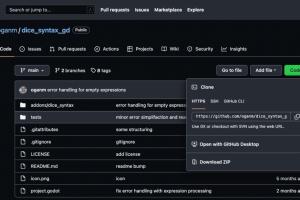
-
Quick Links:
- Introduction
- Method 1: Using Git Clone
- Method 2: Downloading as ZIP
- Method 3: Using GitHub CLI
- Case Studies and Examples
- Conclusion
- FAQs
Introduction
GitHub has become the go-to platform for developers to host and share their projects, enabling collaboration and open-source contributions. However, many users, especially those new to GitHub, may find the process of downloading entire directories or repositories daunting. In this article, we will explore three efficient methods to download GitHub directories and repositories, complete with step-by-step instructions, examples, and expert insights.
Method 1: Using Git Clone
The git clone command is one of the most common ways to download a repository from GitHub. This method is ideal for developers who want to contribute to a project or modify the code locally.
Step-by-Step Guide to Using Git Clone
- First, ensure you have Git installed on your computer. You can download it from the official site: https://git-scm.com/.
- Open your terminal or command prompt.
- Navigate to the directory where you want to download the GitHub repository. Use the
cdcommand to change directories. - Go to the GitHub repository page you want to clone.
- Click the green Code button and copy the URL provided.
- In your terminal, type
git clone [repository URL]and hit Enter.
Your repository will be downloaded into a new folder named after the repository. You can now navigate into this folder and start working with the files.
Example
If you want to clone the popular TensorFlow repository, you would execute:
git clone https://github.com/tensorflow/tensorflow.gitThis command will create a local copy of the TensorFlow repository on your machine.
Method 2: Downloading as ZIP
If you don't want to deal with Git commands, downloading a repository as a ZIP file is a straightforward alternative. This method is particularly useful for users who are not familiar with version control systems.
Step-by-Step Guide to Download as ZIP
- Open the GitHub repository page you want to download.
- Click the green Code button.
- Select Download ZIP from the dropdown menu.
- Once the download is complete, locate the ZIP file in your downloads folder.
- Extract the ZIP file to access the repository files.
This method is quick and easy, making it ideal for users who just want a snapshot of the repository.
Example
Method 3: Using GitHub CLI
The GitHub Command Line Interface (CLI) is a powerful tool that allows users to interact with GitHub directly from their terminal. This method is particularly beneficial for developers who prefer command-line tools.
Step-by-Step Guide to Using GitHub CLI
- Ensure you have GitHub CLI installed on your system. You can find installation instructions at https://cli.github.com/.
- Open your terminal.
- Authenticate with GitHub CLI using the command
gh auth login. - Navigate to the directory where you want to clone the repository.
- Use the command
gh repo clone [owner/repository]to clone the repository.
This method offers additional features, such as managing pull requests and issues directly from the terminal.
Example
To clone the Node.js repository, you would execute:
gh repo clone nodejs/nodeCase Studies and Examples
Let's delve into how different developers and teams have utilized these methods in real-world projects:
Case Study 1: Open Source Contributions
A developer interested in contributing to an open-source project often uses the git clone method to download the repository. By cloning the repository, they can work on new features or fix bugs before submitting a pull request. This collaborative process has led to significant enhancements in various open-source projects.
Case Study 2: Educational Purposes
Students learning programming often download repositories as ZIP files to access code examples. For instance, a computer science student might download the repository of a well-known library to study its implementation, gaining insights into best practices and coding styles.
Case Study 3: Automation with GitHub CLI
In a tech startup, developers use the GitHub CLI to streamline their workflow. They can quickly clone repositories, manage issues, and even deploy applications directly from the terminal, improving efficiency and reducing the time spent on repetitive tasks.
Conclusion
Downloading GitHub directories and repositories can be accomplished through various methods, each with its own advantages. Whether you prefer the command line or a simple ZIP download, understanding these options enhances your productivity as a developer. By utilizing these methods, you can easily access valuable codebases and contribute to the vibrant world of open source.
FAQs
1. What is GitHub?
GitHub is a web-based platform for version control and collaboration, allowing developers to manage their code repositories using Git.
2. Can I download a specific directory from a GitHub repository?
Generally, Git does not support downloading specific directories. However, you can use third-party tools or GitHub's API to achieve this.
3. What is the difference between cloning and downloading as a ZIP?
Cloning creates a local copy of the repository with version control capabilities, while downloading as a ZIP provides a static snapshot of the files.
4. Is GitHub CLI free?
Yes, GitHub CLI is free to use and can be installed on various operating systems.
5. Can I contribute to a cloned repository?
Yes, after cloning a repository, you can make changes and submit a pull request to contribute your modifications back to the original project.
6. How do I update a cloned repository?
You can update a cloned repository using the command git pull to fetch and integrate changes from the remote repository.
7. What is the best method for beginners?
For beginners, downloading as a ZIP is the simplest method, as it does not require any command-line knowledge.
8. Can I download private repositories?
Yes, if you have access to a private repository, you can clone it using Git or download it as a ZIP after authenticating.
9. What should I do if I encounter errors while cloning?
Check your internet connection, ensure you have the correct repository URL, and verify that you have permission to access the repository.
10. Are there any alternatives to GitHub?
Yes, alternatives to GitHub include GitLab, Bitbucket, and SourceForge, each offering similar version control functionalities.