Mastering RAID Configuration: A Comprehensive Guide for Enhanced Data Security
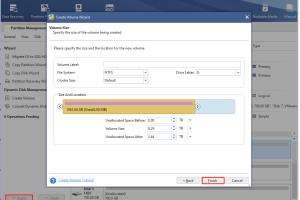
-
Quick Links:
- 1. Introduction to RAID
- 2. What is RAID?
- 3. Benefits of Using RAID
- 4. Types of RAID
- 5. How to Configure RAID
- 6. Step-by-Step Guide to RAID Configuration
- 7. Common Issues and Troubleshooting
- 8. Case Studies and Real-World Applications
- 9. Expert Insights on RAID Configuration
- 10. FAQs
1. Introduction to RAID
In the digital age, data is one of the most valuable assets for individuals and organizations alike. As data growth accelerates, the importance of data protection becomes paramount. One of the most effective ways to safeguard your data is through RAID (Redundant Array of Independent Disks). This comprehensive guide will walk you through everything you need to know about configuring RAID systems for optimal performance and data security.
2. What is RAID?
RAID is a technology that combines multiple hard drives into a single unit to improve performance, increase data redundancy, and enhance data protection. By distributing data across the array, RAID can mitigate the risks of data loss due to hardware failure.
3. Benefits of Using RAID
- Improved Performance: RAID can significantly speed up read and write operations by leveraging multiple disks.
- Data Redundancy: RAID protects against data loss by duplicating data across multiple disks.
- Scalability: RAID systems can be easily expanded to include more drives.
- Cost-Effectiveness: Using RAID can be more economical than purchasing larger single drives.
4. Types of RAID
There are several RAID configurations, each with unique advantages and disadvantages. The most common types include:
- RAID 0: Stripes data across multiple disks without redundancy.
- RAID 1: Mirrors data onto two disks for redundancy.
- RAID 5: Distributes parity across three or more disks, allowing for data recovery.
- RAID 6: Similar to RAID 5 but with double parity, providing additional fault tolerance.
- RAID 10: Combines the features of RAID 0 and RAID 1 for improved performance and redundancy.
5. How to Configure RAID
Configuring RAID can vary depending on the operating system and the hardware used. Below, we provide a general overview of the steps involved in RAID configuration.
6. Step-by-Step Guide to RAID Configuration
Step 1: Backup Important Data
Before configuring RAID, ensure that all important data is backed up, as the configuration process may erase existing data.
Step 2: Choose the RAID Type
Select the appropriate RAID type based on your performance and redundancy needs.
Step 3: Install Hard Drives
Physically install the hard drives into the RAID enclosure or server, ensuring proper connections.
Step 4: Access RAID Configuration Utility
Most RAID controllers come with a configuration utility that can be accessed during boot. Enter the BIOS or the RAID controller setup to begin configuration.
Step 5: Create RAID Array
Follow the prompts in the RAID utility to create the RAID array, selecting the drives and RAID type.
Step 6: Format the RAID Array
Once the array is created, format it using the desired filesystem.
Step 7: Initialize the RAID Array
Initialize the array to prepare it for data storage. This may take some time depending on the size of the disks.
Step 8: Monitor and Maintain
Regularly monitor the health of the RAID array and perform routine maintenance to ensure optimal performance.
7. Common Issues and Troubleshooting
While RAID can provide numerous benefits, it is not without its challenges. Common issues include:
- Drive Failures: Regularly check the status of each drive in the array.
- Configuration Errors: Double-check your RAID configuration settings if you encounter issues.
- Performance Bottlenecks: Monitor read/write speeds and optimize configurations as needed.
8. Case Studies and Real-World Applications
Many businesses leverage RAID technology to enhance their data management strategies. For instance:
Case Study: E-commerce Company
An online retail company configured RAID 5 to ensure data redundancy and high availability, enabling 24/7 access to customer data while minimizing downtime.
Case Study: Media Production Studio
A video production studio utilized RAID 10 to manage large video files, ensuring fast read/write speeds while maintaining redundancy for critical projects.
9. Expert Insights on RAID Configuration
Experts recommend regularly auditing your RAID setup to ensure it meets evolving business needs and data growth. Additionally, consider implementing a disaster recovery plan that complements your RAID configuration.
10. FAQs
1. What is the primary purpose of RAID?
The primary purpose of RAID is to enhance data protection, improve performance, and provide redundancy against data loss.
2. Can RAID replace backups?
No, while RAID offers redundancy, it should not be seen as a substitute for regular backups.
3. How does RAID 5 differ from RAID 6?
RAID 5 can tolerate one drive failure, while RAID 6 can handle two simultaneous drive failures due to its double parity system.
4. Is RAID easy to configure?
While the basic steps are straightforward, the complexity may increase based on the RAID type and specific hardware.
5. What happens if a drive fails in a RAID array?
In a RAID 1 or RAID 5 configuration, the data remains accessible, and the failed drive can be replaced without data loss.
6. How do I monitor the health of my RAID array?
Use RAID management software provided by the RAID controller or third-party tools to monitor drive status and performance metrics.
7. Can I expand a configured RAID array?
Yes, many RAID configurations allow you to expand the array by adding more drives, but the process varies by RAID type.
8. What is the best RAID configuration for small businesses?
RAID 1 or RAID 5 is often recommended for small businesses, providing a balance of redundancy and performance.
9. Does using RAID increase data access speed?
Yes, RAID can enhance data access speeds, especially in configurations like RAID 0 and RAID 10.
10. What should I consider before configuring RAID?
Consider your data redundancy needs, budget, and the level of technical expertise available for setup and maintenance.
This comprehensive guide should equip you with the knowledge to configure RAID effectively. For further insights, check out TechRadar and Crucial's RAID Overview for additional resources and expert opinions.
Random Reads
- Access internet explorer history
- Access blocked sites no vpn
- Easily convert drm protected m4p files to mp3
- How to install the sims 2
- How to install tempered glass screen protector
- How to replace a door frame
- How to use voice chat in among us
- How to use sponge rollers
- Make google default search provider
- How to create inventory list excel