Mastering Proxy Connections: A Comprehensive Guide to Connecting to a Proxy Server
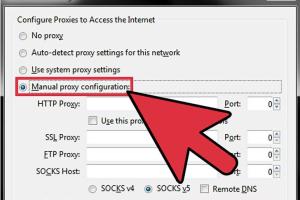
-
Quick Links:
- 1. Introduction
- 2. What is a Proxy Server?
- 3. Types of Proxy Servers
- 4. Benefits of Using a Proxy Server
- 5. How to Connect to a Proxy Server
- 5.1 Connecting to a Proxy Server on Windows
- 5.2 Connecting to a Proxy Server on Mac
- 5.3 Connecting to a Proxy Server on Android
- 5.4 Connecting to a Proxy Server on iOS
- 5.5 Configuring Proxy Settings in Browsers
- 6. Troubleshooting Proxy Connection Issues
- 7. Case Studies: Proxy Server in Action
- 8. Expert Insights on Proxy Usage
- 9. Conclusion
- 10. FAQs
1. Introduction
In today’s digital age, privacy and security have become paramount. With cyber threats lurking around every corner, many users are turning to proxy servers as a means to safeguard their online activities. But what exactly is a proxy server, and how can you connect to one? In this comprehensive guide, we will delve into the world of proxy servers, discussing their types, benefits, and providing step-by-step instructions on how to connect to them on various devices.
2. What is a Proxy Server?
A proxy server acts as an intermediary between your device and the internet. When you connect to a proxy, your web requests are sent to the proxy server first, which then forwards them to the desired website. This process masks your IP address and can help you access content that might be restricted in your region.
3. Types of Proxy Servers
Understanding the different types of proxy servers can help you choose the right one for your needs:
- HTTP Proxy: Primarily used for web traffic and is suitable for browsing websites.
- HTTPS Proxy: An encrypted version of the HTTP proxy, providing a secure connection for sensitive transactions.
- SOCKS Proxy: Supports various types of traffic including email and torrenting, offering more flexibility.
- Transparent Proxy: Does not modify requests and is often used for caching and filtering.
- Anonymous Proxy: Hides your IP address but may still identify itself as a proxy.
- Elite Proxy: Provides complete anonymity and is not detectable as a proxy.
4. Benefits of Using a Proxy Server
Utilizing a proxy server can offer numerous advantages:
- Improved Privacy: With a proxy, your IP address is hidden, enhancing your online anonymity.
- Access to Restricted Content: Proxies can bypass geo-restrictions, allowing access to content that may be blocked in your region.
- Enhanced Security: Proxies can provide an additional layer of security, protecting you from malicious sites.
- Bandwidth Control: Organizations can manage internet usage and reduce bandwidth consumption through proxies.
5. How to Connect to a Proxy Server
Connecting to a proxy server can vary depending on the operating system and device you are using. Below, we outline the steps for connecting to a proxy server on various platforms.
5.1 Connecting to a Proxy Server on Windows
- Open the Settings app from the Start menu.
- Go to Network & Internet.
- Select Proxy from the left sidebar.
- Under Manual proxy setup, toggle the switch to On.
- Enter the proxy server address and port number.
- Click Save to apply the settings.
5.2 Connecting to a Proxy Server on Mac
- Open System Preferences from the Apple menu.
- Select Network.
- Choose the network connection you are using (e.g., Wi-Fi or Ethernet).
- Click on Advanced and navigate to the Proxies tab.
- Select the type of proxy you want to configure and enter the proxy server details.
- Click OK and then Apply.
5.3 Connecting to a Proxy Server on Android
- Open the Settings app.
- Tap on Network & Internet, then Wi-Fi.
- Long-press on the connected Wi-Fi network and select Modify Network.
- Expand the Advanced options section.
- Under Proxy, select Manual and enter the proxy address and port.
- Tap Save to apply the changes.
5.4 Connecting to a Proxy Server on iOS
- Open the Settings app.
- Tap on Wi-Fi and select the network you are connected to.
- Scroll down to HTTP Proxy and select Manual.
- Enter the proxy server address and port number.
- Save your settings to connect.
5.5 Configuring Proxy Settings in Browsers
Each browser has its own method for configuring proxy settings. Here are quick guides for some popular browsers:
- Google Chrome: Chrome uses the system proxy settings. You’ll need to set your proxy in your operating system.
- Mozilla Firefox:
- Open the menu and select Options.
- Scroll down to Network Settings and click Settings.
- Select Manual proxy configuration and enter the proxy details.
- Click OK to save.
- Microsoft Edge: Similar to Chrome, Edge follows the Windows proxy settings. Adjust your system settings as described above.
6. Troubleshooting Proxy Connection Issues
While connecting to a proxy server is often straightforward, issues can arise. Here are some common problems and their solutions:
- Incorrect Proxy Settings: Double-check the proxy address and port number.
- Network Connectivity: Ensure you have a stable internet connection.
- Firewall/Antivirus Interference: Temporarily disable any firewall or antivirus software that may be blocking the connection.
- Proxy Server Downtime: The proxy server may be down; try connecting to a different one.
7. Case Studies: Proxy Server in Action
Let’s look at a few case studies that illustrate the importance and functionality of proxy servers:
Case Study 1: Bypassing Geo-Restrictions
A media streaming service restricts content based on geographic location. By using a proxy server located in a different country, users can access content that would otherwise be unavailable to them.
Case Study 2: Corporate Network Security
An organization uses a proxy server to monitor and control employee internet usage. This helps ensure productivity while also protecting sensitive data from external threats.
8. Expert Insights on Proxy Usage
Experts in cybersecurity emphasize the importance of using reputable proxy services. Free proxies may compromise your data security, while paid services often provide better encryption and anonymity.
Moreover, understanding the legal implications of proxy usage is crucial. While many use proxies for legitimate purposes, some may exploit them for malicious activities.
9. Conclusion
Connecting to a proxy server can significantly enhance your online privacy and security. By following the detailed steps outlined in this guide, you can easily set up a proxy on various devices. Remember to choose the right type of proxy based on your specific needs and ensure you’re using a trustworthy service for optimal protection.
10. FAQs
Here are some commonly asked questions regarding proxy servers:
- What is a proxy server used for? A proxy server is used to route your internet requests through an intermediary, enhancing privacy and security.
- Can I use a free proxy server? While free proxy servers are available, they may compromise your privacy and security. Paid services are often more secure.
- Will using a proxy slow down my internet connection? It can, depending on the proxy server’s speed and load. Choosing a reliable provider can minimize this issue.
- Are there risks associated with proxy servers? Yes, risks include data interception and malware, especially with free proxies. Always choose reputable services.
- Can I use a proxy server for torrenting? Yes, but ensure you choose a SOCKS proxy or a VPN that supports P2P traffic.
- How do I know if my proxy is working? You can test it by checking your IP address before and after connecting to the proxy server.
- Do I need to configure a proxy for each application? Some applications use system-wide proxy settings, while others may need individual configuration.
- What is the difference between a VPN and a proxy? A VPN encrypts all your internet traffic, while a proxy only routes specific traffic.
- Can I access streaming services with a proxy? Yes, proxies can be used to bypass geo-restrictions on streaming platforms.
- How can I troubleshoot proxy connection issues? Common troubleshooting steps include checking settings, verifying network connectivity, and testing different proxies.
Random Reads
- How to change your home page
- How to change your ip address
- Mastering satellite internet
- How to install java on linux
- How to install inwall air conditioner
- How to download shaders for minecraft pe
- How to download to a different folder
- How to drain gas from generator
- How to install phpmailer
- How to install printer without disk