Mastering Fillable PDFs: A Comprehensive Guide to Creation and Optimization
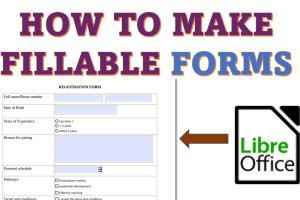
-
Quick Links:
- Introduction
- What is a Fillable PDF?
- Benefits of Fillable PDFs
- Tools for Creating Fillable PDFs
- Step-by-Step Guide to Create a Fillable PDF
- Best Practices for Designing Fillable PDFs
- Common Issues and Solutions
- Case Studies
- Expert Insights
- FAQs
Introduction
In today's digital world, forms are essential for collecting information efficiently. Whether it's for job applications, surveys, or contracts, fillable PDFs have become a preferred method for many organizations and individuals. This guide will explore how to create fillable PDFs, the tools you can use, and the benefits of incorporating them into your workflows.
What is a Fillable PDF?
A fillable PDF is a document that allows users to interact with it directly. Users can click on designated fields to enter information, making it easier to fill out forms digitally. Unlike traditional PDFs, which are static, fillable PDFs can save user inputs, making them practical for both senders and recipients.
Benefits of Fillable PDFs
- Efficiency: Reduces the time spent on data entry and form submission.
- Accessibility: Can be filled out from any device, making it user-friendly.
- Data Accuracy: Minimizes human error during data entry.
- Cost-Effective: Reduces printing and mailing costs.
- Environmentally Friendly: Decreases paper waste.
Tools for Creating Fillable PDFs
There are numerous tools available for creating fillable PDFs, ranging from free online services to professional software. Here are some popular options:
- Adobe Acrobat Pro DC: A leading tool for creating professional fillable forms.
- PDFescape: An online PDF editor that allows for easy form creation.
- JotForm: A versatile online form builder that integrates with PDF generation.
- DocuSign: Best for e-signatures and making documents fillable.
- Sejda: A user-friendly PDF editor for quick fillable form creation.
Step-by-Step Guide to Create a Fillable PDF
Creating a fillable PDF can be straightforward. Follow these steps for a seamless experience:
Step 1: Choose Your Tool
Decide on the tool you wish to use, such as Adobe Acrobat Pro DC for advanced features or PDFescape for simplicity.
Step 2: Design Your Form
Create your form layout. You can use tools like Microsoft Word to draft your layout before converting it to PDF.
Step 3: Convert to PDF
If you started in Word or another format, convert your document to PDF. Most tools, including Word itself, have a "Save As" option for PDF formats.
Step 4: Add Form Fields
Using your chosen PDF tool, add form fields. These can include text fields, checkboxes, radio buttons, and drop-down menus.
Step 5: Set Field Properties
Customize your form field properties to define how users interact with them (e.g., mandatory fields, character limits).
Step 6: Test Your Form
Before finalizing, test your fillable PDF to ensure all fields function correctly and data is saved properly.
Step 7: Distribute Your PDF
Share your fillable PDF via email, website, or cloud storage, ensuring it’s accessible to your intended audience.
Best Practices for Designing Fillable PDFs
To ensure your fillable PDF is user-friendly and effective, consider the following best practices:
- Keep it Simple: Avoid cluttering the form with too many fields.
- Logical Flow: Organize fields in a logical order to guide users smoothly through the form.
- Use Clear Labels: Clearly label each field to indicate what information is required.
- Provide Examples: Include examples or hints to assist users in filling out the form correctly.
- Mobile-Friendly Design: Ensure the form is easy to fill out on mobile devices.
Common Issues and Solutions
Even with careful planning, you may encounter some issues. Here are common problems and their solutions:
- Field Not Saving: Ensure the PDF is saved correctly after filling. Use reliable software.
- Inaccessible on Mobile: Test your PDF on various devices to ensure compatibility.
- Formatting Issues: Check compatibility settings if the PDF appears distorted.
Case Studies
Case Study: Corporate Onboarding
A major corporation switched from paper-based onboarding forms to fillable PDFs. This change reduced onboarding time by 50% and improved data accuracy.
Case Study: Non-Profit Fundraising
A non-profit organization used fillable PDFs for event registrations, leading to a 30% increase in participation due to ease of use.
Expert Insights
According to a survey by Adobe, 74% of organizations say that digital forms have improved their processes. Experts recommend regularly updating your fillable forms to keep them relevant and user-friendly.
FAQs
- 1. Can I create fillable PDFs for free?
- Yes, there are several free tools like PDFescape and JotForm that allow you to create fillable PDFs without any cost.
- 2. What file formats can I convert to a fillable PDF?
- You can convert Word documents, Excel spreadsheets, and images to fillable PDFs using various tools.
- 3. How do I ensure my PDF is secure?
- Use password protection and encryption features offered by most PDF editing tools to secure sensitive information.
- 4. Can users fill out the PDF on mobile devices?
- Yes, if designed properly, fillable PDFs can be filled out on mobile devices, but testing is essential.
- 5. How do I collect responses from a fillable PDF?
- You can request users to submit the filled PDF via email or upload it to a specified platform.
- 6. Can I edit a fillable PDF after it's been created?
- Yes, you can edit fillable PDFs using PDF editing software, even after distribution.
- 7. What types of fields can I include in a fillable PDF?
- You can include text fields, checkboxes, radio buttons, drop-down lists, and digital signature fields.
- 8. How do I test my fillable PDF?
- Fill out the PDF as a user would and check for any issues with data saving or field functionality.
- 9. What should I do if my PDF isn’t displaying correctly?
- Check for compatibility issues or try using a different PDF viewer.
- 10. Are fillable PDFs accessible for people with disabilities?
- Yes, but you should follow accessibility guidelines to ensure that all users can navigate and fill out the form.
Random Reads
- How to make a google spreadsheet beginners guide
- How to scan multiple pages into one pdf file
- Increase height dining chairs
- Increase mailbox size outlook
- How to use iphone getting started
- How to use invisible ink on iphone
- Mastering oil over water polyurethane
- Mastering nvidia sli
- Save web page as pdf
- Secure your documents password protect word