Mastering Batch Files: How to Create Options and Choices in Your Scripts
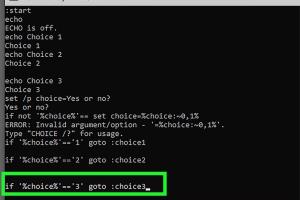
-
Quick Links:
- Introduction
- Understanding Batch Files
- Importance of Options in Batch Files
- Basic Structure of a Batch File
- Creating Simple Options
- Using the Choice Command
- Advanced Options Creation
- Error Handling in Batch Files
- Case Studies
- Expert Insights
- Conclusion
- FAQs
Introduction
Batch files are a powerful tool for automating tasks in Windows. Knowing how to create options or choices in these scripts can significantly enhance their functionality. In this comprehensive guide, we will explore various methods to create options in batch files, from simple commands to more complex logic flows.
Understanding Batch Files
A batch file is a text file that contains a series of commands to be executed by the Windows command line interpreter, CMD. These files can automate repetitive tasks, configure system settings, and execute programs.
History and Evolution
Batch files have been around since the early days of DOS, evolving as Windows has developed. They remain relevant today due to their efficiency and ease of use.
Importance of Options in Batch Files
Creating options in batch files allows users to make decisions during the execution of scripts. This feature can lead to more dynamic and user-friendly applications.
- User Interaction: Options allow users to choose different paths or actions.
- Control Flow: Options can control how the script proceeds based on user input.
- Customization: Users can tailor the execution of scripts to their needs.
Basic Structure of a Batch File
The basic structure of a batch file includes commands and syntax that the command line interpreter understands. Here is a simple example:
@echo off echo Hello, World! pause
Creating Simple Options
To create simple options in a batch file, you can use the IF statement. Here’s how you can set up a basic choice system:
@echo off
echo Choose an option:
echo 1. Option One
echo 2. Option Two
set /p choice=Enter your choice:
if %choice%==1 (
echo You chose Option One.
) else (
echo You chose Option Two.
)
Using the Choice Command
The CHOICE command is a more structured way to capture user input. Here’s how to use it:
@echo off
choice /c ABC /n /m "Choose A, B, or C:"
if errorlevel 3 (
echo You chose C.
) else if errorlevel 2 (
echo You chose B.
) else (
echo You chose A.
)
Advanced Options Creation
Advanced options can involve more complex logic, allowing for nested choices and loops. Here’s an example of a menu-driven script:
@echo off :menu echo 1. Start echo 2. Settings echo 3. Exit set /p option=Choose an option: if %option%==1 goto start if %option%==2 goto settings if %option%==3 exit goto menu :start echo Starting... goto menu :settings echo Settings... goto menu
Error Handling in Batch Files
Proper error handling ensures your batch scripts can recover from unexpected inputs. Here’s a simple way to handle errors:
@echo off
set /p input=Enter a number:
if not "%input%"=="" (
echo You entered: %input%
) else (
echo Error: No input provided.
)
Case Studies
To illustrate the practical applications of batch files with options, let’s explore some real-world case studies:
Case Study 1: System Maintenance
A company could automate system maintenance tasks using a batch file with multiple options for the user to select which maintenance task to perform.
Case Study 2: Automated Backups
Batch files can facilitate user choices in automated backup systems, allowing users to choose which files or directories to back up.
Expert Insights
Industry experts highlight the importance of batch files in IT environments. They emphasize the need for clear documentation within scripts and user-friendly interfaces.
Conclusion
Creating options in batch files significantly enhances their capabilities. By using commands like IF and CHOICE, you can develop interactive scripts that cater to user preferences. The practical examples and case studies provided in this guide illustrate the versatility of batch files in various scenarios.
FAQs
1. What is a batch file?
A batch file is a script file that contains a series of commands executed by the command line interpreter.
2. How do I create a batch file?
Create a text file with a .bat extension and write your commands inside.
3. Can I create menus in batch files?
Yes, you can create interactive menus using commands like CHOICE.
4. What is the CHOICE command?
The CHOICE command allows users to select from a list of options in a batch file.
5. How do I handle errors in batch files?
Use conditional statements to check for errors and provide feedback to users.
6. Can batch files run other scripts?
Yes, batch files can call other scripts or programs by using their paths.
7. Are batch files safe to use?
Batch files are generally safe, but ensure you understand the commands being executed.
8. How can I comment on my batch files?
Use REM or :: to add comments to your batch files.
9. Can batch files accept user input?
Yes, you can use the set /p command to capture user input.
10. What are some common uses of batch files?
Common uses include automating backups, system maintenance tasks, and deploying applications.
Random Reads
- How to remotely shutdown a computer
- How to remote shutdown pc lan
- How to change yahoo mail password
- Unlock extinction mode cod ghosts
- Unlock mario kart cups characters
- How to safely kill creepers in minecraft
- How to set up a dial up internet connection
- How to get a pc game to work
- How to remove laptop screen
- How to connect pc to bluetooth