Mastering Discord: A Comprehensive Guide to Deleting Messages on Android
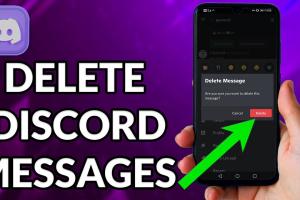
-
Quick Links:
- Introduction
- Understanding Discord
- Why Delete Messages?
- How to Delete a Message in Discord on Android
- Advanced Message Management
- Case Studies and Expert Insights
- FAQs
- Conclusion
Introduction
Discord has emerged as a leading platform for communication, especially among gamers and online communities. Whether you’re using it for casual chats or team discussions, knowing how to manage your messages effectively is crucial. This guide will explore the process of deleting messages in Discord on Android, along with tips and tricks to enhance your overall experience.
Understanding Discord
Discord is more than just a messaging app; it's a space for community engagement. With features like voice channels, video calls, and integrated game streaming, it caters to a diverse user base. Understanding its basic functionalities can help you navigate the platform more effectively.
Key Features of Discord
- Text and Voice Channels
- Direct Messaging
- Community Servers
- Screen Sharing and Video Calls
- Custom Emojis
Why Delete Messages?
There are various reasons why you might want to delete messages in Discord, including:
- To remove sensitive information
- To unclutter chat history
- To correct mistakes in a previous message
- To maintain privacy in group chats
How to Delete a Message in Discord on Android
Deleting a message in Discord on your Android device is a straightforward process. Follow these step-by-step instructions to remove messages easily.
Step-by-Step Guide
- Open the Discord App: Locate the Discord icon on your Android device and tap to open.
- Navigate to the Channel: Go to the channel or direct message where the message you wish to delete is located.
- Find the Message: Scroll through the messages to find the one you want to delete.
- Long Press the Message: Tap and hold on the message until a menu appears.
- Select Delete: From the options that appear, select “Delete Message.”
- Confirm Deletion: A pop-up will ask you to confirm the deletion. Tap “Delete” to finalize the action.
Visual Guide
If you prefer visual aids, here’s a quick overview:

Advanced Message Management
Sometimes, deleting messages isn't enough. Here are additional tips for managing your Discord messages more effectively:
Using Bots for Message Management
Many Discord servers utilize bots to help manage messages, including deleting bulk messages. Some popular bots that can assist include:
- MEE6
- Dyno
- Carl-bot
These bots can automate the process of message deletion based on specific commands or triggers.
Case Studies and Expert Insights
Understanding how different users manage their Discord messages can provide valuable insights. Here are a few case studies:
Case Study 1: Gamer Group Management
A popular gaming group uses Discord to organize their gaming sessions. They have a dedicated channel for announcements, which is frequently updated. Regularly deleting outdated messages helps keep their channel tidy and focused.
Expert Insight
According to a Discord community manager, “Keeping your messages organized is key to effective communication. Regularly reviewing and deleting messages can greatly enhance user engagement.”
FAQs
Here are some common questions related to deleting messages in Discord on Android:
1. Can I delete someone else's message in Discord?
No, you can only delete your own messages unless you have administrator permissions in a server.
2. Is there a way to recover deleted messages?
Once deleted, messages cannot be recovered. It’s advisable to be certain before deleting.
3. Can I delete multiple messages at once on Android?
Discord does not currently allow bulk message deletion on mobile, but bots can facilitate this on servers.
4. Does deleting a message notify other users?
No, deleting a message does not send a notification to other users.
5. Is there a time limit for deleting messages?
No specific time limit exists, but messages can be deleted at any time as long as they are your own.
6. What happens to deleted messages in a channel?
Deleted messages will no longer be visible to any users in the channel.
7. Can I delete messages from Discord servers?
Yes, if you have the necessary permissions, you can delete your messages in servers.
8. How do I delete a message I sent by mistake?
Follow the steps outlined in the guide to delete any message you sent by mistake.
9. Are deleted messages saved anywhere?
No, once a message is deleted, it is permanently removed from Discord's servers.
10. Can admins delete messages from any user?
Yes, administrators have the ability to delete messages from any user in a server.
Conclusion
Mastering the art of message deletion on Discord, especially on Android, is essential for maintaining a clean and organized chat environment. With the step-by-step guide provided, you can confidently manage your messages while engaging with your community. Remember to utilize bots for more advanced message management and always be cautious when deleting messages, as they cannot be recovered.
For more information on Discord and its features, check out:
Random Reads
- How to turn your tv into a smart tv
- How to turn your sim into a vampire
- How to pair mismatched airpods
- How to password protect web page
- Mastering the punch down tool
- Mastering track markers audacity
- How to win any pokemon battle with a level 1 rattata
- How to widen a doorway
- How to shoot dice
- How to show hidden files and folders on a mac