How to Download a Discord User's Profile Picture Using Chrome on PC or Mac
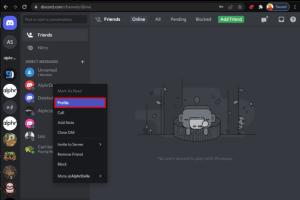
-
Quick Links:
- Introduction
- Understanding Discord
- Why Download Profile Pictures?
- Pre-requisites
- Step-by-Step Guide to Download Discord Profile Pictures
- Common Issues and Troubleshooting
- Expert Tips for Using Discord
- Case Studies
- Conclusion
- FAQs
Introduction
Discord has become one of the most popular communication platforms among gamers, communities, and friends. One of the features that users enjoy is the ability to customize their profiles, including their profile pictures. However, users often want to download these images for various reasons, be it a keepsake, a meme, or for sharing with friends. In this comprehensive guide, we will delve into how to easily download a Discord user's profile picture using Chrome on both PC and Mac.
Understanding Discord
Discord is a voice, video, and text communication platform designed for creating communities. Users can join servers based on shared interests, making it an ideal tool for gamers, educators, and hobbyists alike. With millions of users worldwide, Discord allows for a high level of personalization, including user avatars, which serve as the visual representation of users on the platform.
Why Download Profile Pictures?
- Personalization: Users may wish to save avatars to personalize their own profiles.
- Meme Creation: Discord users often create memes using profile pictures of friends or community members.
- Community Engagement: Downloading avatars can help in creating community banners or graphics.
- Memory Keeping: Users often want to save pictures of friends they have met online.
Pre-requisites
Before we dive into the steps, ensure that you have the following:
- A computer (PC or Mac) with Chrome installed.
- Access to the Discord application or web version.
- The username or tag of the user whose profile picture you want to download.
Step-by-Step Guide to Download Discord Profile Pictures
Follow these simple steps to download a Discord user’s profile picture:
Step 1: Open Discord
Launch the Discord app on your PC or navigate to the Discord web version using your Chrome browser.
Step 2: Locate the User
You can find the user by searching for them in your friends list or in a server where they are a member.
Step 3: Open the User Profile
Right-click on the user's name or avatar. A context menu will appear. Click on Profile to open their profile window.
Step 4: Inspect the Avatar
In the user's profile window, right-click on their profile picture. Select Inspect from the menu. This will open the Developer Tools panel.
Step 5: Find the Image URL
In the Developer Tools, find the highlighted code that represents the user’s profile picture. Look for a line that contains the URL, typically ending with .png or .jpg.
Step 6: Open the Image
Copy the image URL and paste it into a new tab in Chrome. Hit enter, and the image will load.
Step 7: Download the Image
Once the image is loaded in the new tab, right-click on the image and select Save image as... Choose your preferred location to save the image on your device.
Common Issues and Troubleshooting
While the process is generally straightforward, users may encounter issues. Here are some common problems and their solutions:
- Image Not Loading: Ensure that the URL is copied correctly. Check for typos or missing characters.
- Discord App Not Responding: Restart the app or your computer. Clear the app cache if necessary.
- Privacy Settings: Some users may have their profiles set to private, limiting access to their images.
Expert Tips for Using Discord
Maximize your Discord experience with these expert tips:
- Use Discord Nitro: Upgrade for additional features like animated emojis and enhanced file upload limits.
- Customize Notifications: Tailor your notification settings to avoid being overwhelmed.
- Participate in Communities: Join servers that align with your interests for a richer experience.
Case Studies
Here are some cases illustrating the use of downloaded Discord profile pictures:
Case Study 1: Community Art Projects
A gaming community on Discord collaborated on an art project. Members downloaded each other's profile pictures and created a digital collage celebrating their community.
Case Study 2: Meme Creation
A group of friends used each other's avatars to create memes that reflected their inside jokes, enhancing their online camaraderie.
Conclusion
Downloading a Discord user's profile picture using Chrome on a PC or Mac is a simple process that can enhance your online interactions. Whether for personalization, meme-making, or community projects, knowing how to do this can add a fun element to your Discord experience. Follow the steps outlined above and enjoy exploring the creativity that comes with your friends' avatars!
FAQs
- 1. Is it legal to download someone's profile picture on Discord?
- As a general rule, downloading profile pictures for personal use is acceptable, but sharing or redistributing them without permission may violate copyright.
- 2. What format are Discord profile pictures usually in?
- Discord profile pictures are typically in PNG or JPEG format.
- 3. Can I download profile pictures from the Discord mobile app?
- The steps outlined in this guide are specific to the desktop version. Downloading from mobile may require different methods.
- 4. Why can't I see a user's profile picture?
- A user may have set their profile to private or may not have an avatar uploaded.
- 5. What if the image doesn't load in the new tab?
- Check the URL for errors or try refreshing the page.
- 6. Are there any tools to download Discord profile pictures more easily?
- While manual methods are outlined here, there are third-party tools available, but caution is advised as they may violate Discord's terms of service.
- 7. Can I change my own Discord profile picture?
- Yes, you can change your profile picture in User Settings under the "My Account" section.
- 8. What should I do if I want to use a profile picture for commercial purposes?
- Obtain permission from the user before using their profile picture for commercial purposes.
- 9. How do I find a user's Discord tag?
- The Discord tag is usually displayed alongside the username and includes a "#" followed by four digits.
- 10. Is there a way to download all my friends' profile pictures at once?
- Currently, Discord does not offer a built-in feature to batch download profile pictures.
Random Reads
- How to ungoogle yourself
- How to uninstall mcafee total protection
- Mastering parental controls
- Mastering pdf cropping
- Mastering online roleplay
- Mastering out of office replies in outlook
- The ultimate guide to cleaning disinfecting and caring for fiberglass surfaces
- Mastering the art of cleaning oil based paint
- Mastering image resizing paint dot net
- Mastering iphone ipad reminders