Essential Guide: How to Download Files from GitHub Easily
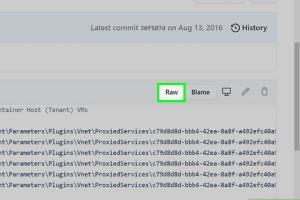
-
Quick Links:
- 1. Introduction
- 2. What is GitHub?
- 3. Why Download Files from GitHub?
- 4. Steps to Download a File from GitHub
- 5. Downloading Complete Repositories
- 6. Using Git Command Line to Download Files
- 7. Case Studies and Examples
- 8. Common Issues When Downloading from GitHub
- 9. Best Practices for Downloading Files
- 10. Conclusion
- 11. FAQs
1. Introduction
Downloading files from GitHub is a vital skill for developers and tech enthusiasts. Whether you’re looking to access a single file, a project, or an entire repository, GitHub offers various methods to streamline this process. In this comprehensive guide, we will explore the different ways to download files and repositories from GitHub, ensuring you can work efficiently and effectively.
2. What is GitHub?
GitHub is a web-based platform used for version control and collaborative software development. It leverages Git, a distributed version control system, allowing users to collaborate on projects, track changes, and manage code repositories. With over 40 million users and millions of repositories, GitHub is the go-to platform for developers worldwide.
3. Why Download Files from GitHub?
There are several reasons why one might want to download files from GitHub:
- Access to Open Source Projects: Many projects hosted on GitHub are open source, allowing developers to download, modify, and contribute.
- Learning Resources: GitHub hosts numerous repositories that serve as learning resources for coding and software development.
- Collaborative Projects: If you're collaborating with others, downloading files can help you test and integrate changes.
4. Steps to Download a File from GitHub
4.1 Downloading Single Files
Downloading a single file from GitHub can be straightforward. Follow these steps:
- Navigate to the repository containing the file you want to download.
- Click on the file name to open it.
- Click on the Raw button to view the file in its raw format.
- Right-click on the page and select Save As to download the file.
4.2 Downloading Multiple Files
If you need to download multiple files, it's often easier to download the entire repository:
- Go to the main page of the repository.
- Click the green Code button.
- Select Download ZIP.
- Extract the ZIP file on your computer to access the files.
5. Downloading Complete Repositories
Downloading a complete repository is useful when you want all files and folders:
- Go to the GitHub repository page.
- Click the Code button.
- Select Download ZIP.
- Extract the downloaded ZIP file to access the full repository.
6. Using Git Command Line to Download Files
For those familiar with the command line, Git offers powerful features for downloading files and repositories:
6.1 Installing Git
Before using Git commands, ensure Git is installed on your machine. You can download it from git-scm.com.
6.2 Cloning a Repository
To clone a repository, open your command line interface and use the following command:
git clone https://github.com/username/repository.gitThis command will download the entire repository to your local machine.
7. Case Studies and Examples
Let’s look at some real-world examples of how developers have effectively downloaded files from GitHub:
Case Study 1: Learning to Code
A beginner programmer downloaded a project from GitHub to learn Python. By studying the code, they understood various coding practices and improved their skills.
Case Study 2: Contributing to Open Source
A developer found an open-source project they wanted to contribute to. They cloned the repository to make modifications, added new features, and submitted a pull request.
8. Common Issues When Downloading from GitHub
While downloading files from GitHub is generally straightforward, you may encounter some issues:
- File Not Found: Ensure that the file or repository exists and that you have the correct URL.
- Access Denied: Some repositories are private, requiring permission to access.
- ZIP Download Issues: If the ZIP file doesn’t extract properly, ensure you have a compatible extraction tool.
9. Best Practices for Downloading Files
Adhering to best practices can enhance your experience:
- Always check the repository's README for instructions.
- Use the command line for larger projects to avoid issues with ZIP files.
- Keep your Git installation updated for the best features and security.
10. Conclusion
Understanding how to download files from GitHub is essential for anyone involved in software development. Whether you are a beginner looking to learn or a seasoned developer contributing to projects, mastering this skill will significantly enhance your productivity. Remember to follow the outlined steps and best practices to navigate GitHub effectively.
11. FAQs
1. Can I download a file from GitHub without an account?
Yes, you can download files from public repositories without an account.
2. Is there a way to download only specific folders from a repository?
GitHub does not support downloading specific folders directly. You can clone the entire repository or download it as a ZIP file.
3. What is the difference between "Clone" and "Download ZIP"?
Cloning creates a local copy of the repository that you can update and modify, while downloading a ZIP file is a one-time download of the current state of files.
4. How do I know if a repository is public or private?
Public repositories can be accessed by anyone, while private repositories require permission from the owner to access.
5. Can I use GitHub on mobile devices?
Yes, you can access GitHub through mobile browsers or use dedicated apps for certain functionalities.
6. What if I encounter a 404 error when trying to download?
A 404 error indicates that the file or repository may not exist. Double-check the URL for accuracy.
7. Can I download files from private repositories?
You can only download files from private repositories if you have been granted access.
8. How do I check the version of Git installed on my system?
Open your command line interface and type git --version to check the installed version.
9. Is it safe to download files from GitHub?
While most files are safe, always review code and repository activity for potential security risks.
10. Can I use GitHub for non-coding projects?
Yes, GitHub can be used for any project that requires version control and collaboration, including documentation and design files.