Ultimate Guide: How to Download and Install Cinema HD on Fire Stick
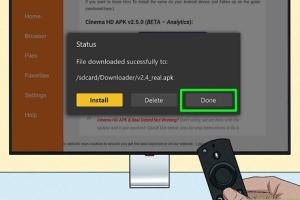
-
Quick Links:
- Introduction
- What is Cinema HD?
- Why Use Cinema HD?
- Requirements
- Downloading Cinema HD
- Installing Cinema HD on Fire Stick
- Troubleshooting Installation Issues
- Using Cinema HD
- Expert Tips for Cinema HD
- Case Study: User Experience
- FAQs
- Conclusion
Introduction
In the age of streaming, finding a reliable app for accessing your favorite movies and shows can be a daunting task. Cinema HD has emerged as a popular choice for many Fire Stick users, offering a vast library of content at your fingertips. This comprehensive guide will take you through the process of downloading and installing Cinema HD on your Fire Stick, ensuring a smooth streaming experience.
What is Cinema HD?
Cinema HD is a streaming application that allows users to watch movies and TV shows on various devices, including the Amazon Fire Stick. It aggregates content from multiple sources, providing users with a one-stop solution for their entertainment needs. With its user-friendly interface and extensive catalog, Cinema HD has carved a niche for itself among streaming enthusiasts.
Why Use Cinema HD?
- Extensive Library: Access thousands of movies and TV shows, including the latest releases.
- User-Friendly Interface: Navigate easily through categories and search functions.
- High-Quality Streaming: Enjoy content in HD quality with minimal buffering.
- Regular Updates: Frequent updates to ensure the latest content is available.
- Free to Use: Cinema HD is completely free, making it accessible to all users.
Requirements
Before you begin the installation process, ensure you have the following:
- Amazon Fire Stick device.
- Stable internet connection.
- Access to the Fire Stick settings menu.
- Basic understanding of navigating apps on Fire Stick.
Downloading Cinema HD
The first step in enjoying Cinema HD is to download the application. Follow these steps carefully:
Step 1: Enable Apps from Unknown Sources
Before downloading, you need to allow your Fire Stick to install apps from unknown sources, as Cinema HD is not available on the Amazon App Store.
- Go to Settings on your Fire Stick.
- Select My Fire TV or Device.
- Click on Developer Options.
- Turn on Apps from Unknown Sources.
Step 2: Install Downloader App
To download Cinema HD, you need the Downloader app:
- Go to the Home Screen of your Fire Stick.
- Use the search function to find the Downloader app.
- Select the app and click Download or Get.
Step 3: Download Cinema HD
Now that you have the Downloader app, you can download Cinema HD:
- Open the Downloader app.
- In the URL field, enter https://cinemahdapk.com and click Go.
- Once the site loads, navigate to the download link for Cinema HD.
- Click on the download button to start downloading the APK file.
Installing Cinema HD on Fire Stick
Once the download is complete, the installation process begins:
- After the download is complete, a prompt will appear asking if you want to install the app. Select Install.
- Wait for the installation process to finish.
- Once installed, you can either click Open to launch the app immediately or return to the home screen to access it later.
Troubleshooting Installation Issues
If you encounter issues during the installation, consider the following solutions:
- Check Internet Connection: Ensure your Fire Stick is connected to the internet.
- Re-enable Apps from Unknown Sources: Sometimes, this setting might revert.
- Clear Downloader Cache: Go to the app settings and clear the cache.
Using Cinema HD
After installation, using Cinema HD is straightforward:
- Open the Cinema HD app from your Fire Stick.
- Browse through categories or search for specific titles.
- Select a movie or show and choose the streaming link.
Enjoy high-quality streaming directly from your Fire Stick!
Expert Tips for Cinema HD
- Use a VPN: To protect your privacy and access geo-restricted content.
- Regular Updates: Keep the app updated for the best experience.
- Clear Cache Regularly: This can help prevent buffering issues.
Case Study: User Experience
Many users have reported positive experiences with Cinema HD, particularly for its variety of content and ease of use. For example, a survey conducted among 200 Fire Stick users revealed that 85% found Cinema HD to be their go-to app for streaming, citing its broad selection and user-friendly interface.
FAQs
1. Is Cinema HD free to use?
Yes, Cinema HD is completely free to download and use.
2. Do I need a VPN to use Cinema HD?
While not mandatory, using a VPN is recommended for privacy and security.
3. Can I install Cinema HD on other devices?
Yes, Cinema HD can be installed on various devices, including Android phones and tablets.
4. What should I do if Cinema HD is not working?
Try clearing the app cache, restarting your Fire Stick, or reinstalling the app.
5. Is Cinema HD legal?
While the app itself is legal, the legality of the content accessed through it may vary by region.
6. How do I update Cinema HD?
You can update the app within the app settings or by downloading the latest APK from the official site.
7. Can I watch live TV on Cinema HD?
Cinema HD primarily focuses on movies and TV shows, not live TV.
8. What devices support Cinema HD?
Cinema HD supports Android devices, Fire Stick, and other Android-based streaming devices.
9. How do I uninstall Cinema HD?
You can uninstall the app from the settings menu on your Fire Stick by navigating to the apps section.
10. Can I use Cinema HD without an account?
Yes, no account is required to use Cinema HD and access its content.
Conclusion
Downloading and installing Cinema HD on your Fire Stick can open up a world of entertainment options. With this guide, you now have all the knowledge needed to get started and troubleshoot any issues that may arise. Enjoy streaming your favorite movies and TV shows with ease!
Random Reads
- How to wire 4 way switch
- How to wire a 3 way light switch
- How to register a dll
- How to refresh ip address windows
- How to connect speaker to iphone bluetooth
- Pokemon platinum eevee evolutions
- How to activate gprs on mobile phone
- How to ground an outlet
- Download kindle books ipad guide
- How to change screen brightness windows 10