Ultimate Guide on How to Download iTunes for Windows and Mac
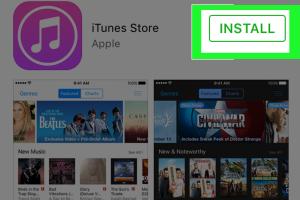
-
Quick Links:
- 1. Introduction to iTunes
- 2. System Requirements for iTunes
- 3. How to Download iTunes on Windows
- 4. How to Download iTunes on Mac
- 5. iTunes Features and Benefits
- 6. Troubleshooting iTunes Download Issues
- 7. Frequently Asked Questions (FAQs)
- 8. Conclusion
1. Introduction to iTunes
iTunes is a multimedia software application developed by Apple Inc. that allows users to organize and play their digital music and video libraries, as well as purchase content from the iTunes Store. In recent years, iTunes has also evolved into a comprehensive media management platform, facilitating access to Apple Music, podcasts, and audiobooks.
2. System Requirements for iTunes
Before diving into the download process, it’s essential to ensure that your system meets the requirements for iTunes. Below are the specifications for both Windows and Mac users:
For Windows:
- Windows 10, 8.1, or 7
- 1 GHz Intel or AMD processor
- 1 GB RAM
- 400 MB of available disk space
- Internet access for iTunes Store
For Mac:
- macOS Mojave (10.14) or later
- 64-bit processor
- 400 MB of available disk space
- Internet access for iTunes Store
3. How to Download iTunes on Windows
Step-by-Step Guide:
- Open your preferred web browser.
- Visit the official Apple iTunes download page: https://www.apple.com/itunes/download/.
- Click on the “Download” button.
- Once the installer is downloaded, locate the file in your downloads folder.
- Double-click the installer file to start the installation process.
- Follow the on-screen instructions to complete the installation.
- Launch iTunes after installation is complete.
4. How to Download iTunes on Mac
Step-by-Step Guide:
- Open the App Store on your Mac.
- In the search bar, type “iTunes” and press Enter.
- Click the “Get” button next to iTunes.
- Authenticate with your Apple ID if prompted.
- Once downloaded, iTunes will automatically install.
- Open iTunes from your Applications folder.
5. iTunes Features and Benefits
iTunes is packed with features that enhance user experience:
- Seamless integration with Apple Music and iCloud.
- Ability to organize and manage your music library.
- Access to a vast library of podcasts and audiobooks.
- Sync music and videos across devices.
- Purchase songs, albums, and movies directly from the iTunes Store.
6. Troubleshooting iTunes Download Issues
If you encounter problems while downloading or installing iTunes, consider the following solutions:
- Ensure your operating system is up to date.
- Check your internet connection.
- Disable any antivirus software temporarily that might be blocking the installer.
- Clear the cache of your web browser and try downloading again.
7. Frequently Asked Questions (FAQs)
1. Is iTunes free to download?
Yes, iTunes is free to download and use, although some content may require purchase.
2. Can I use iTunes without an Apple ID?
While you can use iTunes to play music stored on your computer, an Apple ID is needed for accessing the iTunes Store.
3. What should I do if iTunes won’t open?
Try restarting your computer or reinstalling iTunes if it fails to launch.
4. How do I update iTunes?
Check for updates in the App Store on Mac or through the iTunes application on Windows.
5. Can I download iTunes on Linux?
iTunes is not officially supported on Linux, but you can use alternatives like Wine for installation.
6. What formats does iTunes support?
iTunes supports a variety of audio and video formats including MP3, AAC, WAV, AIFF, and MPEG-4.
7. How can I transfer music from iTunes to my iPhone?
Connect your iPhone to your computer, open iTunes, and select your device to sync music.
8. Can I uninstall iTunes?
Yes, iTunes can be uninstalled from your computer like any other application.
9. How do I backup my iTunes library?
You can back up your iTunes library by copying the iTunes Media folder to an external drive.
10. Does iTunes offer family sharing options?
Yes, iTunes allows family sharing, enabling multiple family members to access purchased content.
8. Conclusion
Downloading iTunes is a straightforward process that opens the door to a world of music, movies, and more. Whether you are using Windows or Mac, following the steps outlined in this guide will help you get iTunes up and running in no time. If you ever run into issues, refer back to the troubleshooting section or the FAQs for assistance.
Random Reads