Mastering Video Downloads: A Comprehensive Guide to Using youtube-dl
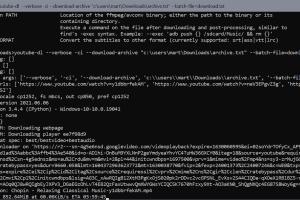
-
Quick Links:
- 1. Introduction
- 2. What is youtube-dl?
- 3. Installation of youtube-dl
- 4. Basic Usage of youtube-dl
- 5. Advanced Features of youtube-dl
- 6. Case Studies
- 7. Troubleshooting Common Issues
- 8. Best Practices for Downloading Videos
- 9. FAQs
1. Introduction
In today's digital age, video content is king. Whether you're a student, professional, or just someone who loves to consume content, there are times when you want to download videos for offline viewing. YouTube, being one of the largest video platforms, often restricts this feature. However, with the open-source tool **youtube-dl**, downloading videos becomes a breeze. In this comprehensive guide, we will explore everything you need to know about using youtube-dl effectively.2. What is youtube-dl?
**youtube-dl** is a powerful command-line tool that allows users to download videos from YouTube and other video platforms. It supports various video formats and provides a wealth of options for customizing downloads. Being an open-source project, it is continuously updated and maintained by a community of developers and contributors. ### Key Features of youtube-dl: - Supports a wide range of video sites - Downloads videos in various formats and resolutions - Extracts audio from video files - Allows batch downloads - Provides options for downloading subtitles3. Installation of youtube-dl
Getting started with youtube-dl is straightforward. Below, we’ll discuss how to install it on different operating systems. ### Windows Installation: 1. Visit the [youtube-dl installation page](https://github.com/ytdl-org/youtube-dl#installation). 2. Download the executable file. 3. Place the file in a directory of your choice (e.g., `C:\Program Files\youtube-dl`). 4. Add the directory to your system's PATH variable for easy access via the command line. ### macOS Installation: 1. Open your Terminal. 2. Run the command: ```bash brew install youtube-dl ``` ### Linux Installation: 1. Open your Terminal. 2. Run the command: ```bash sudo curl -L https://yt-dl.org/download/latest/youtube-dl -o /usr/local/bin/youtube-dl sudo chmod a+rx /usr/local/bin/youtube-dl ``` ### Verifying Installation After installation, you can verify that youtube-dl has been installed correctly by running: ```bash youtube-dl --version ```4. Basic Usage of youtube-dl
Using youtube-dl is simple and intuitive. The basic command structure is: ```bash youtube-dl [OPTIONS] URL ``` ### Downloading a Video To download a video, simply copy the video URL from YouTube and run: ```bash youtube-dl https://www.youtube.com/watch?v=VIDEO_ID ``` ### Downloading Audio Only To download audio only, you can use the following command: ```bash youtube-dl -x --audio-format mp3 https://www.youtube.com/watch?v=VIDEO_ID ``` ### Specifying Video Quality You can specify the quality of the video you want to download. For example, to download in 720p: ```bash youtube-dl -f 'best[height<=720]' https://www.youtube.com/watch?v=VIDEO_ID ```5. Advanced Features of youtube-dl
youtube-dl is loaded with advanced features that enhance the user experience. Here are some of the most useful options: ### Batch Downloads You can download multiple videos at once by creating a text file with URLs, one per line. Use the command: ```bash youtube-dl -a urls.txt ``` ### Downloading Subtitles To download subtitles along with your video, use: ```bash youtube-dl --write-sub https://www.youtube.com/watch?v=VIDEO_ID ``` ### Downloading Playlists You can also download entire playlists with a single command: ```bash youtube-dl https://www.youtube.com/playlist?list=PLAYLIST_ID ``` ### Customizing Output Filename You can customize the output filename using the `-o` option: ```bash youtube-dl -o "%(title)s.%(ext)s" https://www.youtube.com/watch?v=VIDEO_ID ```6. Case Studies
To illustrate the effectiveness of youtube-dl, let's look at a couple of real-world examples. ### Case Study 1: Educational Use A university professor used youtube-dl to download educational videos from various platforms to create a local repository for students. This ensured that students could access the materials offline without worrying about internet connectivity. ### Case Study 2: Content Creators A content creator utilized youtube-dl to download their own videos in different formats for editing purposes. They found it especially helpful for extracting audio tracks for podcasts.7. Troubleshooting Common Issues
Even though youtube-dl is user-friendly, you may encounter some issues. Here are some common problems and solutions: ### Issue: Video Not Found If you encounter a "video not found" error, ensure that the URL is correct and that the video is not age-restricted or private. ### Issue: Outdated Version If youtube-dl fails to download a video, it might be due to an outdated version. Update it using: ```bash youtube-dl -U ```8. Best Practices for Downloading Videos
To maximize your experience with youtube-dl, consider the following best practices: - Always keep youtube-dl updated to access the latest features. - Respect copyright and only download videos that you have permission to. - Check the terms of service of the platform from which you are downloading.9. FAQs
1. Is youtube-dl safe to use?
Yes, youtube-dl is a safe and open-source tool widely used for downloading videos.
2. Can I use youtube-dl on mobile devices?
youtube-dl is primarily a command-line tool, but there are mobile apps that integrate with it.
3. Does youtube-dl support 4K downloads?
Yes, youtube-dl can download videos in 4K if the source video supports it.
4. What formats can I download videos in?
You can download videos in various formats, including MP4, MKV, and WEBM.
5. Can I download live streams with youtube-dl?
Yes, youtube-dl supports downloading live streams, depending on the platform.
6. How do I download a video that is geo-restricted?
You can use a VPN service to bypass geo-restrictions before using youtube-dl.
7. Is there a limit to how many videos I can download at once?
No, but downloading too many at once may slow down your internet connection.
8. Can I extract subtitles from videos?
Yes, you can extract subtitles using the --write-sub option.
9. What should I do if youtube-dl doesn't work?
Check for updates and ensure the video URL is valid. Refer to the troubleshooting section if needed.
10. Is there a graphical user interface (GUI) for youtube-dl?
Yes, several GUIs exist, such as youtube-dlg, which make it easier for non-technical users.
Random Reads