Mastering Your iPhone: How to Ensure Your Alarm Goes Off in Do Not Disturb Mode
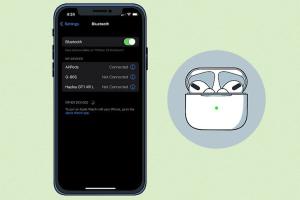
-
Quick Links:
- Introduction
- Understanding Do Not Disturb Mode
- How Alarms Work in Do Not Disturb Mode
- Step-by-Step Guide to Set Up Your Alarm
- Troubleshooting Alarms in DND Mode
- Case Studies: Real-World Scenarios
- Expert Insights on iPhone Alarms
- Conclusion
- FAQs
Introduction
The iPhone is a powerful tool not just for communication but also for productivity and time management. One of its essential features is the alarm clock, which many users rely on to wake them up or remind them of important tasks. However, users often find themselves in a dilemma when they activate the Do Not Disturb (DND) mode, unsure if their alarms will still ring. In this comprehensive guide, we will explore how to ensure your iPhone's alarm goes off even when DND is activated, alongside helpful tips, case studies, and expert insights.
Understanding Do Not Disturb Mode
Do Not Disturb mode is designed to help you avoid interruptions from calls, messages, and notifications. When it is activated, your iPhone will silence all notifications, allowing you to focus or enjoy uninterrupted sleep.
- Notification Control: Incoming calls and notifications are muted.
- Customization: You can customize who can reach you through DND settings.
- Scheduled DND: Users can schedule DND for specific times.
Why Use Do Not Disturb?
Using DND can enhance productivity and improve sleep quality. It allows users to filter out distractions during important tasks or at night. However, there is a common concern: will my alarm still ring when DND is on?
How Alarms Work in Do Not Disturb Mode
Fortunately, alarms on the iPhone are not affected by Do Not Disturb mode. When you set an alarm, it is designed to ring regardless of the DND settings. However, it's crucial to ensure that your alarm is set correctly to avoid any mishaps.
Step-by-Step Guide to Set Up Your Alarm
Setting up your alarm on an iPhone is straightforward. Follow these steps to ensure your alarm will ring even when DND is enabled:
Step 1: Open the Clock App
Start by locating and opening the Clock app on your iPhone. This app houses all your alarm and timer settings.
Step 2: Set a New Alarm
- Tap on the Alarm tab at the bottom of the screen.
- Press the plus sign (+) to add a new alarm.
- Choose the time you wish for your alarm to ring.
- Optionally, you can label the alarm, choose a sound, and set it to repeat.
- Finally, tap Save.
Step 3: Enable Do Not Disturb Mode
You can enable DND mode through the Settings or the Control Center:
- Settings: Navigate to Settings > Do Not Disturb and toggle the switch on.
- Control Center: Swipe down from the top-right corner (or up from the bottom on older models) and tap the crescent moon icon.
Step 4: Test the Alarm
To ensure everything is set correctly, it's advisable to test your alarm. Set it for a few minutes ahead and confirm that it rings even when DND is on.
Troubleshooting Alarms in DND Mode
If your alarm does not ring while in Do Not Disturb mode, consider the following troubleshooting steps:
Check Volume and Ringtone
Ensure that your iPhone's volume is turned up and that the alarm sound is not set to 'None'.
Check Alarm Settings
Verify that your alarm is active and not accidentally turned off.
Software Updates
Ensure your iPhone is running the latest iOS version. Software updates can fix bugs that may affect alarm functionality.
Case Studies: Real-World Scenarios
Many users have shared experiences regarding alarms in DND mode. Here are two notable case studies:
Case Study 1: The Sleep-Deprived Student
A college student relied on their iPhone alarm to wake them for early classes. After enabling DND to avoid notifications during study hours, they successfully woke up on time for their exams, ensuring that their alarms rang without issues.
Case Study 2: The Professional in Meetings
A professional found themselves in a series of back-to-back meetings. They activated DND to focus, but set alarms for reminders. They reported that the alarms worked perfectly, allowing them to keep track of their schedule without distractions.
Expert Insights on iPhone Alarms
Experts in mobile technology emphasize the importance of understanding your device's features. Many recommend testing your alarm settings regularly to avoid any last-minute surprises. Additionally, consider using third-party alarm apps for enhanced features.
Conclusion
In conclusion, your iPhone’s alarm will ring even in Do Not Disturb mode, provided it is set correctly. By following the steps outlined in this guide, you can ensure that you remain punctual and organized, regardless of your DND settings. Remember to check your settings periodically and keep your device updated for the best performance.
FAQs
- 1. Will my alarm ring if I enable Silence Mode?
- Yes, your alarm will still ring even if your iPhone is in Silence Mode.
- 2. Can I customize my alarm sound?
- Yes, you can choose from a variety of tones in the alarm settings.
- 3. How do I know if my alarm is set correctly?
- Check the Clock app under the Alarm tab to see if the alarm is listed and enabled.
- 4. What happens if my iPhone runs out of battery?
- The alarm will not ring if the device is off due to low battery.
- 5. Can I set multiple alarms?
- Yes, you can set multiple alarms for different times and purposes.
- 6. How can I disable Do Not Disturb without affecting my alarm?
- You can turn off DND mode in Settings or the Control Center without affecting your alarms.
- 7. What if my alarm doesn’t ring despite being set?
- Check your volume, alarm settings, and ensure your device is updated.
- 8. Are third-party alarm apps better than the built-in alarm?
- It depends on user preference; some third-party apps offer more features and customization.
- 9. How do I set a recurring alarm?
- When setting an alarm, select the option to repeat and choose your desired frequency.
- 10. Is there a snooze feature on the iPhone alarm?
- Yes, you can enable the snooze feature when setting your alarm.
Random Reads
- How to transfer files to sd card android
- How to transfer itunes credit to someone else
- Remove dent stainless steel refrigerator
- Remove a stuck screw
- Mastering the art of duel in red dead redemption
- Mastering the art of walking on concrete and clay tile roofs safely
- How to start coding
- How to winterize a vacant home
- How to run windows batch file from cmd
- How to turn your sim into a vampire